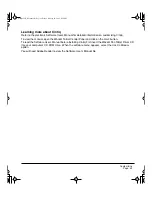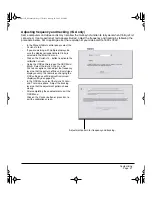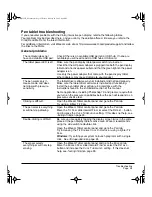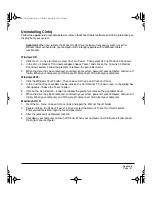Troubleshooting
Page 44
VGA problems
The image appears multiple times
on the display.
•
Do not extend the video cable. Do not use an input selector
switch box.
When a still image is displayed for
a long period of time without
refreshing the screen, an after-
image remains for a short period of
time.
•
Use a screen saver or other power management feature.
The color white does not display as
white.
•
Be sure the Cintiq color profile has been installed and is selected as
the profile for use with your operating system and applications.
•
Verify also that the display is operating at the factory default settings.
If that is not sufficient, then adjust color as necessary. For details on
color management, refer to your operating system and application
documentation.
•
Verify that the video cable and connector are fully connected.
The display ripples or flickers.
•
Open the OSD menu. From the M
AIN
C
ONTROL
category, select the
A
UTO
A
DJUSTMENT
option. Then, if necessary, manually adjust
frequency and tracking.
•
Verify that the display adapter or video card matches the
specifications for Cintiq.
•
Adjust the refresh rate in the Display Properties control panel.
The display is not clear.
•
As necessary, adjust contrast or brightness, frequency and tracking.
•
Set the display resolution of your video card to 1600 x 1200.
The display and LCD panel are not
lined up. The display size is not
correct.
•
Open the OSD menu and select the A
UTO
A
DJUSTMENT
option.
•
As necessary, adjust frequency and tracking, and horizontal and
vertical position. Note that some video cards may not show the
display in proper sizing.
The display ripples or shows a
moiré pattern. The display color is
not even.
•
Open the OSD menu and select the A
UTO
A
DJUSTMENT
option. If this
does not solve the problem, select the R
ESET
option to set the
display back to the factory default settings.
•
As necessary, adjust frequency and tracking.
Cintiq21UX_Manual.fm Page 44 Friday, January 28, 2005 6:49 PM