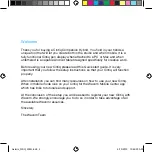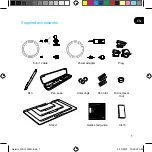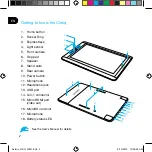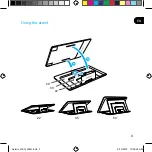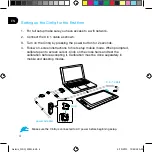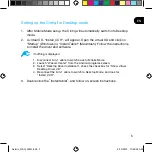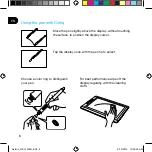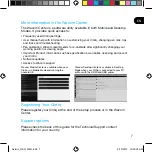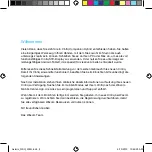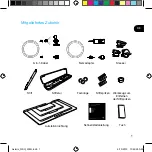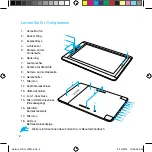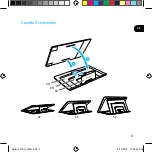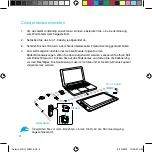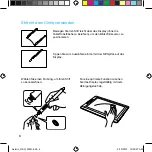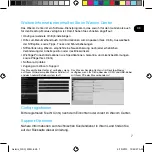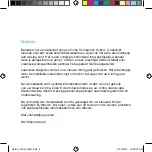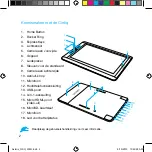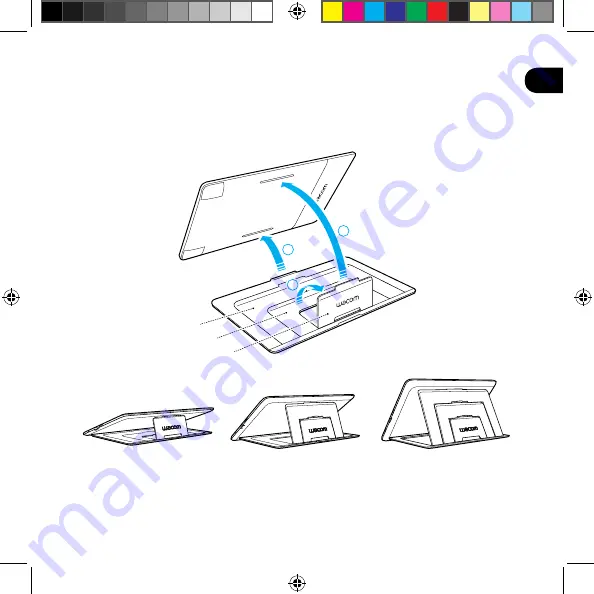Summary of Contents for cintiq companion
Page 5: ...3 EN Using the stand 22 35 50 22 35 50 3 2 1 Asterix_QSG_WEG indb 3 6 19 2013 10 49 24 AM...
Page 13: ...3 DE Standfu verwenden 22 35 50 22 35 50 3 2 1 Asterix_QSG_WEG indb 3 6 19 2013 10 49 26 AM...
Page 29: ...3 FR Utilisation du socle 22 35 50 22 35 50 3 2 1 Asterix_QSG_WEG indb 3 6 19 2013 10 49 31 AM...
Page 37: ...3 IT Uso del basamento 22 35 50 22 35 50 3 2 1 Asterix_QSG_WEG indb 3 6 19 2013 10 49 33 AM...