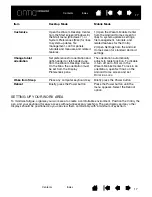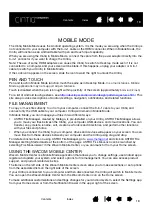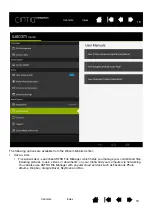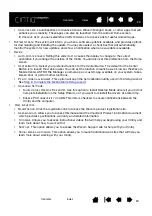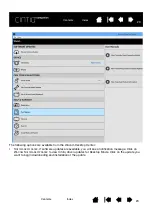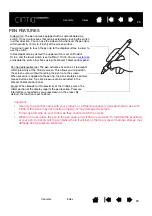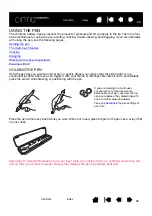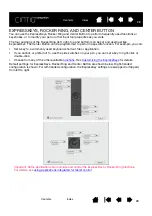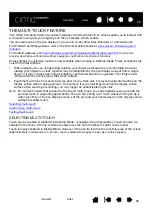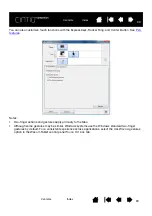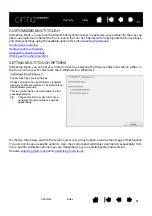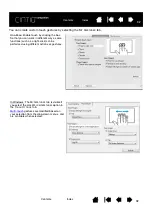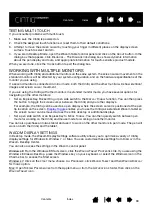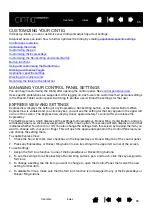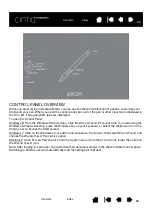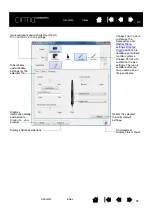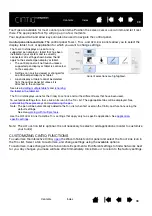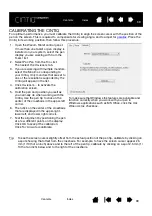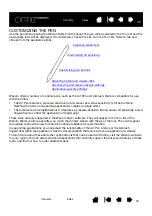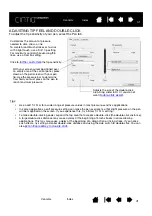29
29
THE MULTI-TOUCH FEATURE
Your Cintiq Companion Hybrid provides interactive multi-touch functions, which enable you to interact with
a computer using only your fingertips on the pen display screen surface.
You can use touch on the pen display as you would on any other Mac, Windows or Android device.
For Windows and Mac gestures, refer to the Wacom Gesture Guide at
For Android gestures, see
http://developer.android.com/design/patterns/gestures.html
.
This site also
provides descriptions of Android settings, navigation, notifications, and related functions.
Some settings to customize touch are only available when working in Desktop Mode. These exceptions are
noted in the descriptions.
•
When using touch, you can generally position your fingers as far apart as is comfortable. However,
placing your fingers too close together may be interpreted by the pen display as input from a single
finger, or it may confuse which finger initiated or performed an action or gesture. Your fingers must
remain within the active area of the screen surface.
•
Experiment with touch to see what works best for you. Take care to prevent accidental touches on the
display screen when making gestures. For example, if your small finger touches the display screen
surface when zooming or scrolling, you may trigger an unanticipated right-click.
Note: For product models that support both pen and multi-touch, you can simultaneously work with the
pen and touch in supporting applications. The pen has priority over touch whenever the pen tip is
within proximity of the pen display screen. Lift the pen and your hand away from the display screen
surface to enable touch.
Selecting multi-touch
Customizing multi-touch
Testing multi-touch
SELECTING MULTI-TOUCH
Touch can be enabled or disabled in Desktop Mode, or assigned to an ExpressKey. Touch can also be
enabled in the T
OUCH
O
PTIONS
or S
TANDARD
G
ESTURES
tab from the Wacom Tablet control panel.
Touch is always enabled in Mobile Mode. However, if the pen tip is within the proximity area of the screen
(approximately
5 millimeters, or 0.20 inch), touch is disabled as long as the pen tip in within proximity.