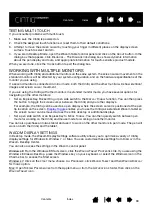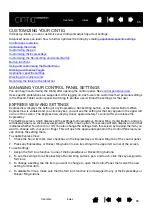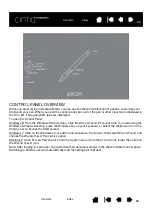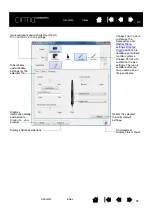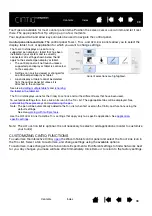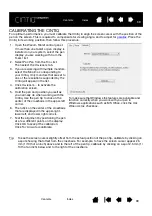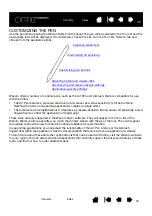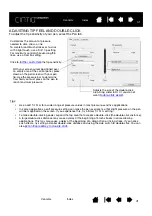47
47
CREATING SCREEN KEYS OR SCREEN TOUCH STRIPS
To create a new Screen Key panel or Screen Touch Strip panel:
1. Select the Functions icon from the Tools list in the Wacom Control Panel, and then the On-Screen
Controls tab.
2. In the On-Screen Controls tab, select N
EW
. The N
EW
P
ANEL
dialog box will appear.
3. Enter a name for the panel.
4. Click the S
CREEN
K
EY
or T
OUCH
S
TRIP
icon under P
ANEL
TYPE
, then click OK. The name of the new panel
will appear in the P
ANELS
list, with an icon showing which type of panel it is.
The default layout for a Screen Key panel is a 1 x 8 vertical strip, with one key assigned to S
ETTINGS
(see
). The rest of the keys initially will be D
ISABLED
. Screen Key panel sizes
will adjust to the number of assigned keys on the panel.
Panel icons
New
Rename
Duplicate
Delete