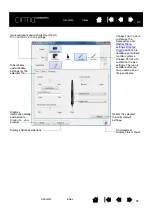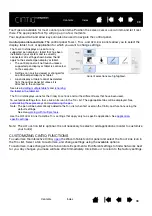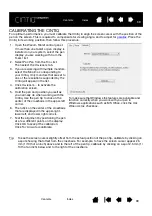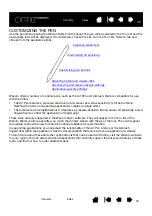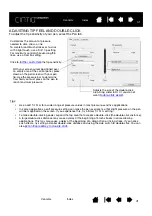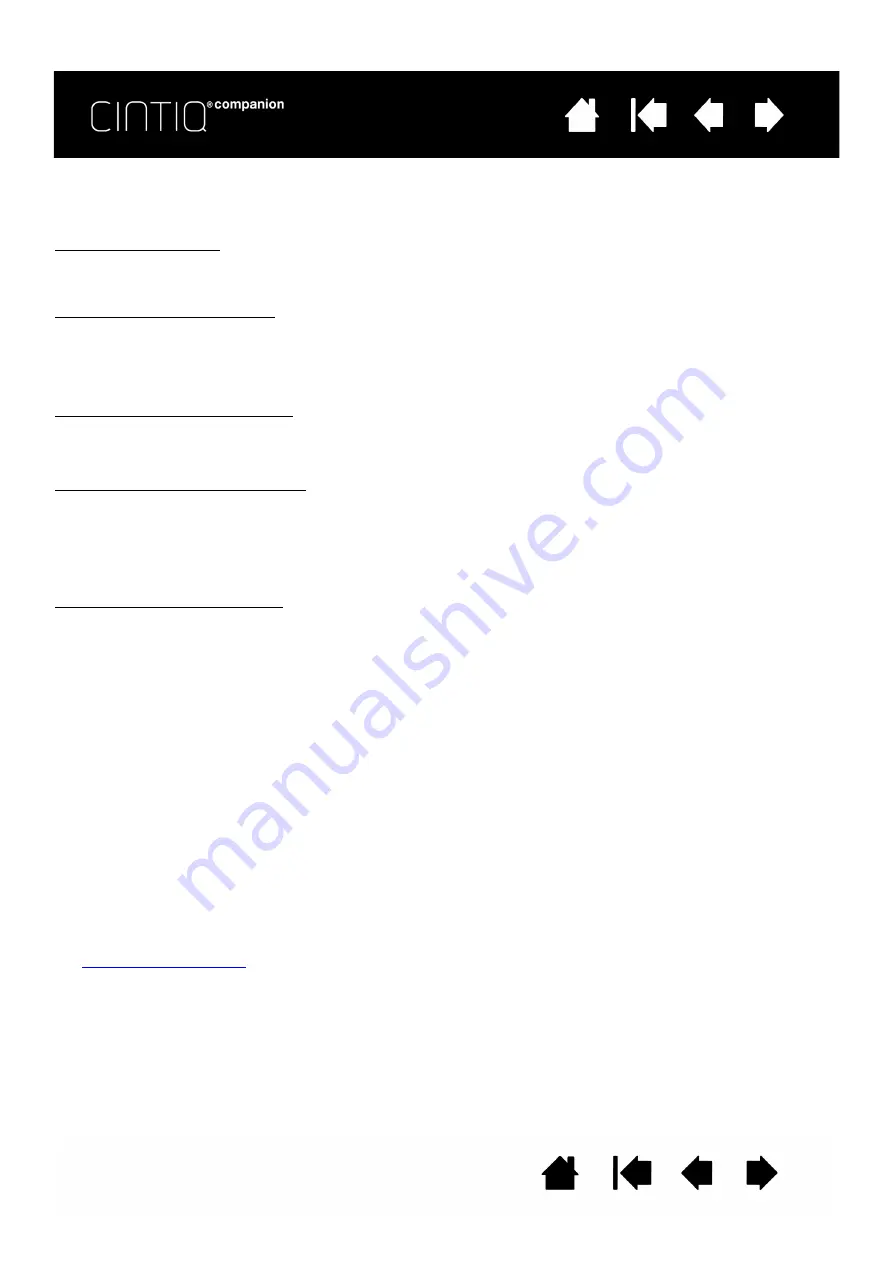
51
51
USING SCREEN KEYS OR SCREEN TOUCH STRIPS
All Screen Key and Screen Touch Strip actions can be performed using your pen, finger, or mouse.To
access an on-screen control, press the associated ExpressKey or Rocker Ring button.
To use the Screen Key:
Press the key for the desired function. The panel will close after you press the key, unless you select the Pin
icon to keep the panel open.
To use the Screen Touch Strip:
•
To increase or decrease the value, slide your pen, finger or mouse along the touch strip.
•
To incrementally increase or decrease, tap the end of the touch strip.
•
To continuously increase or decrease, press and hold the end of the touch strip.
To rename an on-screen control:
1. Select the panel you want to rename from the Panels list and press the R
EN
icon.
2. Enter the new name you want to use and click OK. The new name appears in the P
ANELS
list.
To duplicate an on-screen control:
1. Select the panel you want to duplicate from the P
ANELS
list and press the D
UP
icon.
2. Enter the new name you want to use. If that name is already in use, you will see a message asking you
to select a different name.
3. Choose a new name if needed, then click OK. The new name appears in the Panels list.
To delete an on-screen control:
1. Select the panel you want to delete from the Panels list and press the D
EL
icon. The D
ELETE
dialog box
will show the name of the panel you selected.
2. Click OK or C
ANCEL
.
Note: You cannot delete a panel that is the only item in the P
ANELS
list.
CHANGING THE APPEARANCE OF THE ON-SCREEN CONTROLS
You can change the location and layout of the on-screen controls directly on the screen.
•
Move a panel anywhere on your screen by pressing and holding down the drag bar at the top of the
panel with your pen, finger or mouse. Drag it to the new position and release the drag bar.
•
Change the panel to a horizontal or vertical position by clicking on the Layout icon.
•
Change the order of the dropdown menus in the S
CREEN
K
EY
A
SSIGNMENTS
list by using the Drag icon to
the left of the menu to drag the menu to a new position in the list.
MANAGING YOUR ON-SCREEN CONTROLS
You can do the following to change the Screen Key or Screen Touch Strip panels on your screen:
•
Save the panels you have created with the Backup function of the Tablet Preferences File Utility (see
).
•
Remove all panels with a user preference and return the panels to their default setting by clicking the
D
EFAULT
button on the On-Screen Controls tab.