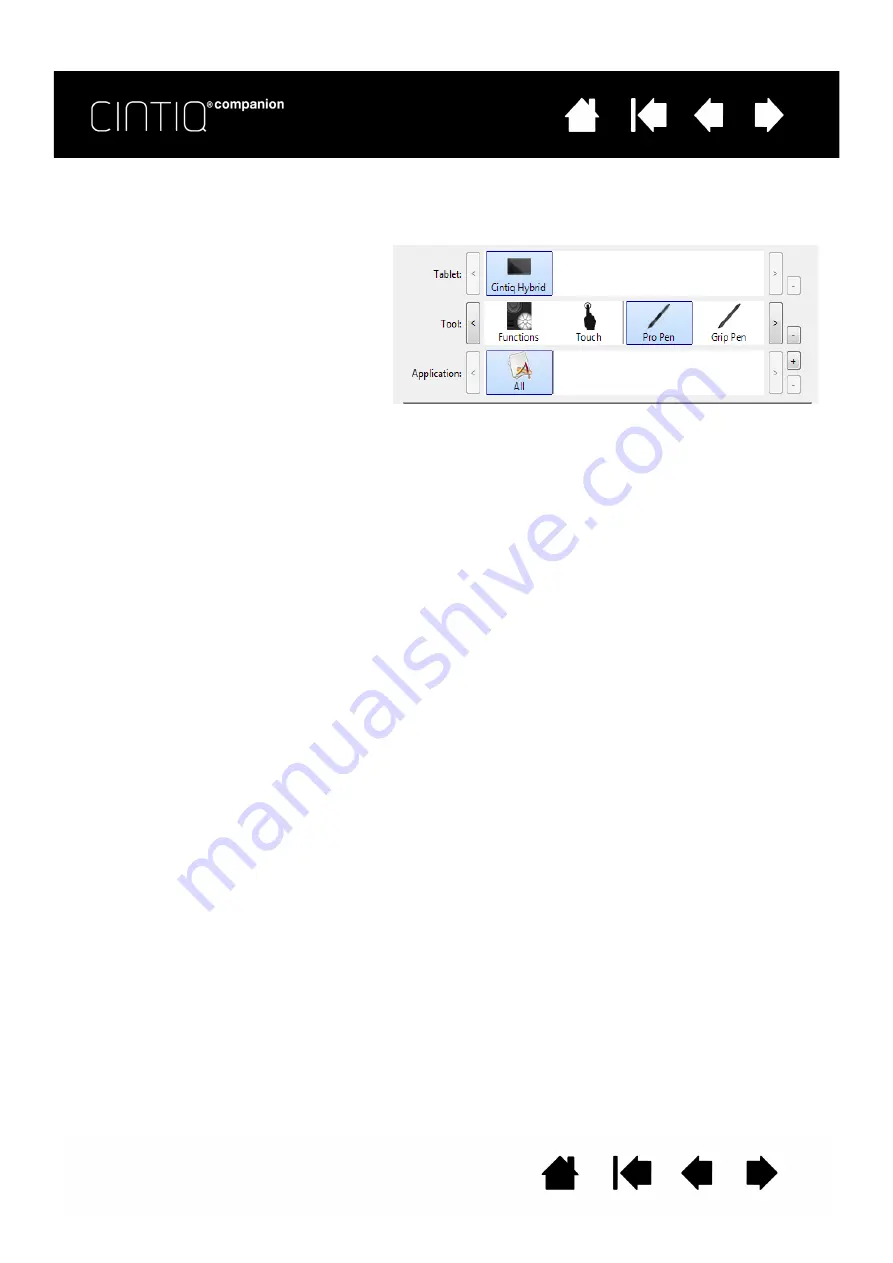
83
83
INSTALLING MULTIPLE TABLETS
In Desktop Mode, any Cintiq or tablet that has been detected on your system will appear as an icon within
the Wacom Tablet control panel T
ABLET
list.
To add a new pen display or tablet, connect it to your computer. The system will automatically find the pen
display or tablet and initialize it. An icon for the pen display or tablet will then appear in the control panel.
Important: When installing additional pen display units or tablets on Windows systems, the eraser
function may not work in some applications when using the additional pen display(s) or tablet(s).
The eraser function will continue to work correctly using the first pen display or tablet that was
added to the control panel.
To remove one of multiple pen displays or tablets from the driver, select the pen display or tablet to be
deleted and click on the [ – ] button next to the T
ABLET
list.
•
A pen display or tablet must be attached to the computer before it can be deleted from the control
panel list.
•
You will need to restart your computer before you can again add the tablet to the driver.
Select a pen display or tablet icon for which
to customize tool and application settings.
•
The control panel will not launch unless
a supported pen display or tablet is
connected to the computer.
•
Settings can only be viewed or
changed for an attached pen display or
tablet.











































