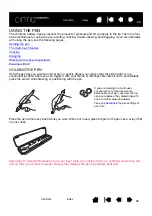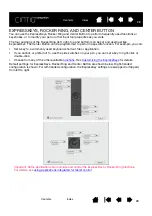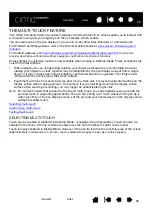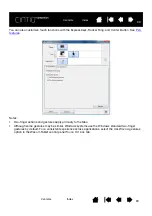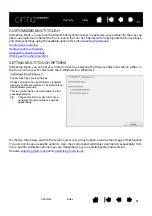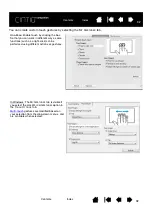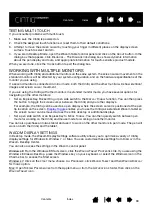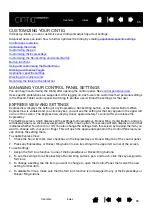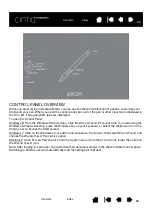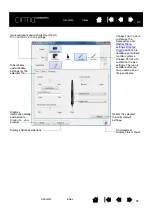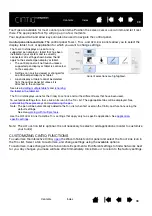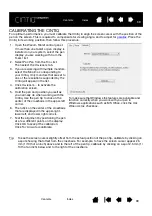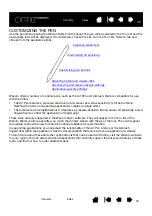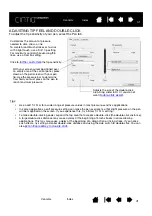40
40
CUSTOMIZING THE PEN
Use the pen when opening the Wacom Tablet control panel. The pen will be selected in the T
OOL
list and the
appropriate tabs will be displayed. If not selected, choose the pen from the T
OOL
list. Select a tab and
choose from the available options.
Wacom offers a number of optional pens, such as the Art Pen and Airbrush, that are compatible for use
with the Cintiq.
•
The Art Pen features a pressure-sensitive tip and eraser, as well as sensitivity to tilt and rotation.
Rotating the barrel in supporting applications creates a unique effect.
•
The Airbrush is a true digital airbrush. It features a pressure-sensitive tip and eraser, tilt sensitivity, and a
fingerwheel to control the application of digital paint.
These tools are fully supported in the Wacom driver software. They will appear in the T
OOL
list of the
Wacom Tablet control panel after you touch the Cintiq’s screen with the tip of the tool. The control panel
will update to show the new tool and the options available for customization.
In supporting applications you can adjust the functionality of the Art Pen rotation or the Airbrush
fingerwheel within the application. See the documentation that came with your application for details.
To learn more about these and other optional tools that can be used with Cintiq, visit the Wacom web site
for your region. You can also learn about applications that currently support the advanced features of these
tools, and find out how to order additional pens.
Adjusting tip feel and double-click
Advanced tip and eraser pressure settings
Application-specific settings