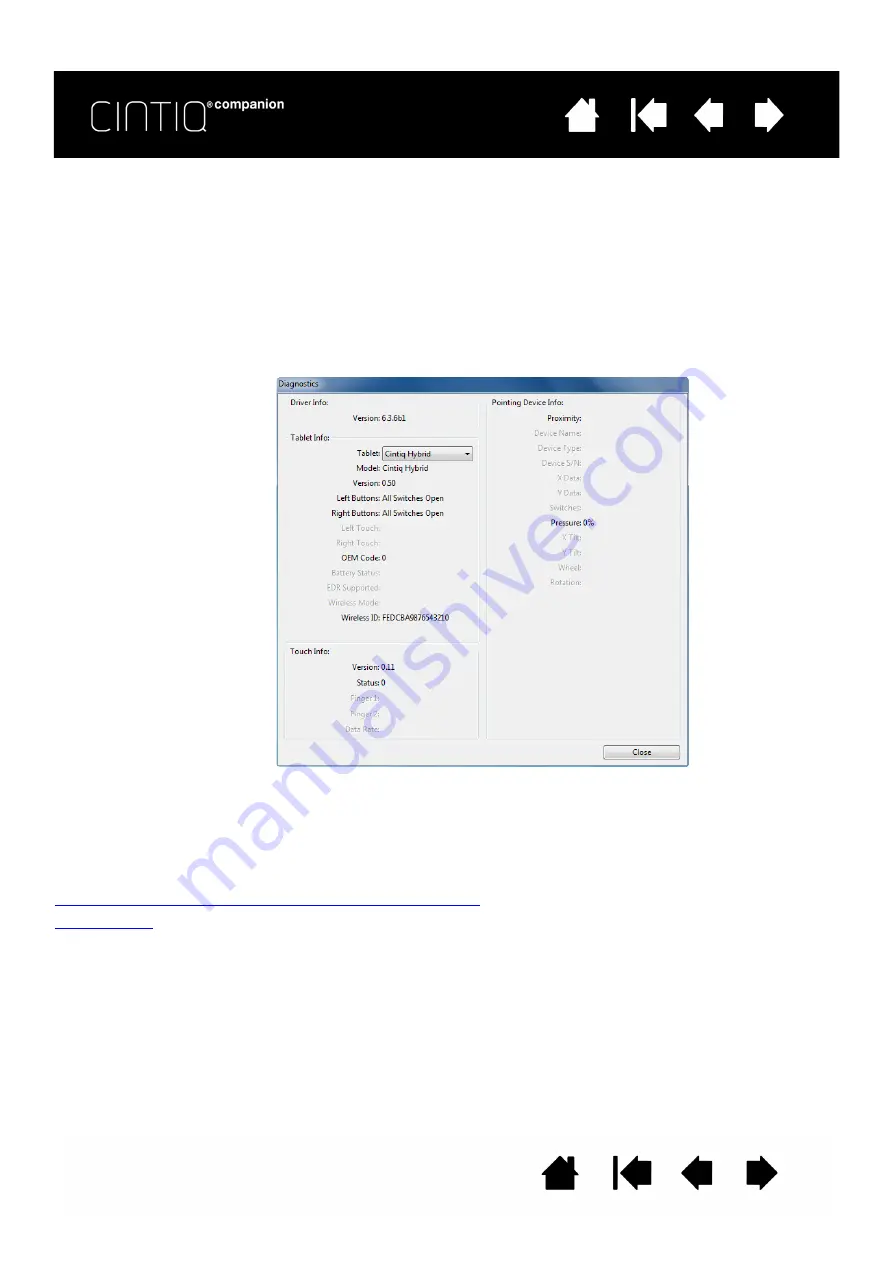
66
66
TESTING CONTROLS AND INPUT TOOLS
If the pen or the Cintiq controls do not work as you expect, check the assigned functions or reset them to
their default conditions.
When you are in Desktop Mode, a quick way to return a pen to its default condition is to remove it from the
control panel T
OOL
list. Do this by selecting the pen and clicking on the T
OOL
list [ – ] button. After the pen
has been removed, place it back onto the screen surface. The pen will be added back to the T
OOL
list with
its default settings.
•
Open the Wacom Tablet control panel and click on the A
BOUT
button. In the dialog box that appears,
click D
IAGNOSE
.... The D
IAGNOSTICS
dialog box shows dynamic information about the Cintiq and your
input tool(s).
•
If more than one Cintiq or tablet is connected to your system, select the product you are testing in the
T
ABLET
I
NFO
column.
•
Use the information shown in the D
IAGNOSTICS
dialog box when testing your Cintiq and pen.
Note: If a tool button is set to R
ADIAL
M
ENU
or O
PEN
/R
UN
..., that function will occur when the button is
pressed. In this case you may want to change the button function before testing.
Testing the ExpressKeys, Rocker Ring, and Center Button
Testing a pen
















































