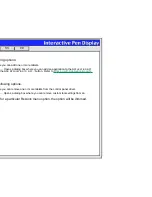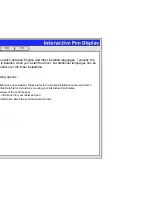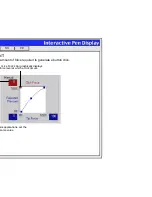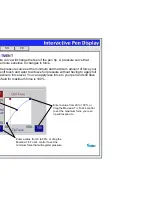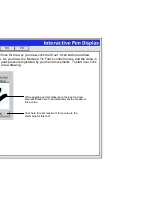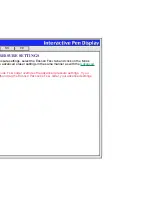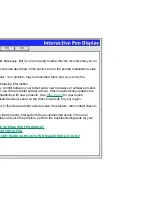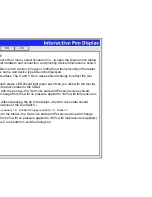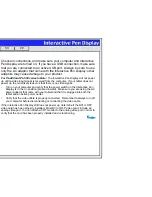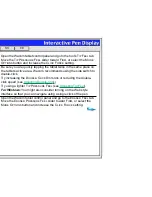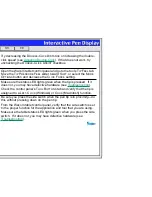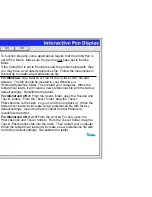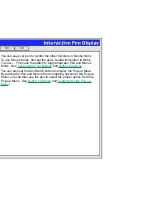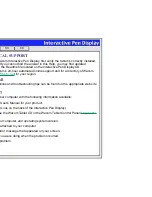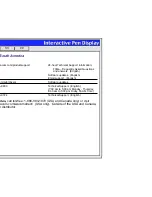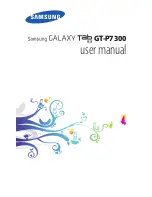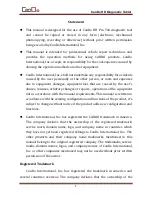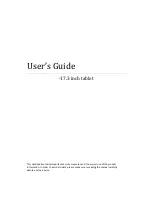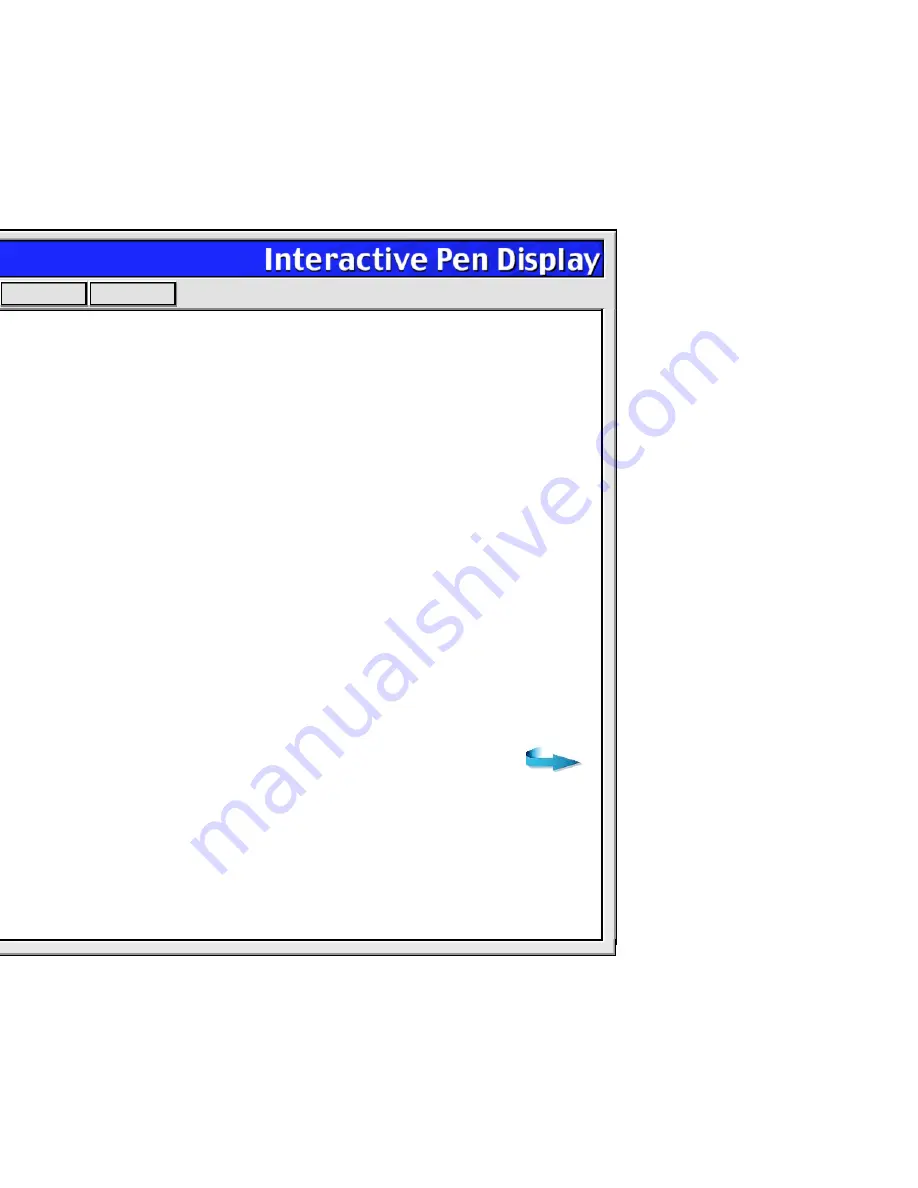
Help
Contents
Back
<<
>>
TESTING THE INTERACTIVE PEN DISPLAY
If the Wacom Tablet driver failed to load properly, first perform the recommended action in any error
message that may appear on your screen. If that does not solve the problem, perform the following tests.
Important: For LCD display setup problems, refer to the Installation Guide and User’s Manual and
to your video card user’s manual, as necessary. Do not connect or disconnect the video or power
cable while the Interactive Pen Display or your computer are turned on – this can damage the LCD
display or computer video card.
1.
Check the tablet and display connections. Refer to the Installation Guide and User’s Manual
,
and
to any other documentation that may have come with your product, for information on connecting the
cables.
2.
Check power to the tablet. You should see the tablet power LED whenever the cables are properly
connected, the computer is turned on, and the power switch on the Interactive Pen Display is turned
on. If the power LED is not on:
•
Check all connections (see above).
•
Make sure your computer is turned on.
•
Make sure your Interactive Pen Display is turned on.
Important: Use only the AC adaptor that came with the tablet. Other adaptors may cause damage
to your tablet.