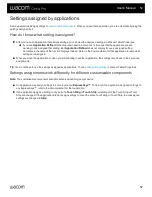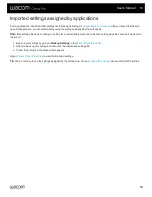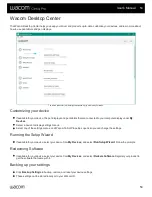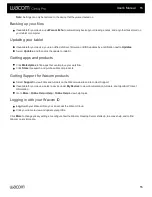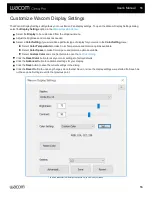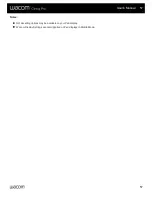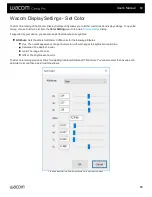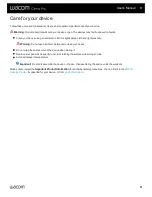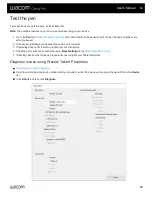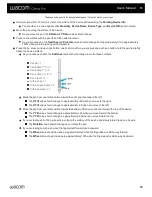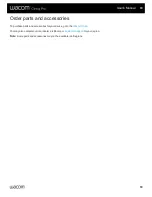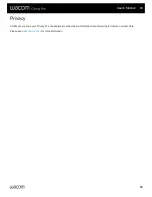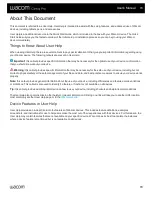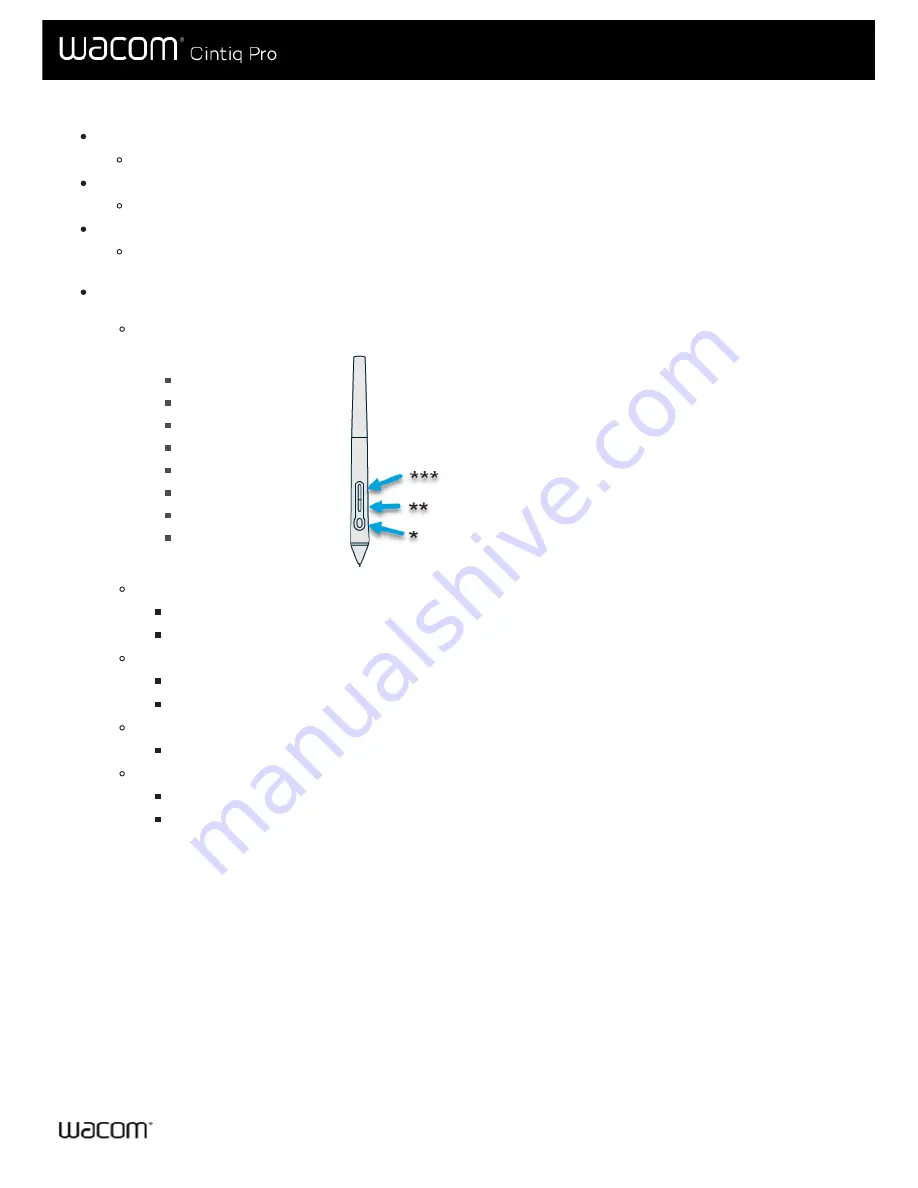
The above screenshot is for descriptive purposes; it may not match your screen.
Hold your pen within 10 mm (0.4 inch) of the surface of the device while watching the
Pointing Device Info
.
You should see a value appear after
Proximity
,
Device Name
,
Device Type
, and
Device S/N
(serial number).
Move the pen along the surface of the device.
As you move the pen, the
X Data
and
Y Data
values should change.
Press on the surface with the pen tip and then with the eraser.
As you are pressing, the
Switches
and
Pressure
values should change from approximately 0% to approximately
100% when you are pressing with full pressure.
Press the tip, eraser, and each pen button, one at a time. When you are pressing each pen button, hold the pen tip slightly
above the device surface.
As you press each item, the
Switches
number should change to match these numbers:
Pen tip = 1
Pen button (***) = 3
Pen button (**) = 2
Pen button (*) = 2, 3
Pen eraser = 1
Airbrush tip = 1
Airbrush pen button = 2
Airbrush eraser = 1
Move the pen from a vertical position toward the right and then toward the left.
The
X Tilt
value should change to approxi60 when you move to the right.
The
X Tilt
value should change to approximately -60 when you move to the left.
Move the pen from a vertical position toward the bottom of the device and then toward the top of the device.
The
Y Tilt
value should change to approxi60 when you move toward the bottom.
The
Y Tilt
value should change to approximately -60 when you move toward the top.
If you are testing an Art Pen, place the pen tip on the surface of the device and slowly rotate the pen on its axis.
The
Rotation
value should change as you rotate the pen.
If you are testing an Airbrush, move the fingerwheel forward and backward.
The
Wheel
value should decrease to approximately 0 when the fingerwheel is all the way forward.
The
Wheel
value should increase to approximately 1000 when the fingerwheel is all the way backward.
User's Manual
65
65