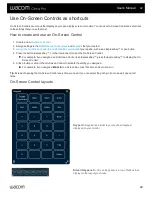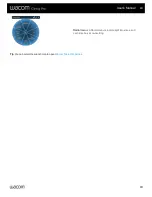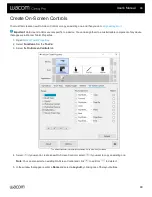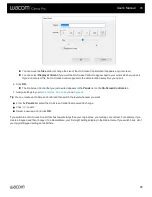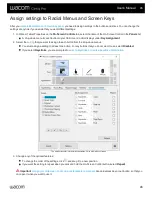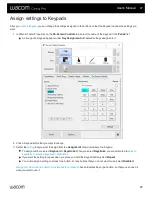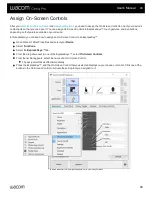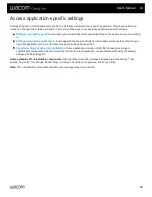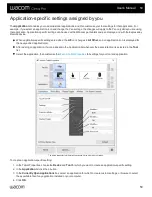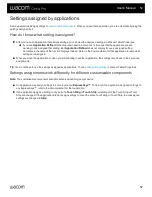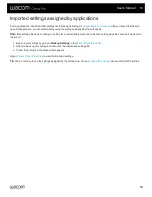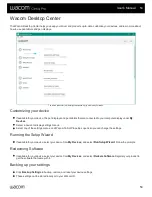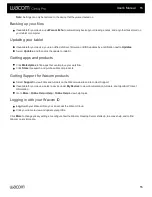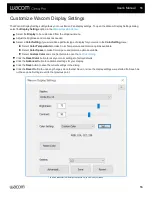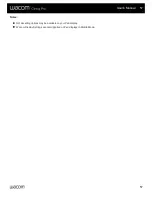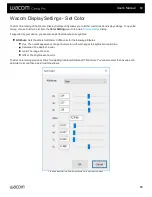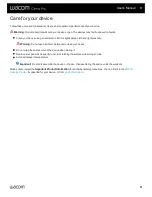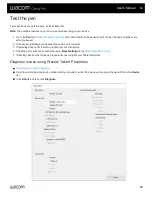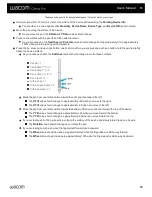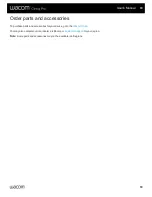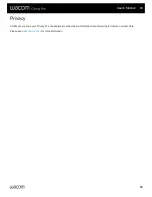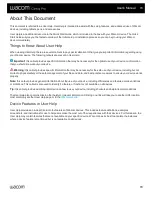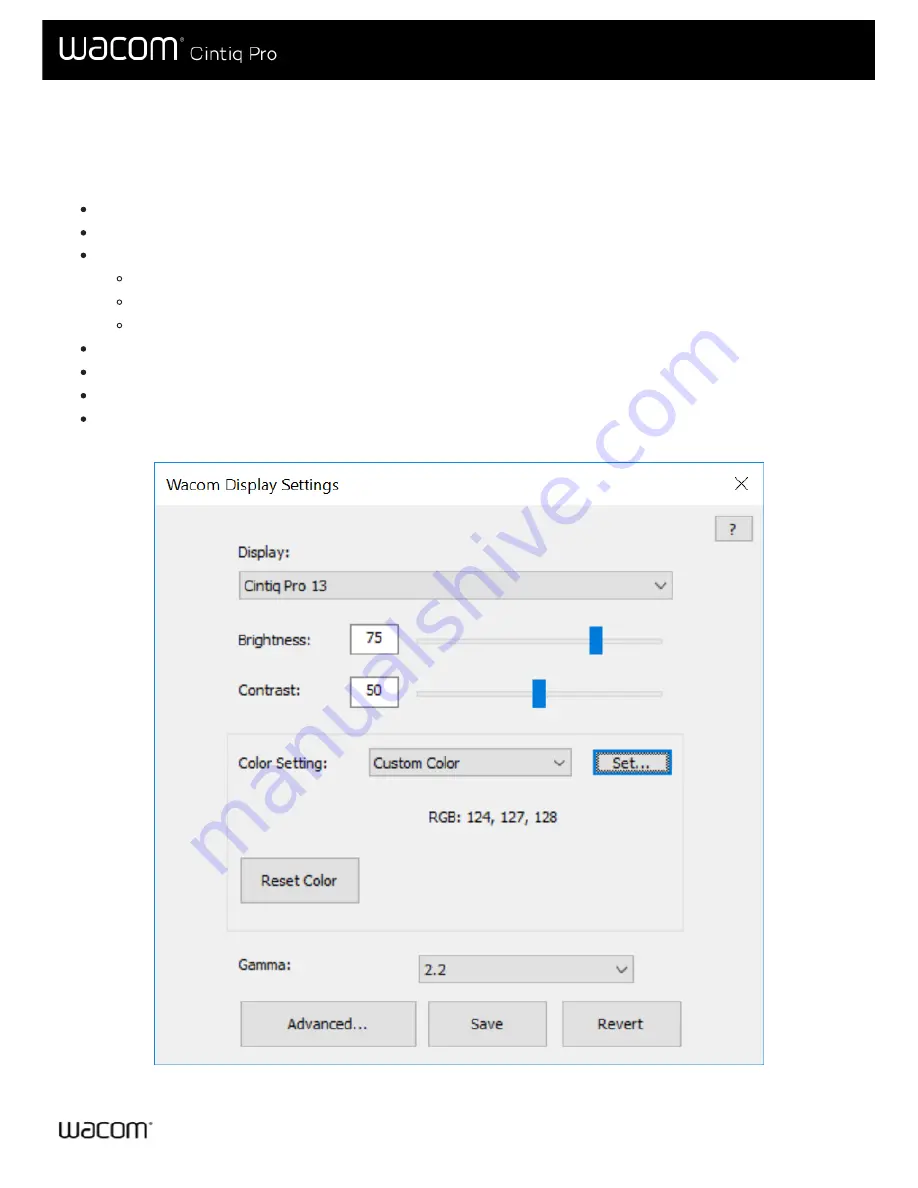
Customize Wacom Display Settings
The Wacom Display Settings utility allows you to customize Pen display settings. To open the Wacom Display Settings dialog,
select the
Display Settings
.
Select the
Display
to be customized from the dropdown menu.
Adjust the brightness and contrast as needed.
Select a
Color Setting
if you would like a particular type of display for your work. In the
Color Setting
menu:
Select
Color Temperature
to make Color Temperature and Gamma options available.
Select
Color Space
to make Color Space and Gamma options available.
Select
Custom Color
and click Set button to open the
.
Click the
Reset Color
button to reset your color settings to factory defaults.
Click the
Advanced
button for additional settings for your display.
Click the
Save
button to save the current settings in the dialog.
Click the
Revert
button to undo any changes since the last Save, or since the display settings were started if a Save has
not been done. Settings revert to that previous point.
The above screenshot is for descriptive purposes; it may not match your screen.
User's Manual
56
56