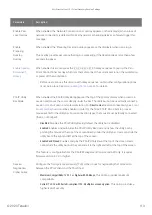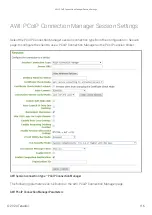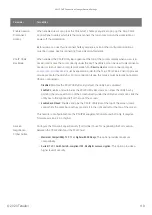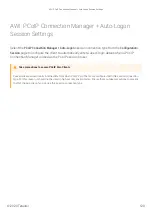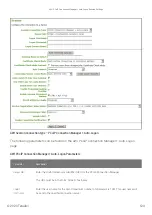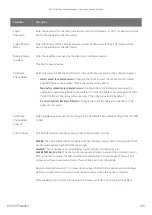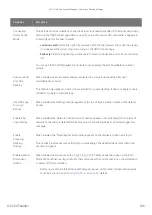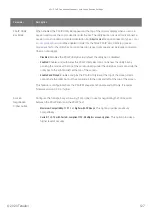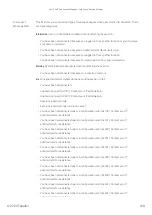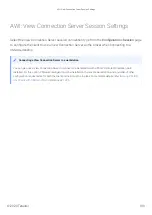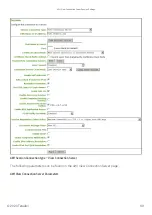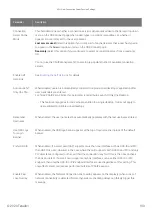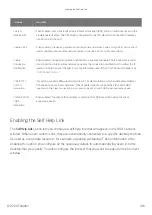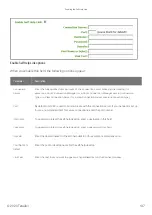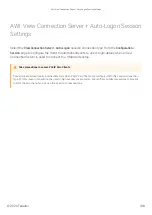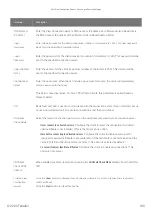Parameter
Description
Connection
Server Cache
Mode
This
fi
eld determines whether a connection server is dynamically added to the Server drop-down
menu on the OSD Connect page when a user types in a valid server URI, or whether it appears in
a read-only list for the user to select.
•
Last servers used:
Select this option if you want a list of cached servers that a user has typed
in to appear in the Server drop-down menu on the OSD Connect page.
•
Read-only:
Select this option if you want users to select a connection server from a read-only
list.
You can use the PCoIP Management Console to pre-populate the list of available connection
servers.
Auto Launch If
Only One
Desktop
When enabled, users are automatically connected to a provisioned desktop after user
credentials are entered.
This feature only applies to users who are entitled to a single desktop. It does not apply to users
entitled to multiple virtual desktops.
Use OSD Logo
for Login
Banner
When enabled, the OSD logo banner appears at the top of login screens in place of the default
banner.
Enable Peer
Loss Overlay
When enabled, the 'Network Connection Lost' overlay appears on the display(s) when a loss of
network connectivity is detected. Normal hypervisor scheduling delays can falsely trigger this
message.
Enable
Preparing
Desktop
Overlay
When enabled, the 'Preparing Desktop' overlay appears on the display(s) when users log in.
This overlay provides assurance that login is proceeding if the desktop takes more than a few
seconds to appear.
Enable Session
Disconnect
Hotkey
When enabled, users can press the
Ctrl
+
Alt
+
F12
hotkey sequence to pop up the 'Zero
Client Control Panel' overlay, which lets them disconnect the current session on the workstation
or power off the workstation.
• Before users can use this disconnect hotkey sequence, certain other con
fi
guration options
must be in place. See
AWI: PCoIP Connection M Auto-Logon Session Settings
© 2020 Teradici
126
Summary of Contents for Cintiq Pro 32
Page 50: ...Peering Zero Clients to Remote Workstation Cards 2020 Teradici 50...
Page 224: ...OSD Reset page Resetting Your Tera2 PCoIP Zero Client 2020 Teradici 224...
Page 262: ...OSD Discovery page Configuring SLP Discovery 2020 Teradici 262...
Page 267: ...OSD Management page Clearing the Management State 2020 Teradici 267...
Page 275: ...OSD Network page Configuring IPv4 Network Settings 2020 Teradici 275...
Page 281: ...OSD IPv6 page Configuring IPv6 Network Settings 2020 Teradici 281...
Page 290: ...OSD Power page Configuring Power Settings 2020 Teradici 290...
Page 344: ...Configuring User Interface 2020 Teradici 344...
Page 377: ...OSD Event Log page Viewing Event Logs 2020 Teradici 377...