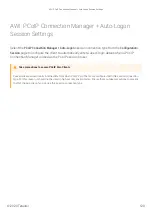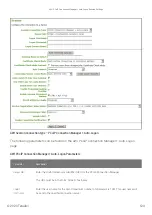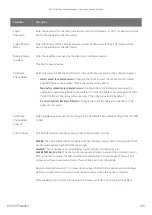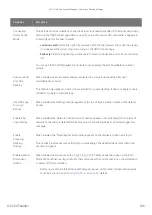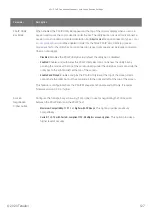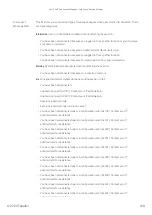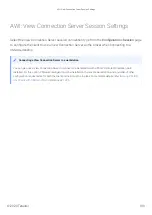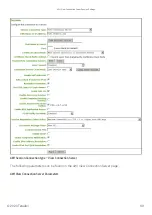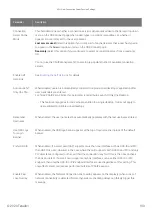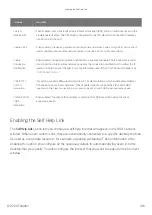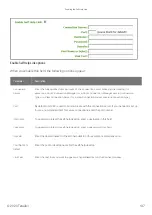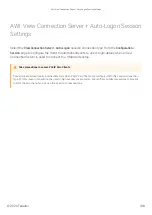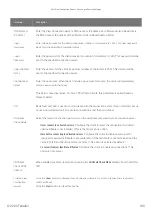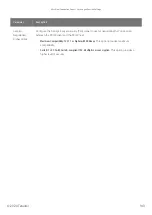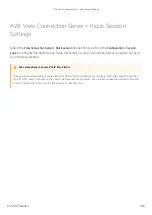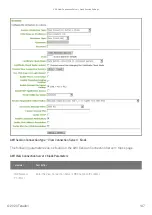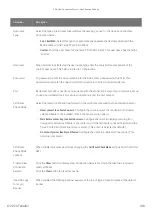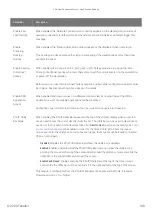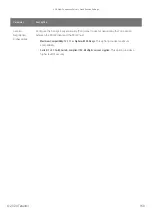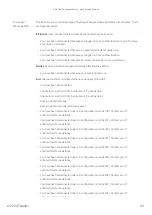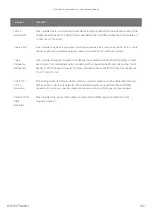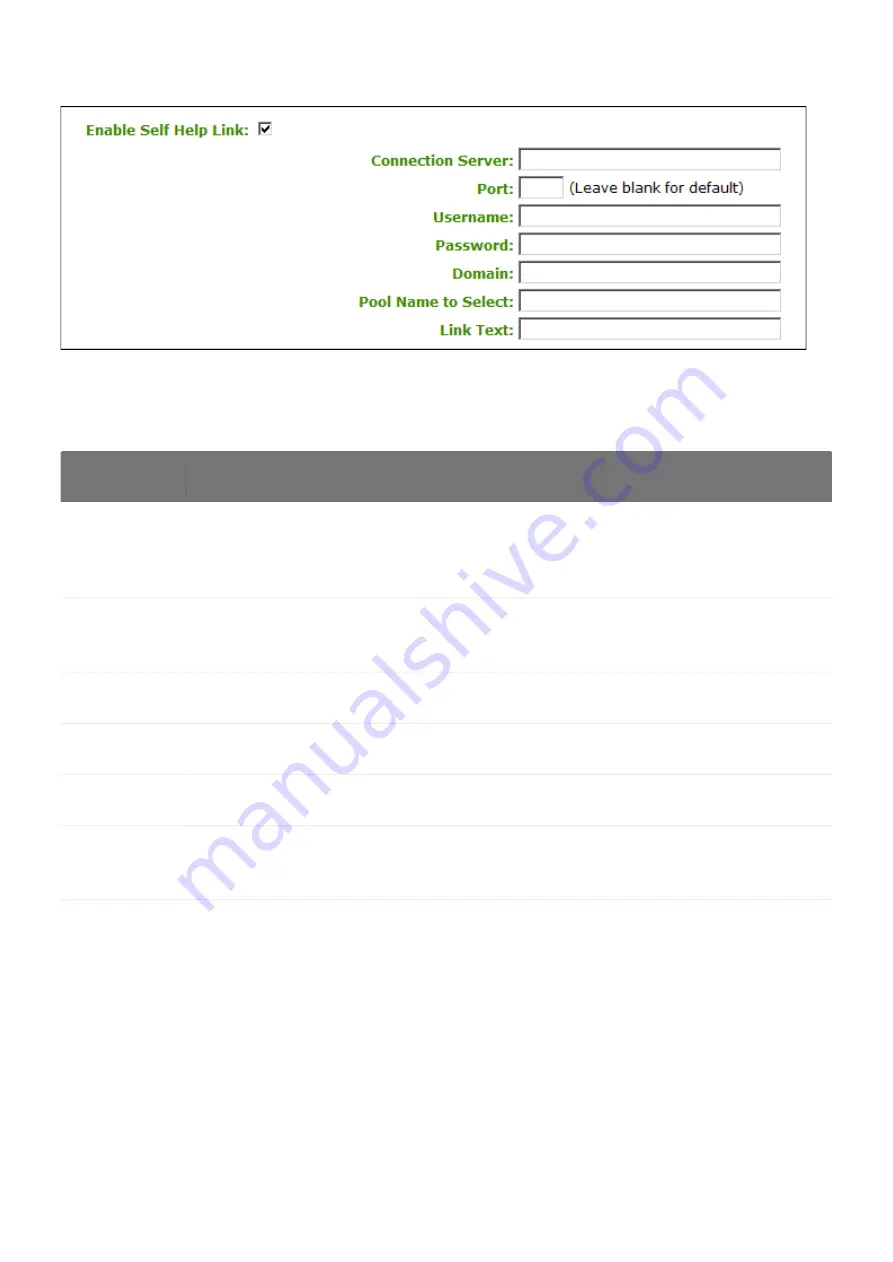
Enable Self Help Link options
When you enable this
fi
eld, the following options appear:
Parameter
Description
Connection
Server
Enter the fully-quali
fi
ed domain name of the connection server brokering the desktop (for
example, a PCoIP Connection Manager for a PCoIP Connection Manager session connection
type, or a View Connection Server for a View Connection Server session connection type).
Port
By default, port 443 is used to communicate with the connection server. If your network is set up
to use a non-standard port for secure connections, enter the port number.
Username
To password protect the self-help desktop, enter a username in this
fi
eld.
Password
To password protect the self-help desktop, enter a password in this
fi
eld.
Domain
Enter the domain name for the self-help desktop (for example, mycompany.com).
Pool Name to
Select
Enter the pool or desktop name for the self-help desktop.
Link Text
Enter the text that you want to appear as hyperlinked text on the Connect window.
Enabling the Self Help Link
© 2020 Teradici
137
Summary of Contents for Cintiq Pro 32
Page 50: ...Peering Zero Clients to Remote Workstation Cards 2020 Teradici 50...
Page 224: ...OSD Reset page Resetting Your Tera2 PCoIP Zero Client 2020 Teradici 224...
Page 262: ...OSD Discovery page Configuring SLP Discovery 2020 Teradici 262...
Page 267: ...OSD Management page Clearing the Management State 2020 Teradici 267...
Page 275: ...OSD Network page Configuring IPv4 Network Settings 2020 Teradici 275...
Page 281: ...OSD IPv6 page Configuring IPv6 Network Settings 2020 Teradici 281...
Page 290: ...OSD Power page Configuring Power Settings 2020 Teradici 290...
Page 344: ...Configuring User Interface 2020 Teradici 344...
Page 377: ...OSD Event Log page Viewing Event Logs 2020 Teradici 377...