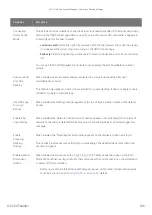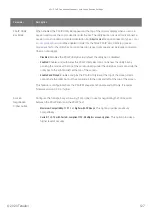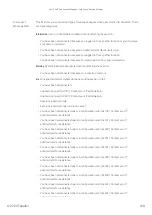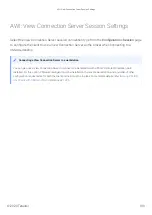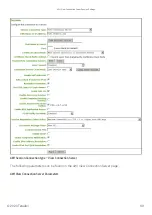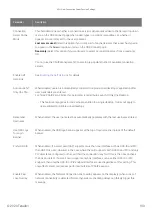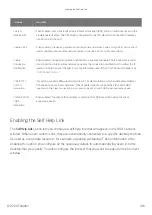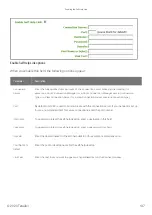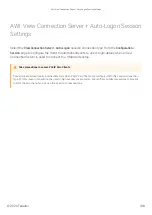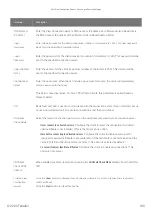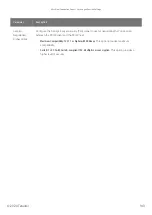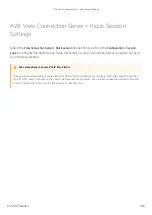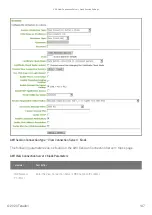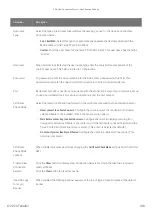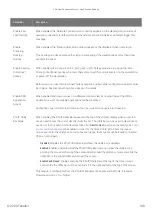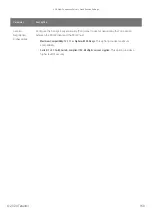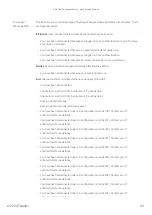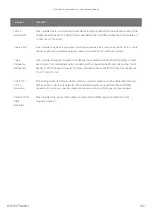Parameter
Description
DNS Name or
IP Address
Enter the View Connection Server’s DNS name or IP address. For VMware Horizon DaaS, this is
the DNS name or IP address of the VMware Horizon DaaS Desktop Portal.
Logon
Username
Enter the user name for the client (maximum number of characters is 128). This user name will
be sent to the speci
fi
ed connection server.
Logon
Password
Enter the password for the client (maximum number of characters is 128). This password will be
sent to the speci
fi
ed connection server.
Logon Domain
Name
Enter the domain for the client (maximum number of characters is 256). This domain will be
sent to the speci
fi
ed connection server.
Pool Name to
Select
Enter the pool name. When the list includes a pool with this name, the client will immediately
start a session with that pool.
This
fi
eld is case-insensitive. For Tera1 PCoIP Zero Clients, this parameter is called Desktop
Name to Select.
Port
By default, port 443 is used to communicate with the connection server. If your network is set up
to use a non-standard port for secure connections, enter the port number.
Certi
fi
cate
Check Mode
Select the level of veri
fi
cation performed on the certi
fi
cate presented by the connection server:
•
Never connect to untrusted servers:
Con
fi
gure the client to reject the connection if a trusted,
valid certi
fi
cate is not installed. (This is the most secure option.)
•
Warn before connecting to untrusted servers:
Con
fi
gure the client to display a warning if an
unsigned or expired certi
fi
cate is encountered, or if the certi
fi
cate is not self-signed and the
Tera2 PCoIP Zero Client trust store is empty. (This option is selected by default.)
•
Do not verify server identity certi
fi
cates:
Con
fi
gure the client to enable all connections. (This
option is not secure.)
Certi
fi
cate
Check Mode
Lockout
When enabled, prevents users from changing the
Certi
fi
cate Check Mode
settings from the OSD or
AWI.
Trusted View
Connection
Servers
Click the
Show
button to display View Connection Servers for which the client has received a
valid certi
fi
cate.
Click the
Clear
button to clear this cache.
AWI: View Connection Auto-Logon Session Settings
© 2020 Teradici
140
Summary of Contents for Cintiq Pro 32
Page 50: ...Peering Zero Clients to Remote Workstation Cards 2020 Teradici 50...
Page 224: ...OSD Reset page Resetting Your Tera2 PCoIP Zero Client 2020 Teradici 224...
Page 262: ...OSD Discovery page Configuring SLP Discovery 2020 Teradici 262...
Page 267: ...OSD Management page Clearing the Management State 2020 Teradici 267...
Page 275: ...OSD Network page Configuring IPv4 Network Settings 2020 Teradici 275...
Page 281: ...OSD IPv6 page Configuring IPv6 Network Settings 2020 Teradici 281...
Page 290: ...OSD Power page Configuring Power Settings 2020 Teradici 290...
Page 344: ...Configuring User Interface 2020 Teradici 344...
Page 377: ...OSD Event Log page Viewing Event Logs 2020 Teradici 377...