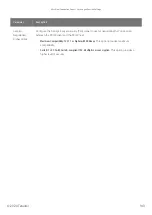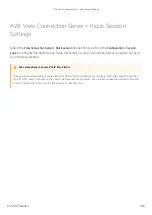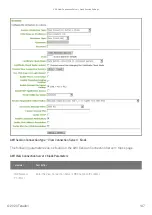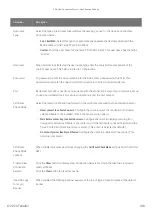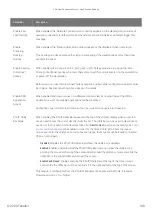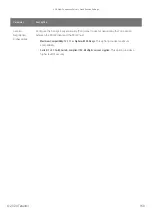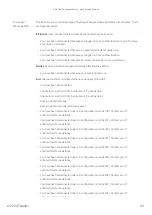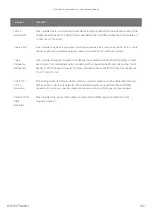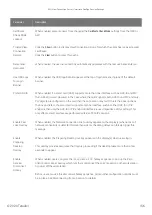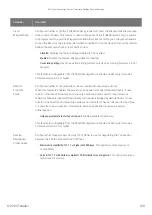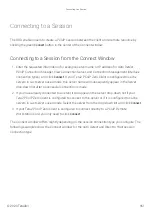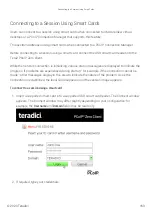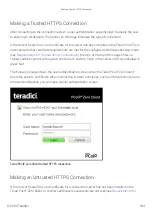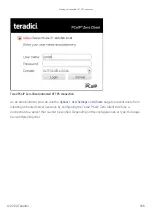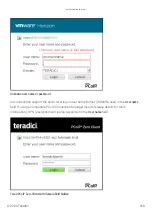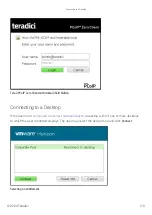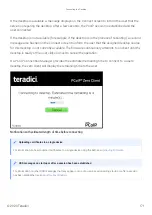Parameter
Description
Certi
fi
cate
Check Mode
Lockout
When enabled, prevents users from changing the
Certi
fi
cate Check Mode
settings from the OSD or
AWI.
Trusted View
Connection
Servers
Click the
Show
button to display View Connection Servers for which the client has received a valid
certi
fi
cate.
Click the
Clear
button to clear this cache.
Remember
Username
When enabled, the user name text box automatically populates with the last username entered.
Use OSD Logo
for Login
Banner
When enabled, the OSD logo banner appears at the top of login screens in place of the default
banner.
Prefer GSC-IS
When enabled, if a smart card (CAC) supports more than one interface such as GSC-IS and PIV
then GSC-IS is used. However in the case where the card supports both GSC-IS and PIV, and only
PIV objects are con
fi
gured on the card then the connection may fail. If this is the case uncheck
the box and retest. If a smart card supports only one interface, such as either GSC-IS or PIV
endpoint, then only the GSC-IS or PIV endpoint interface is used regardless of this setting. This
only affects smart card access performed outside of PCoIP sessions.
Enable Peer
Loss Overlay
When enabled, the 'Network Connection Lost' overlay appears on the display(s) when a loss of
network connectivity is detected. Normal hypervisor scheduling delays can falsely trigger this
message.
Enable
Preparing
Desktop
Overlay
When enabled, the 'Preparing Desktop' overlay appears on the display(s) when users log in.
This overlay provides assurance that login is proceeding if the desktop takes more than a few
seconds to appear.
Enable
Session
Disconnect
Hotkey
When enabled, users can press the
Ctrl
+
Alt
+
F12
hotkey sequence to pop up the 'Zero
Client Control Panel' overlay, which lets them disconnect the current session on the workstation
or power off the workstation.
Before users can use this disconnect hotkey sequence, certain other con
fi
guration options must
be in place. See Disconnecting from a Session for details.
AWI: View Connection Imprivata OneSign Session Settings
© 2020 Teradici
156
Summary of Contents for Cintiq Pro 32
Page 50: ...Peering Zero Clients to Remote Workstation Cards 2020 Teradici 50...
Page 224: ...OSD Reset page Resetting Your Tera2 PCoIP Zero Client 2020 Teradici 224...
Page 262: ...OSD Discovery page Configuring SLP Discovery 2020 Teradici 262...
Page 267: ...OSD Management page Clearing the Management State 2020 Teradici 267...
Page 275: ...OSD Network page Configuring IPv4 Network Settings 2020 Teradici 275...
Page 281: ...OSD IPv6 page Configuring IPv6 Network Settings 2020 Teradici 281...
Page 290: ...OSD Power page Configuring Power Settings 2020 Teradici 290...
Page 344: ...Configuring User Interface 2020 Teradici 344...
Page 377: ...OSD Event Log page Viewing Event Logs 2020 Teradici 377...