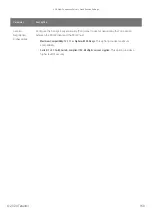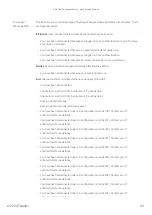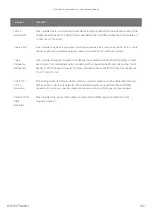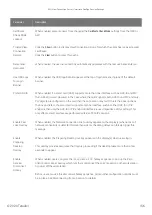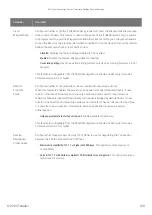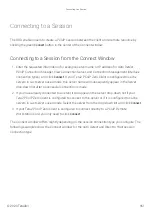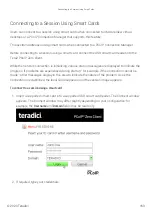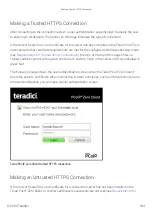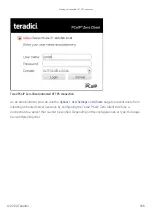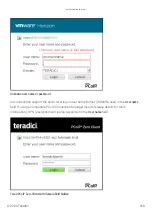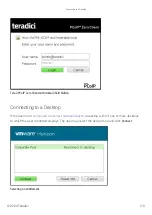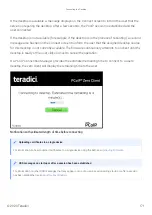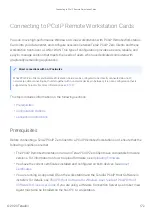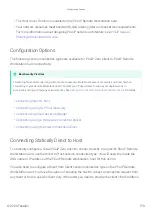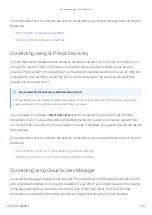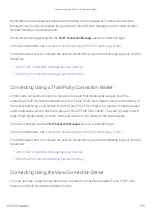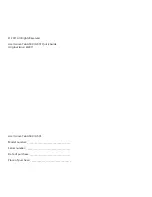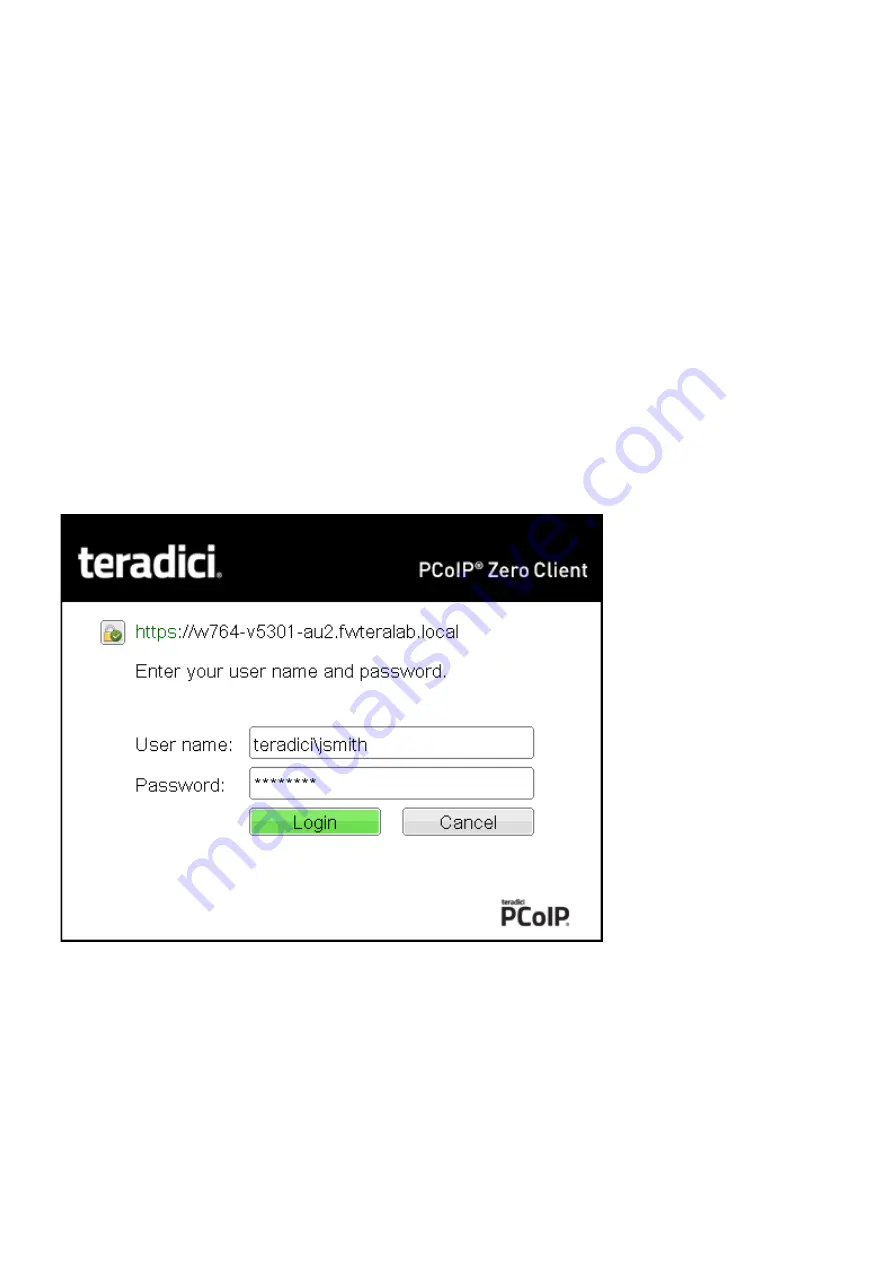
Making a Trusted HTTPS Connection
After connecting to the connection server, a user authentication page displays to enable the user
to enter login credentials. The banner on this page indicates the type of connection.
If the correct trusted SSL root certi
fi
cate for the server has been installed in the Tera2 PCoIP Zero
Client and all other certi
fi
cate requirements are met for the con
fi
gured certi
fi
cate checking mode
(see
Requirements for Trusted Server Connections
), the icon at the top of this page shows a
closed padlock symbol with a green check mark, and the 'https' in the server’s URI also displays in
green text.
The following image shows the user authentication screen when the Tera2 PCoIP Zero Client
trusts the server’s certi
fi
cate. When connecting to other host types, such as VMware Horizon and
Amazon WorkSpaces, you will see a similar authentication screen.
Tera2 PCoIP Zero Client trusted HTTPS connection
Making an Untrusted HTTPS Connection
If the correct trusted SSL root certi
fi
cate for a connection server has not been installed in the
Tera2 PCoIP Zero Client, or if other certi
fi
cate requirements are not met (see
Making a Trusted HTTPS Connection
© 2020 Teradici
164
Summary of Contents for Cintiq Pro 32
Page 50: ...Peering Zero Clients to Remote Workstation Cards 2020 Teradici 50...
Page 224: ...OSD Reset page Resetting Your Tera2 PCoIP Zero Client 2020 Teradici 224...
Page 262: ...OSD Discovery page Configuring SLP Discovery 2020 Teradici 262...
Page 267: ...OSD Management page Clearing the Management State 2020 Teradici 267...
Page 275: ...OSD Network page Configuring IPv4 Network Settings 2020 Teradici 275...
Page 281: ...OSD IPv6 page Configuring IPv6 Network Settings 2020 Teradici 281...
Page 290: ...OSD Power page Configuring Power Settings 2020 Teradici 290...
Page 344: ...Configuring User Interface 2020 Teradici 344...
Page 377: ...OSD Event Log page Viewing Event Logs 2020 Teradici 377...