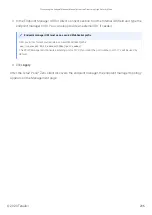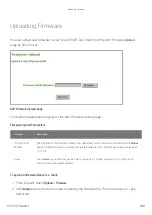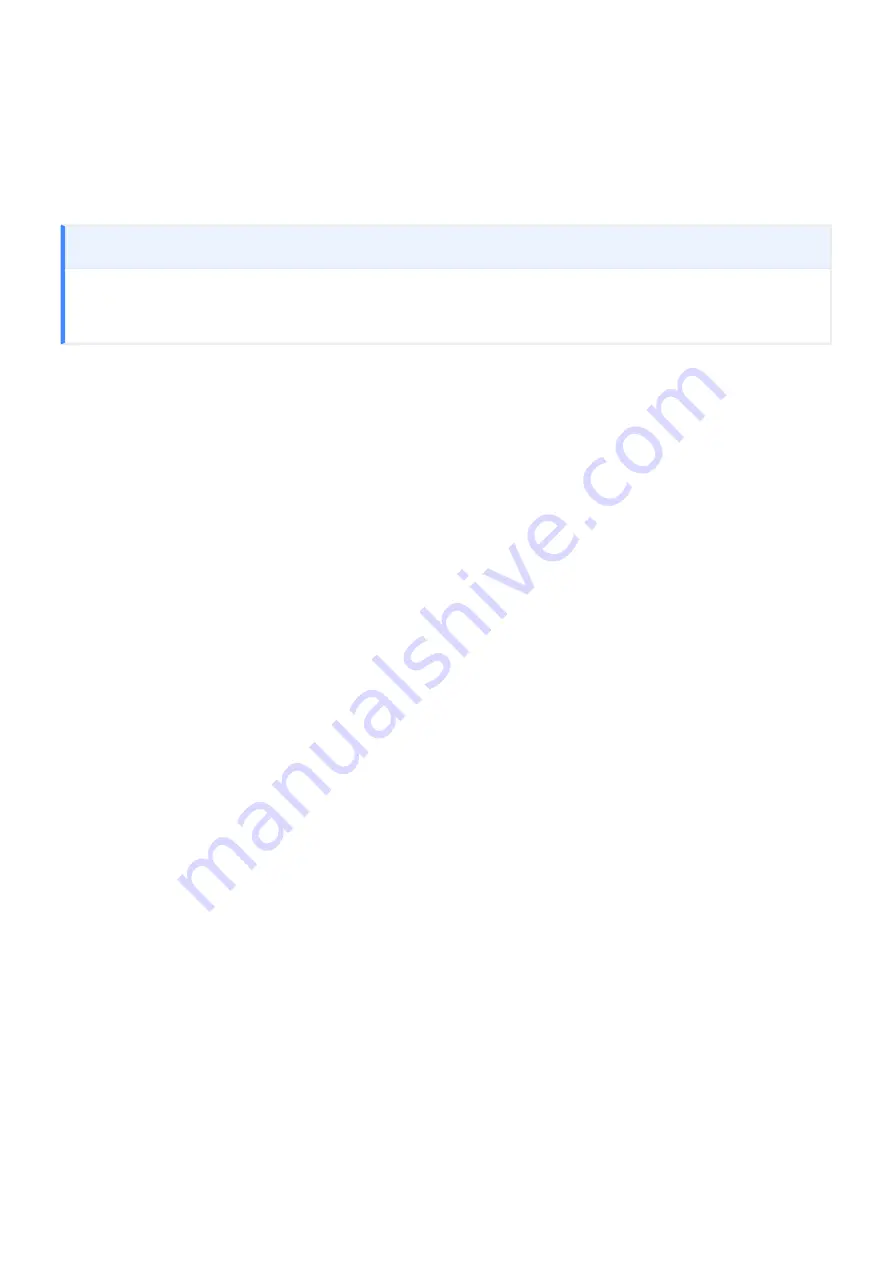
• The
Enable
feature must be enabled on the Remote Workstation
Card Software on the host computer.
• On the client, the keyboard must be recognized as locally connected (that is, not bridged).
For users to use the second overlay option (that is, to power off the workstation), the power
permissions on the client must be con
fi
gured to enable a 'hard' power off. You can set this
parameter from the
page.
Selecting the disconnect option
To use the up/down arrow keys, or to type in a number to select a disconnect option on this overlay, ensure that
Enable
Local Cursor and Keyboard
feature is enabled and the keyboard is locally connected.
Disconnecting from a Session
© 2020 Teradici
193
Summary of Contents for Cintiq Pro 32
Page 50: ...Peering Zero Clients to Remote Workstation Cards 2020 Teradici 50...
Page 224: ...OSD Reset page Resetting Your Tera2 PCoIP Zero Client 2020 Teradici 224...
Page 262: ...OSD Discovery page Configuring SLP Discovery 2020 Teradici 262...
Page 267: ...OSD Management page Clearing the Management State 2020 Teradici 267...
Page 275: ...OSD Network page Configuring IPv4 Network Settings 2020 Teradici 275...
Page 281: ...OSD IPv6 page Configuring IPv6 Network Settings 2020 Teradici 281...
Page 290: ...OSD Power page Configuring Power Settings 2020 Teradici 290...
Page 344: ...Configuring User Interface 2020 Teradici 344...
Page 377: ...OSD Event Log page Viewing Event Logs 2020 Teradici 377...