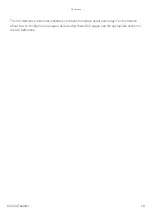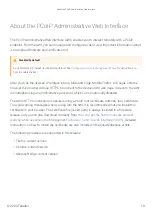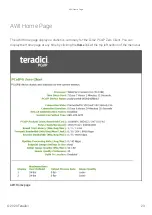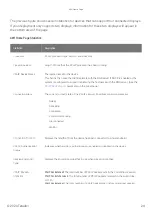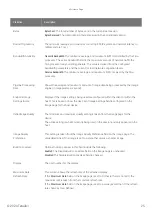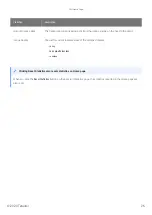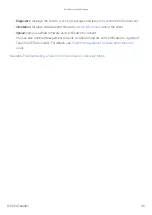Logging into the Administrative Web Interface
To log into the Administrative Web Interface (AWI) web page:
1. Using a web browser, enter the client's IP address in the address bar. According to network
requirements, this address may be either a static or dynamic address as follows:
•
Static IP Address:
The IP address is hard-coded and must be known.
•
Dynamic IP Address:
The Dynamic Host Con
fi
guration Protocol (DHCP) server dynamically
assigns the IP address. You can get it from the DHCP server.
2. From the
Log In
page, enter the administrative password.
AWI Log In page
3. To change idle timeout (the time after which the device is automatically logged off), select an
option from the
Idle Timeout
drop-down menu.
4. Click
Log In
.
Contact your reseller for your device's AWI password
Contact your reseller to obtain the default password for your device’s AWI.
Logging into the Administrative Web Interface
© 2020 Teradici
20
Summary of Contents for Cintiq Pro 32
Page 50: ...Peering Zero Clients to Remote Workstation Cards 2020 Teradici 50...
Page 224: ...OSD Reset page Resetting Your Tera2 PCoIP Zero Client 2020 Teradici 224...
Page 262: ...OSD Discovery page Configuring SLP Discovery 2020 Teradici 262...
Page 267: ...OSD Management page Clearing the Management State 2020 Teradici 267...
Page 275: ...OSD Network page Configuring IPv4 Network Settings 2020 Teradici 275...
Page 281: ...OSD IPv6 page Configuring IPv6 Network Settings 2020 Teradici 281...
Page 290: ...OSD Power page Configuring Power Settings 2020 Teradici 290...
Page 344: ...Configuring User Interface 2020 Teradici 344...
Page 377: ...OSD Event Log page Viewing Event Logs 2020 Teradici 377...