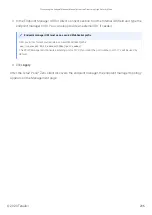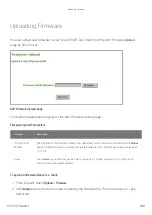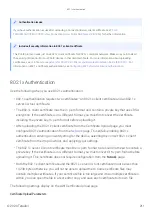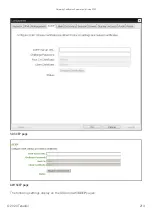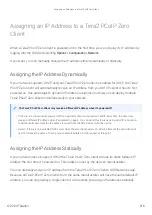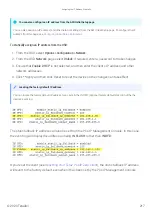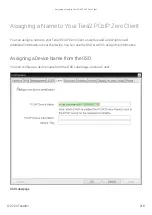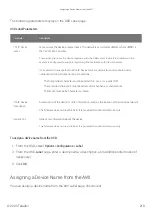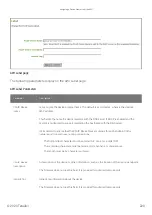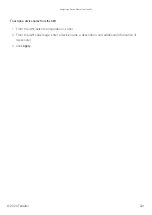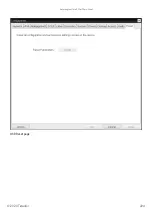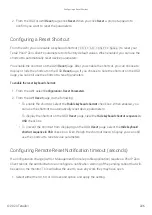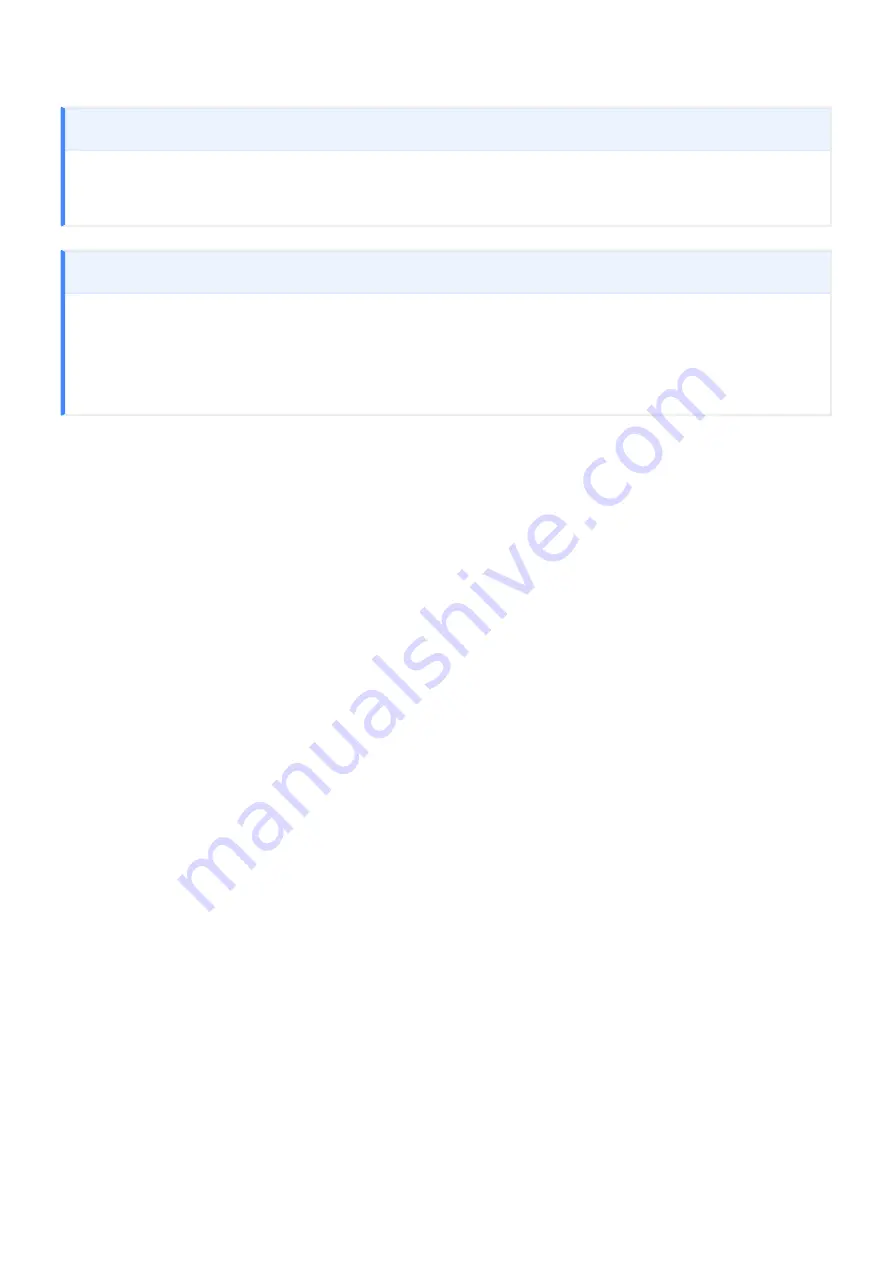
802.1x Authentication
Use the following when you use 802.1x authentication:
• 802.1x authentication requires two certi
fi
cates—an 802.1x client certi
fi
cate and an 802.1x
server CA root certi
fi
cate.
• The 802.1x client certi
fi
cate must be in .pem format and contain a private key that uses RSA
encryption. If the certi
fi
cate is in a different format, you must
fi
rst convert the certi
fi
cate,
including the private key, to .pem format before uploading it.
• After uploading the 802.1x client certi
fi
cate from the Certi
fi
cate Upload page, you must
con
fi
gure 802.1x authentication from the
page. This entails enabling 802.1x
authentication, entering an identity string for the device, selecting the correct 802.1x client
certi
fi
cate from the drop-down list, and applying your settings.
• The 802.1x server CA root certi
fi
cate must be in .pem format, but should not need to contain a
private key. If the certi
fi
cate is in a different format, you must convert it to .pem format before
uploading it. This certi
fi
cate does not require con
fi
guration from the
Network
page.
• Both the 802.1x client certi
fi
cate and the 802.1x server CA root certi
fi
cate must be less than
10,238 bytes; otherwise, you will not be able to upload them. Some certi
fi
cate
fi
les may
contain multiple certi
fi
cates. If your certi
fi
cate
fi
le is too large and it has multiple certi
fi
cates
within, you can open the
fi
le in a text editor, copy and save each certi
fi
cate to its own
fi
le.
The following settings display on the AWI Certi
fi
cate Upload page.
Certi
fi
cate Upload Parameters
Authentication issues
If you have authentication issues after uploading a Connection Server client certi
fi
TROUBLESHOOTING STEPS: View Connection Server Client Certi
for further information.
Include all security information in 802.1x client certi
fi
cate
The PCoIP protocol reads just one 802.1x client certi
fi
cate for 802.1x compliant networks. Make sure you include all
the security information for your PCoIP devices in that client certi
fi
cate. For more information about uploading
certi
fi
cate management for PCoIP Zero Clients and Remote Workstation Cards (KB 1561)>
. For
information on 802.1x certi
fi
cate authentication, see
guring 802.1x Network Device Authentication
802.1x Authentication
© 2020 Teradici
211
Summary of Contents for Cintiq Pro 32
Page 50: ...Peering Zero Clients to Remote Workstation Cards 2020 Teradici 50...
Page 224: ...OSD Reset page Resetting Your Tera2 PCoIP Zero Client 2020 Teradici 224...
Page 262: ...OSD Discovery page Configuring SLP Discovery 2020 Teradici 262...
Page 267: ...OSD Management page Clearing the Management State 2020 Teradici 267...
Page 275: ...OSD Network page Configuring IPv4 Network Settings 2020 Teradici 275...
Page 281: ...OSD IPv6 page Configuring IPv6 Network Settings 2020 Teradici 281...
Page 290: ...OSD Power page Configuring Power Settings 2020 Teradici 290...
Page 344: ...Configuring User Interface 2020 Teradici 344...
Page 377: ...OSD Event Log page Viewing Event Logs 2020 Teradici 377...