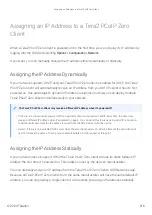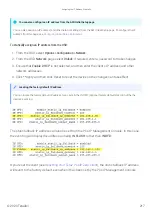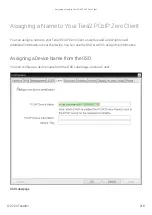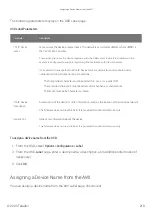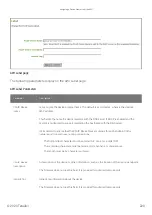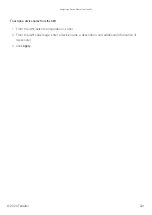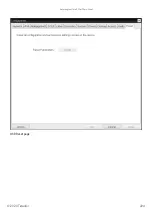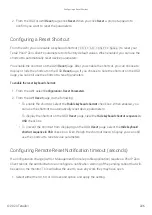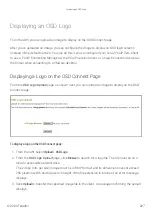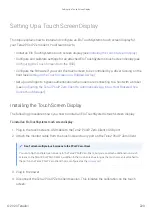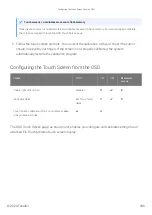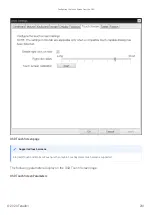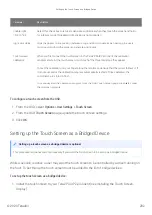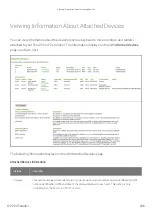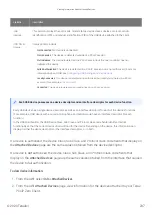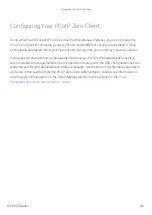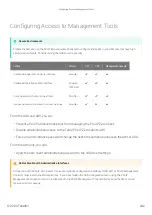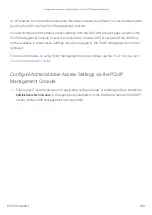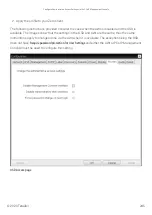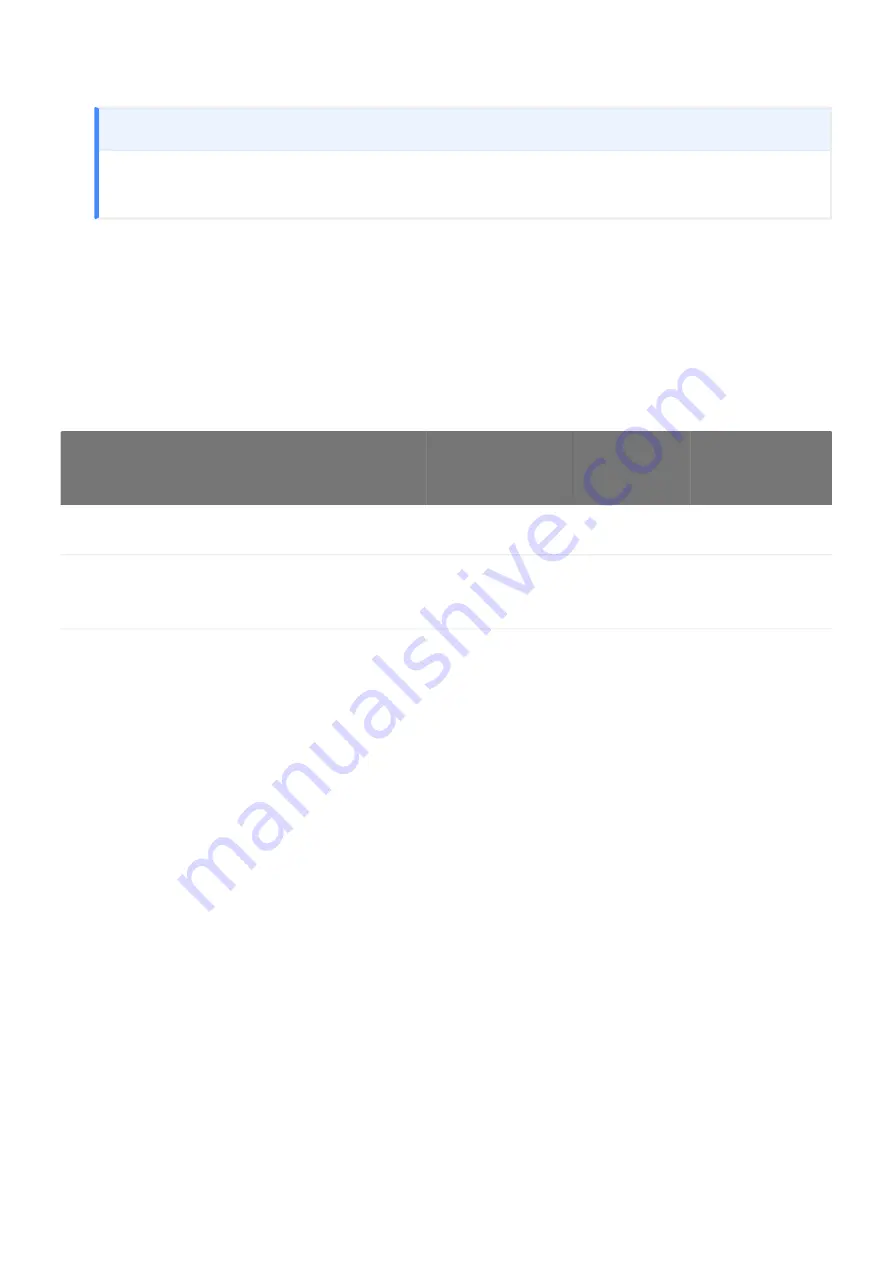
5. Follow the touch screen prompts. You can test the calibration with your
fi
nger (the cursor
should move with your
fi
nger). If the screen is not properly calibrated, the system
automatically restarts the calibration program.
Con
fi
guring the Touch Screen from the OSD
The OSD Touch Screen page, as shown next, enables you con
fi
gure and calibrate settings for an
attached Elo TouchSystems touch screen display.
Touch screen's co-ordinates are saved in
fl
ash memory
Once the touch screen is calibrated, the co-ordinates are saved in
fl
ash memory. You can manually recalibrate
the screen as required through the OSD Touch Screen page.
Setting
Default
AWI
OSD
Management
Console
Enable right click on hold
Disabled
Right click delay
Set for a shorter
delay
Touch screen calibration (N/A; You must press
Start
to begin calibration)
Con
fi
guring the Touch Screen from the OSD
© 2020 Teradici
230
Summary of Contents for Cintiq Pro 32
Page 50: ...Peering Zero Clients to Remote Workstation Cards 2020 Teradici 50...
Page 224: ...OSD Reset page Resetting Your Tera2 PCoIP Zero Client 2020 Teradici 224...
Page 262: ...OSD Discovery page Configuring SLP Discovery 2020 Teradici 262...
Page 267: ...OSD Management page Clearing the Management State 2020 Teradici 267...
Page 275: ...OSD Network page Configuring IPv4 Network Settings 2020 Teradici 275...
Page 281: ...OSD IPv6 page Configuring IPv6 Network Settings 2020 Teradici 281...
Page 290: ...OSD Power page Configuring Power Settings 2020 Teradici 290...
Page 344: ...Configuring User Interface 2020 Teradici 344...
Page 377: ...OSD Event Log page Viewing Event Logs 2020 Teradici 377...