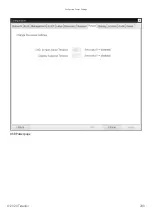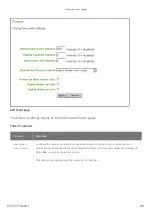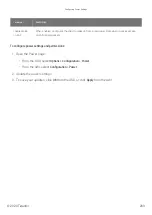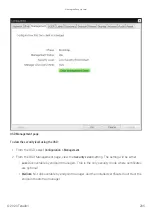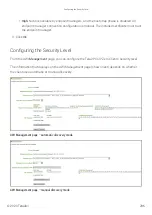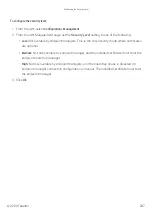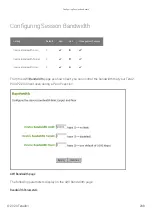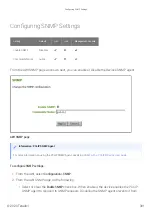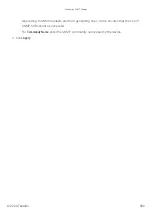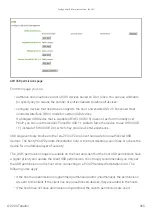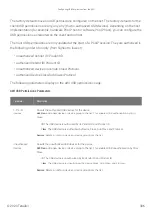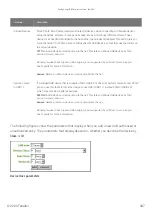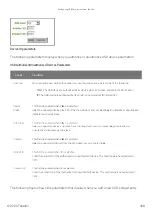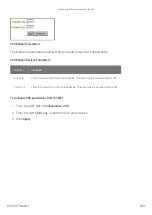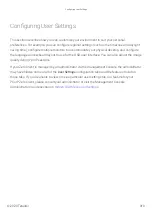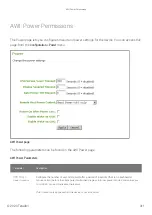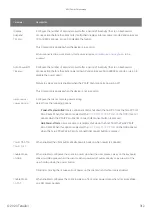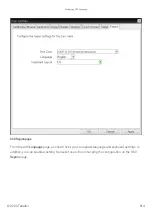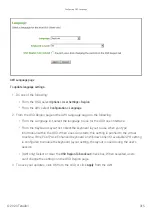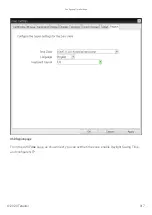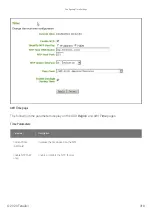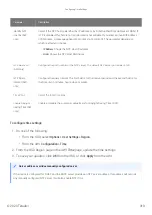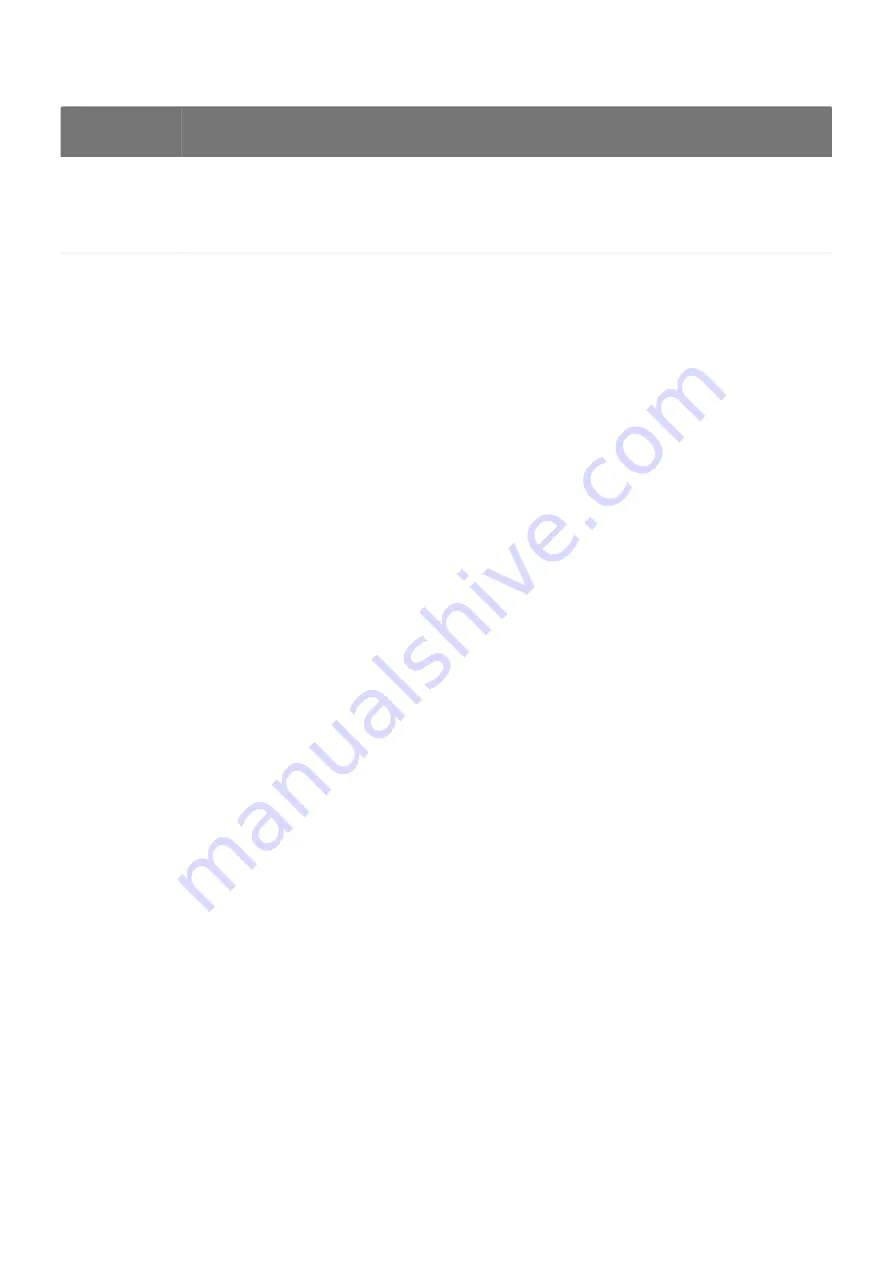
To con
fi
gure USB settings:
1. From the AWI, select
con
fi
guration > USB
.
2. From the AWI
USB
page, update the USB settings.
3. Click
Apply
.
Con
fi
guring USB Permissions from the AWI
From the AWI USB permissions page as shown next, you can con
fi
gure USB permissions.
Parameter
Description
Force Local
Cursor
Visible
When enabled, the Tera2 PCoIP Zero Clientalways shows the local cursor. When disabled, the
local cursor is only shown when the host requests it or a locally-terminated mouse is connected.
For information about the local cursor feature, see
.
Enable EHCI
(USB 2.0)
Enable this
fi
eld to con
fi
gure EHCI (USB 2.0) for devices connected directly to Tera2 PCoIP Zero
Client USB ports for sessions with a host running VMware View 4.6 or newer.
This setting applies only to software-based PCoIP sessions. EHCI is automatically enabled in
hardware-based PCoIP sessions if both endpoints support it. If you want the device to operate in
OHCI (USB 1.1) mode, add it to the Devices Forced to USB 1.1 table on the AWI USB permissions
page (see
guring USB Permissions from the AWI
This feature cannot be enabled on clients with less than 128 MB of RAM. Devices with
isochronous endpoints will not operate at USB 2.0 speeds.
Con
fi
guring USB Permissions from the AWI
© 2020 Teradici
304
Summary of Contents for Cintiq Pro 32
Page 50: ...Peering Zero Clients to Remote Workstation Cards 2020 Teradici 50...
Page 224: ...OSD Reset page Resetting Your Tera2 PCoIP Zero Client 2020 Teradici 224...
Page 262: ...OSD Discovery page Configuring SLP Discovery 2020 Teradici 262...
Page 267: ...OSD Management page Clearing the Management State 2020 Teradici 267...
Page 275: ...OSD Network page Configuring IPv4 Network Settings 2020 Teradici 275...
Page 281: ...OSD IPv6 page Configuring IPv6 Network Settings 2020 Teradici 281...
Page 290: ...OSD Power page Configuring Power Settings 2020 Teradici 290...
Page 344: ...Configuring User Interface 2020 Teradici 344...
Page 377: ...OSD Event Log page Viewing Event Logs 2020 Teradici 377...