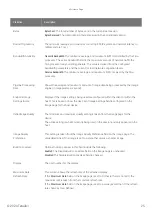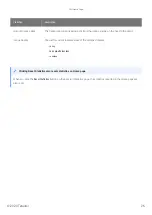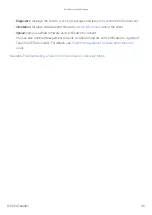Connecting the Tera2 PCoIP Zero Client to the
Network
To connect the Tera2 PCoIP Zero Client:
1. Connect a USB keyboard and mouse to any of the Tera2 PCoIP Zero Client USB ports.
2. Connect one end of the Ethernet cable to the Tera2 PCoIP Zero Client and the other end to a
switch/router. The switch or router should be on the same network as the Remote
Workstation Card or virtual desktop server if there is not a PCoIP Management Console that is
managing the pcoip endpoints.
3. Connect monitor cables to the Tera2 PCoIP Zero Client.
Connect monitors using correct ports
To ensure the best experience, connect monitors to the zero client ports in sequential order
Connecting the Tera2 PCoIP Zero Client to the Network
© 2020 Teradici
39
Summary of Contents for Cintiq Pro 32
Page 50: ...Peering Zero Clients to Remote Workstation Cards 2020 Teradici 50...
Page 224: ...OSD Reset page Resetting Your Tera2 PCoIP Zero Client 2020 Teradici 224...
Page 262: ...OSD Discovery page Configuring SLP Discovery 2020 Teradici 262...
Page 267: ...OSD Management page Clearing the Management State 2020 Teradici 267...
Page 275: ...OSD Network page Configuring IPv4 Network Settings 2020 Teradici 275...
Page 281: ...OSD IPv6 page Configuring IPv6 Network Settings 2020 Teradici 281...
Page 290: ...OSD Power page Configuring Power Settings 2020 Teradici 290...
Page 344: ...Configuring User Interface 2020 Teradici 344...
Page 377: ...OSD Event Log page Viewing Event Logs 2020 Teradici 377...