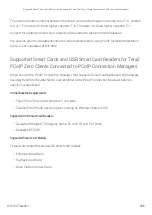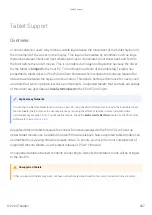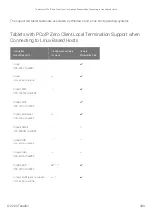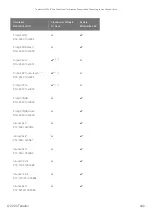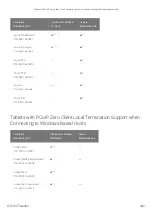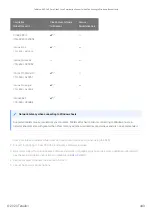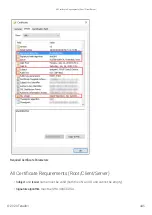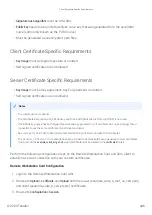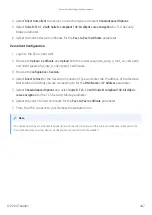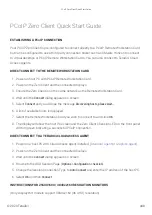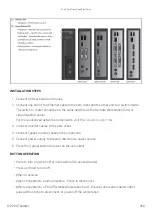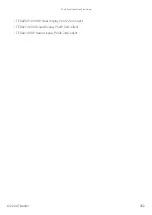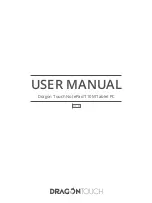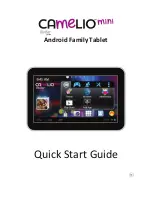PCoIP Zero Client Quick Start Guide
ESTABLISHING A PCoIP CONNECTION
Your PCoIP Zero Client is pre-con
fi
gured to connect directly to a PCoIP Remote Workstation Card,
but can be con
fi
gured to use a third party connection broker such as VMware Horizon to connect
to virtual desktops or PCoIP Remote Workstation Cards. You can also connect to Teradici Cloud
Access Agents.
DIRECT CONNECT TO THE REMOTE WORKSTATION CARD
1. Power on host PC with PCoIP Remote Workstation Card.
2. Power on the Zero Client and the connected displays.
3. Ensure the Zero Client is on the same network as the Remote Workstation Card.
4. Wait until the
Connect
dialog appears on screen.
5. Select
Connect
and you will see the message
Discovering hosts, please wait…
.
6. A list of available hosts is displayed.
7. Select the Remote Workstation Card you wish to connect to and click
OK
.
8. The display will show the host PC screen and the Zero Client’s Session LED on the front panel
will turn green indicating a successful PCoIP connection.
DIRECT CONNECT TO A TERADICI CLOUD ACCESS AGENT
1. Power on a host PC with Cloud Access Agent installed. (
).
2. Power on the Zero Client and the connected displays.
3. Wait until the
Connect
dialog appears on screen.
4. Browse to the OSD Session Page (
Options > Con
fi
guration > Session
)
5. Change the Session Connection Type to
Auto Connect
and enter the IP address of the host PC.
6. Select
OK
and then
Connect
.
INSTRUCTIONS FOR 2560X1600 / 3840x2160 RESOLUTION MONITORS
(Only DisplayPort models support 3840x2160 (4K UHD) resolution)
PCoIP Zero Client Quick Start Guide
© 2020 Teradici
448
Summary of Contents for Cintiq Pro 32
Page 50: ...Peering Zero Clients to Remote Workstation Cards 2020 Teradici 50...
Page 224: ...OSD Reset page Resetting Your Tera2 PCoIP Zero Client 2020 Teradici 224...
Page 262: ...OSD Discovery page Configuring SLP Discovery 2020 Teradici 262...
Page 267: ...OSD Management page Clearing the Management State 2020 Teradici 267...
Page 275: ...OSD Network page Configuring IPv4 Network Settings 2020 Teradici 275...
Page 281: ...OSD IPv6 page Configuring IPv6 Network Settings 2020 Teradici 281...
Page 290: ...OSD Power page Configuring Power Settings 2020 Teradici 290...
Page 344: ...Configuring User Interface 2020 Teradici 344...
Page 377: ...OSD Event Log page Viewing Event Logs 2020 Teradici 377...