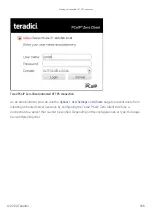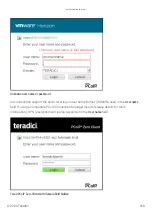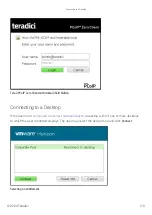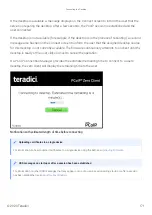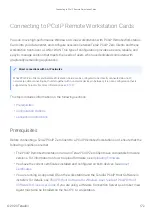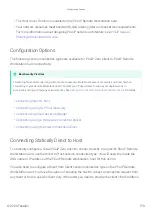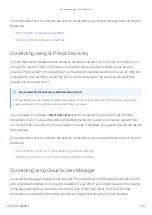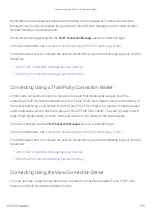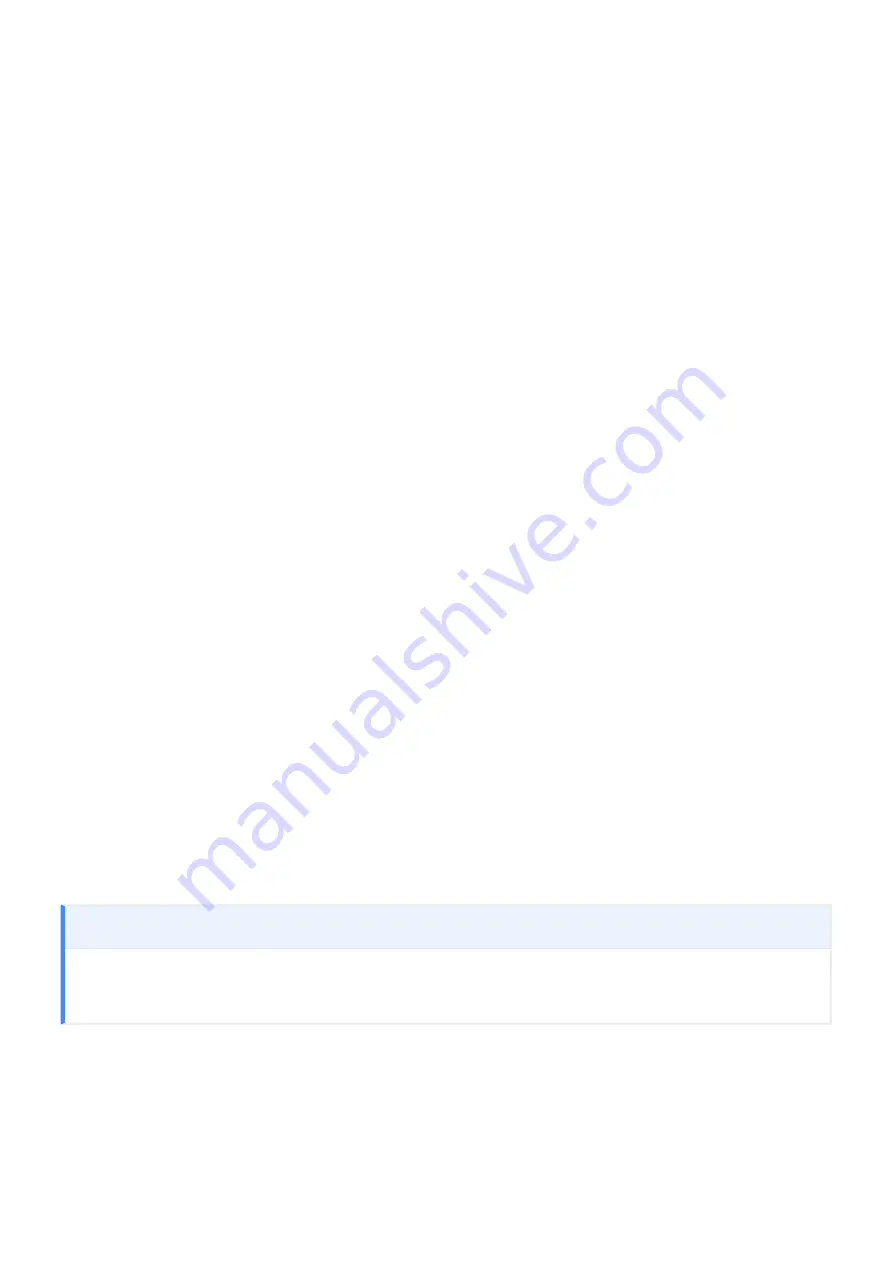
• If using a broker, see the appropriate broker documentation.
◦
◦
See your third party broker documentation. For a list of compatible third party brokers see
our list of
Connection Brokering Technology Partners
Con
fi
guration Options
For both deskside and data center deployments, the following session connection types are
available for PCoIP Zero Client-to-Cloud Access Software connections:
•
•
•
•
•
AWI: PCoIP Connection M Auto-Logon
•
OSD: PCoIP Connection M Auto-Logon
Connection Instructions
Before connecting, you will need to know the IP address or Fully Quali
fi
ed Domain Name (FQDN) of
your physical or virtualized workstation if you are connecting directly (deskside deployment). If you
are connecting using a third-party broker (data center deployment), you will need to know the IP
address or FQDN of the PCoIP Connection Manager. See the documentation from your equipment
supplier for instructions on how to con
fi
gure your broker.
Type 'https://' before the IP address or fully quali
fi
ed computer name
The syntax of the
Server URI
(uniform resource identi
fi
er)
fi
eld on the Session page requires
https://
before the IP
address or FQDN. If you do not enter it, https:// will automatically be inserted when you click
OK
.
Con
fi
guration Options
© 2020 Teradici
179
Summary of Contents for Cintiq Pro 32
Page 50: ...Peering Zero Clients to Remote Workstation Cards 2020 Teradici 50...
Page 224: ...OSD Reset page Resetting Your Tera2 PCoIP Zero Client 2020 Teradici 224...
Page 262: ...OSD Discovery page Configuring SLP Discovery 2020 Teradici 262...
Page 267: ...OSD Management page Clearing the Management State 2020 Teradici 267...
Page 275: ...OSD Network page Configuring IPv4 Network Settings 2020 Teradici 275...
Page 281: ...OSD IPv6 page Configuring IPv6 Network Settings 2020 Teradici 281...
Page 290: ...OSD Power page Configuring Power Settings 2020 Teradici 290...
Page 344: ...Configuring User Interface 2020 Teradici 344...
Page 377: ...OSD Event Log page Viewing Event Logs 2020 Teradici 377...