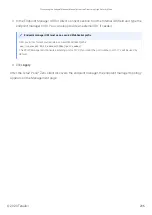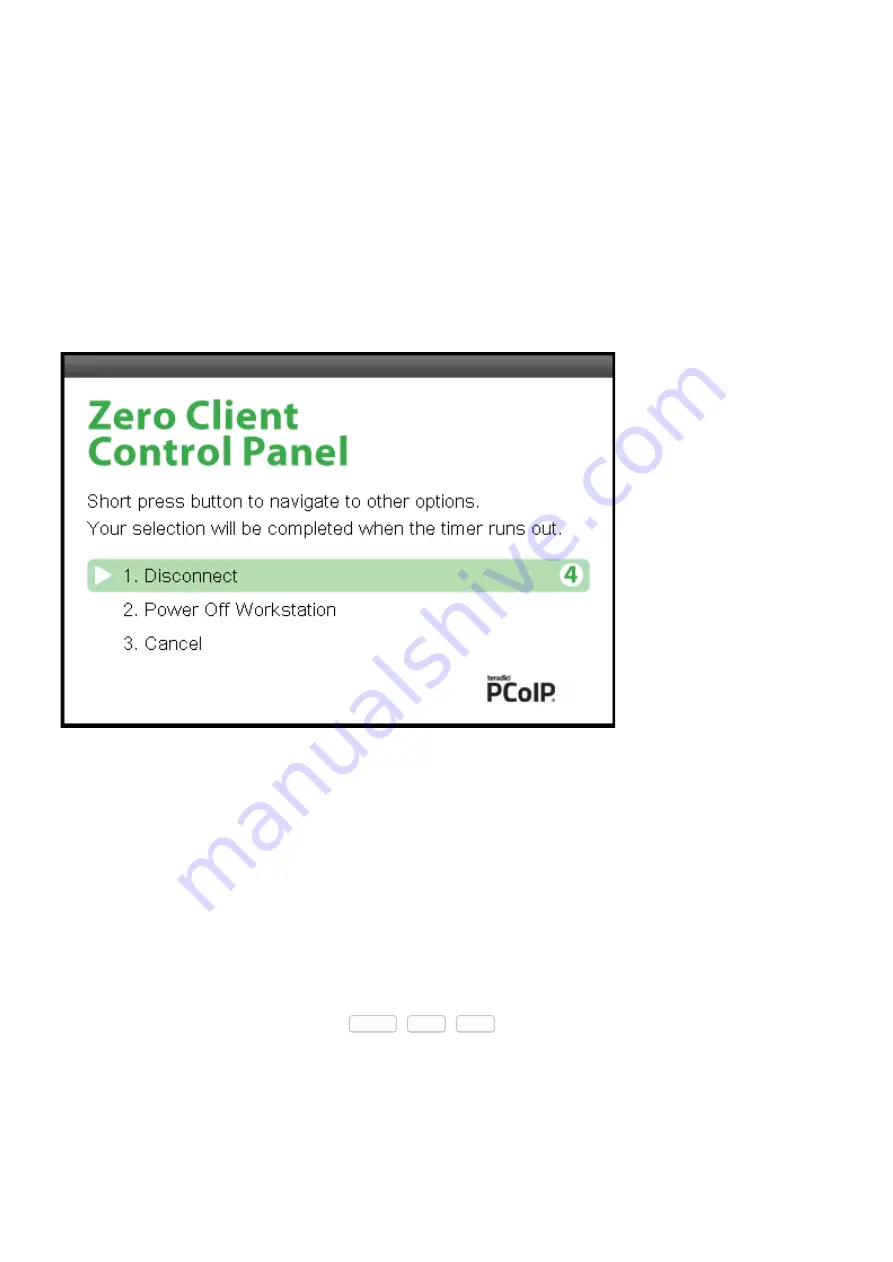
Disconnecting from a Session
You can disconnect from a virtual desktop session and return to the OSD by pressing the device’s
Connect
or
Disconnect
button. However, if a user is in a session with a PCoIP Remote Workstation
Card, pressing this button will display the Zero Client Control Panel overlay, which provides options
to disconnect from the session, to power off the remote workstation, or to cancel the operation.
Zero Client Control Panel
You can select an option from this overlay in a number of ways:
• Continue to tap the
Connect
or
Disconnect
button to toggle between options until the desired
one is highlighted, then wait for the four-second countdown to complete.
• Use the up/down arrow keys on the keyboard to highlight the desired option, and press the
Enter key.
• Type the number of the desired option to select it immediately.
During a session, you can also use a
Ctrl
+
Alt
+
F12
hotkey sequence to display this overlay,
providing the following options are con
fi
gured in advance:
•
Enable Session Disconnect Hotkey
must be enabled in the advanced options on the
Session –
View Connection Server
page.
Disconnecting from a Session
© 2020 Teradici
192
Summary of Contents for Cintiq Pro 32
Page 50: ...Peering Zero Clients to Remote Workstation Cards 2020 Teradici 50...
Page 224: ...OSD Reset page Resetting Your Tera2 PCoIP Zero Client 2020 Teradici 224...
Page 262: ...OSD Discovery page Configuring SLP Discovery 2020 Teradici 262...
Page 267: ...OSD Management page Clearing the Management State 2020 Teradici 267...
Page 275: ...OSD Network page Configuring IPv4 Network Settings 2020 Teradici 275...
Page 281: ...OSD IPv6 page Configuring IPv6 Network Settings 2020 Teradici 281...
Page 290: ...OSD Power page Configuring Power Settings 2020 Teradici 290...
Page 344: ...Configuring User Interface 2020 Teradici 344...
Page 377: ...OSD Event Log page Viewing Event Logs 2020 Teradici 377...