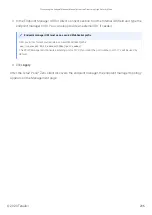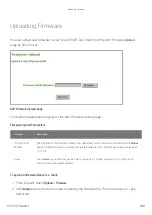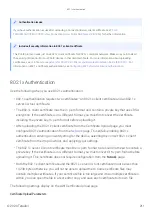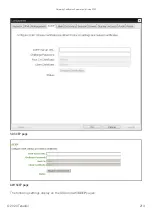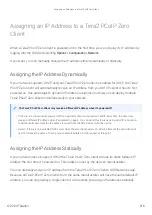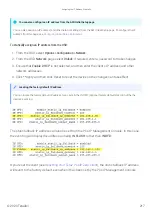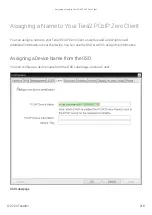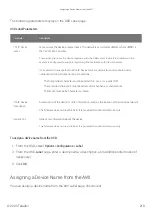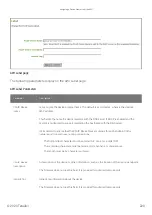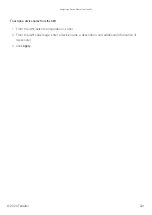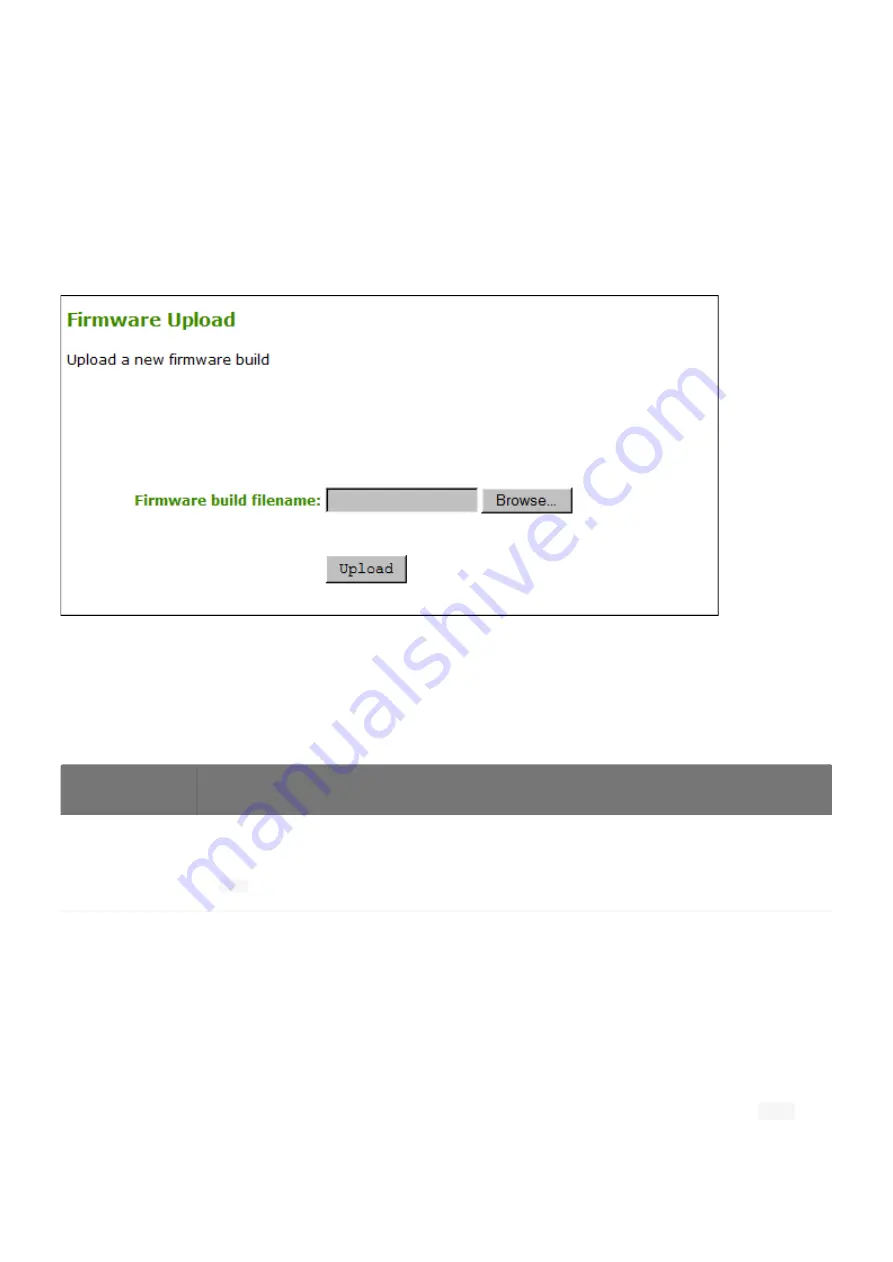
Uploading Firmware
You can upload new
fi
rmware to your Tera2 PCoIP Zero Client from the AWI Firmware
Upload
page as shown next.
AWI Firmware Upload page
The following parameters display on the AWI Firmware Upload page:
Firmware Upload Parameters
To upload a
fi
rmware release to a client:
1. From the AWI, select
Upload > Firmware
.
2. Click
Browse
to browse to the folder containing the
fi
rmware
fi
le. The
fi
le will have an
extension.
Parameter
Description
Firmware build
fi
lename
The
fi
lename of the
fi
rmware image to be uploaded. You can browse to the
fi
le using the
Browse
button. The
fi
le must be on a local or accessible network drive. The
fi
rmware image must be an
fi
le.
Upload
Click
Upload
to transfer the speci
fi
ed
fi
le to the device. The AWI prompts you to con
fi
rm this
action to avoid accidental uploads.
.all
.all
Uploading Firmware
© 2020 Teradici
208
Summary of Contents for Cintiq Pro 32
Page 50: ...Peering Zero Clients to Remote Workstation Cards 2020 Teradici 50...
Page 224: ...OSD Reset page Resetting Your Tera2 PCoIP Zero Client 2020 Teradici 224...
Page 262: ...OSD Discovery page Configuring SLP Discovery 2020 Teradici 262...
Page 267: ...OSD Management page Clearing the Management State 2020 Teradici 267...
Page 275: ...OSD Network page Configuring IPv4 Network Settings 2020 Teradici 275...
Page 281: ...OSD IPv6 page Configuring IPv6 Network Settings 2020 Teradici 281...
Page 290: ...OSD Power page Configuring Power Settings 2020 Teradici 290...
Page 344: ...Configuring User Interface 2020 Teradici 344...
Page 377: ...OSD Event Log page Viewing Event Logs 2020 Teradici 377...