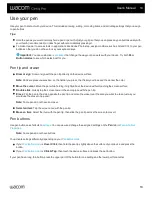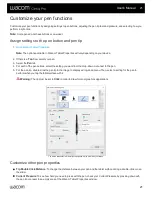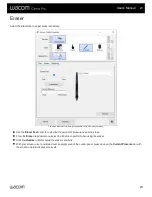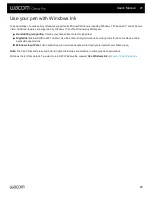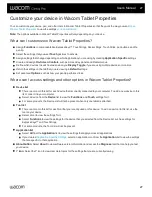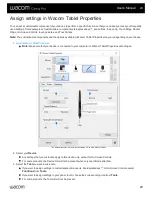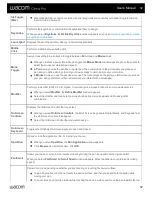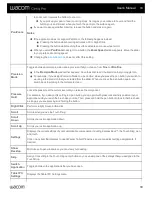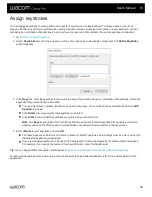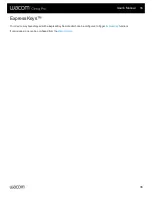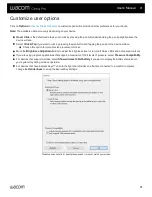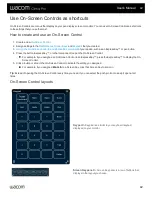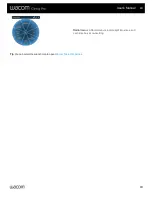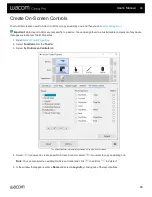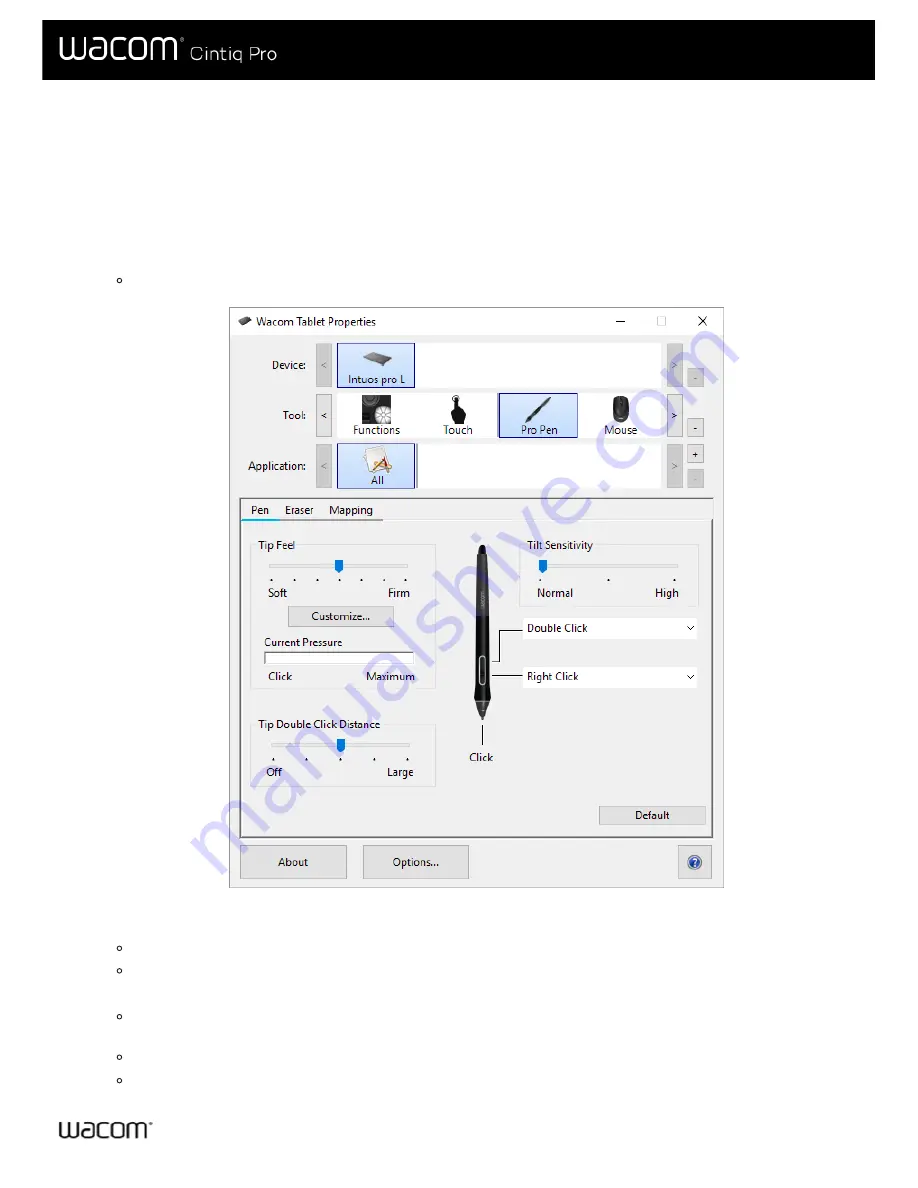
Assign settings in Wacom Tablet Properties
You can set a customizable component of your device to perform a specific function so that you can easily access your frequently
used settings. Some examples of customizable components are ExpressKeys™, pen buttons, the pen tip, Touch Rings, Rocker
Rings, On-Screen Controls, touch gestures, and Touch Strips.
Note:
The customizable components and the options available in Wacom Tablet Properties may vary depending on your device.
1.
.
Note:
Make sure that your device is connected to your computer or Wacom Tablet Properties will not open.
The above screenshot is for descriptive purposes; it may not match your screen.
2. Select your
Device
.
Any settings that you customize apply to this device only, except for On-Screen Controls.
For some products, the Device List will not be present when only one tablet is attached.
3. Select the
Tool
you want to customize.
If you want to assign settings to customizable components, like ExpressKeys™ or On-Screen Controls, select
Functions
from
Tools
.
If you want to assign settings to your pen or touch, choose the corresponding icon from
Tools
.
For some products, the Tool List will not be present.
User's Manual
29
29