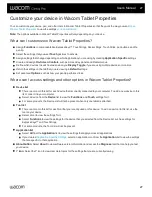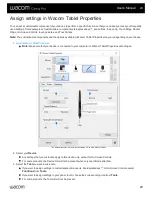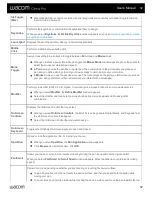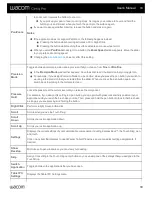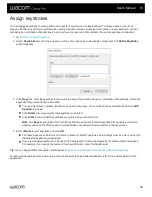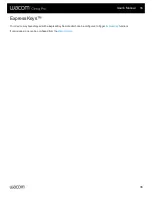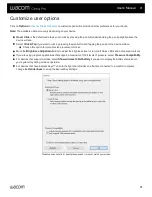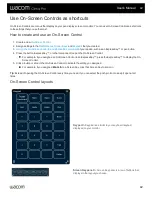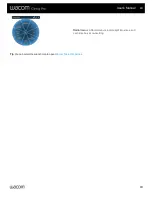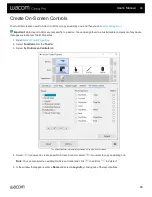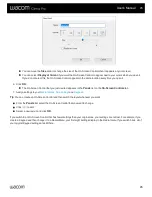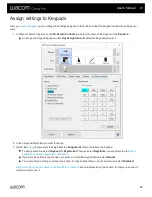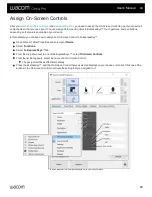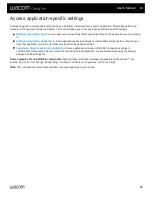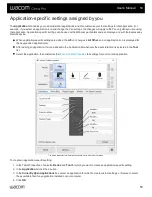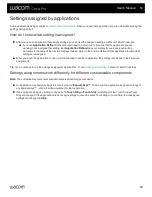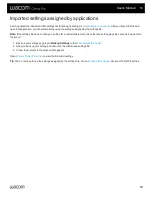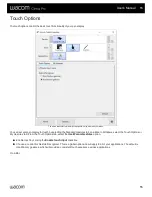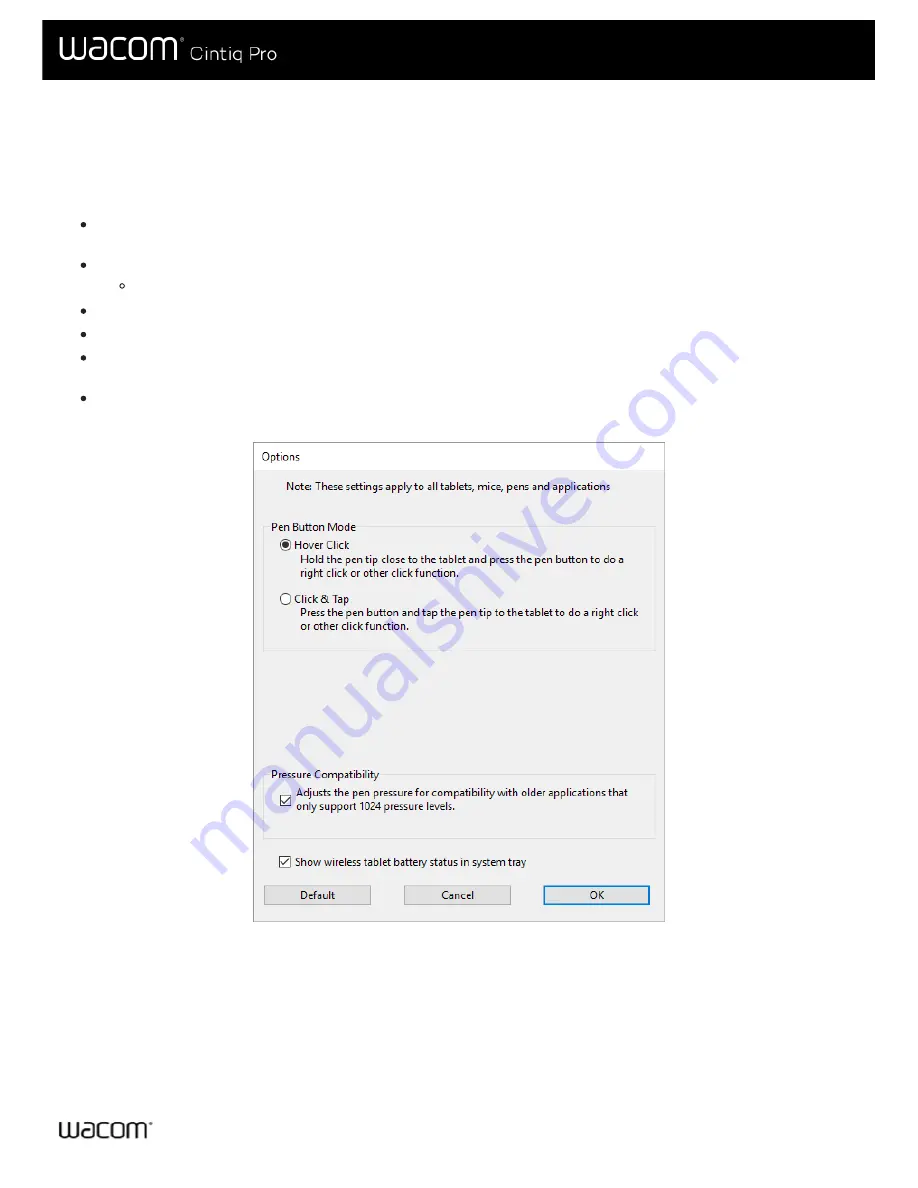
Click on
Options
to customize pen button mode and other preferences for your device.
Note:
The available options may vary depending on your device.
Hover Click
is the default and allows you to click by pressing the pen button while holding the pen tip slightly above the
device surface.
Select
Click & Tap
if you want to click by pressing the pen button and tapping the pen tip to the device surface.
Choose this option for more precise placement of clicks.
Move the
Brightness Adjustment
slider to adjust the brightness level or to turn off status LEDs and active area markers.
If you are using graphics applications that support a maximum of 1024 levels of pressure, select
Pressure Compatibility
.
For devices that support wireless, select
Show wireless tablet battery
if you want to display the battery status icon in
your system tray during wireless operation.
For devices that have ExpressKeys™ on both the right and left sides and that are connected to a macOS computer,
change the
Handedness
to swap the ExpressKey settings.
The above screenshot is for descriptive purposes; it may not match your screen.
User's Manual
41
41