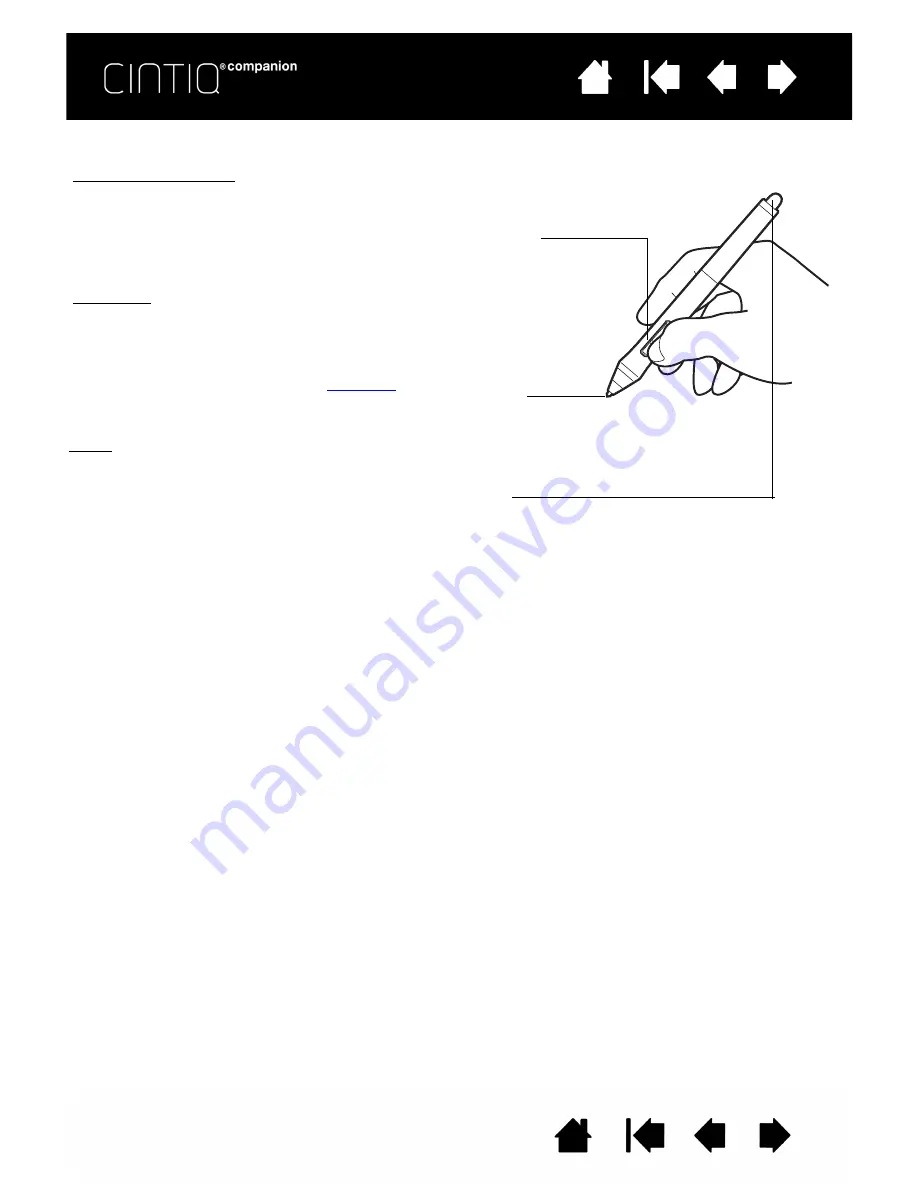
15
15
PEN FEATURES
Important:
•
Use only the pen that came with your product, or a Wacom accessory pen specified for use with
Cintiq. Other pens may not function properly, or may damage the screen.
•
Do not use felt nibs on your Cintiq, as they could scratch the screen.
•
When not in use, place the pen in the pen case, or lay it flat on your desk. To maintain the sensitivity
of your pen, do not store it in a container where it will rest on the tip or eraser. Improper storage may
damage pen tip pressure sensor(s).
Pen tip (replaceable nib): The pen activates as soon as it is brought
within proximity of the Cintiq’s screen. This allows you to position the
screen cursor without touching the pen tip to the screen.
When pressure is applied to the pen tip, the pen simulates a primary
mouse button click. Tip click pressure can be adjusted in the Control
Panel.
Side switch: The pen comes equipped with a customizable side
switch. It has two functions that can be selected by rocking the switch
in either direction. You can use the side switch whenever the pen tip is
within proximity (5 mm (0.2 inch)) of the screen surface.
By default, the upper switch is set to
D
OUBLE
C
LICK
, and the lower
switch is set to
R
IGHT
C
LICK
. You can
functions using the Control Panel.
Eraser: The pressure and proximity functions are the same as for
the pen tip. In most applications, the eraser function is automatic.
















































