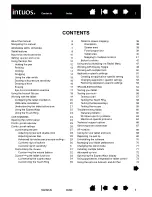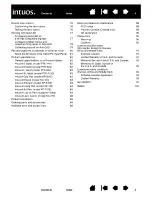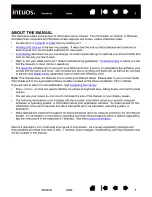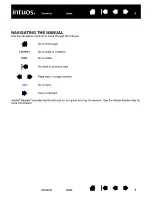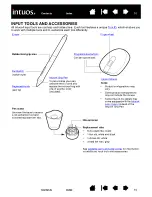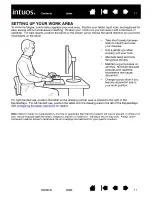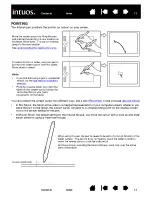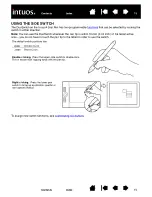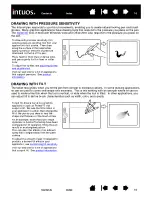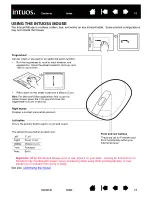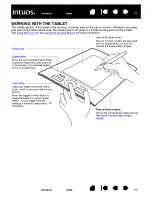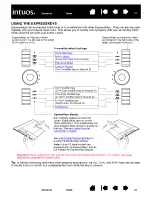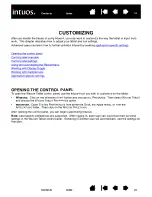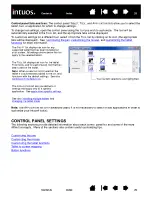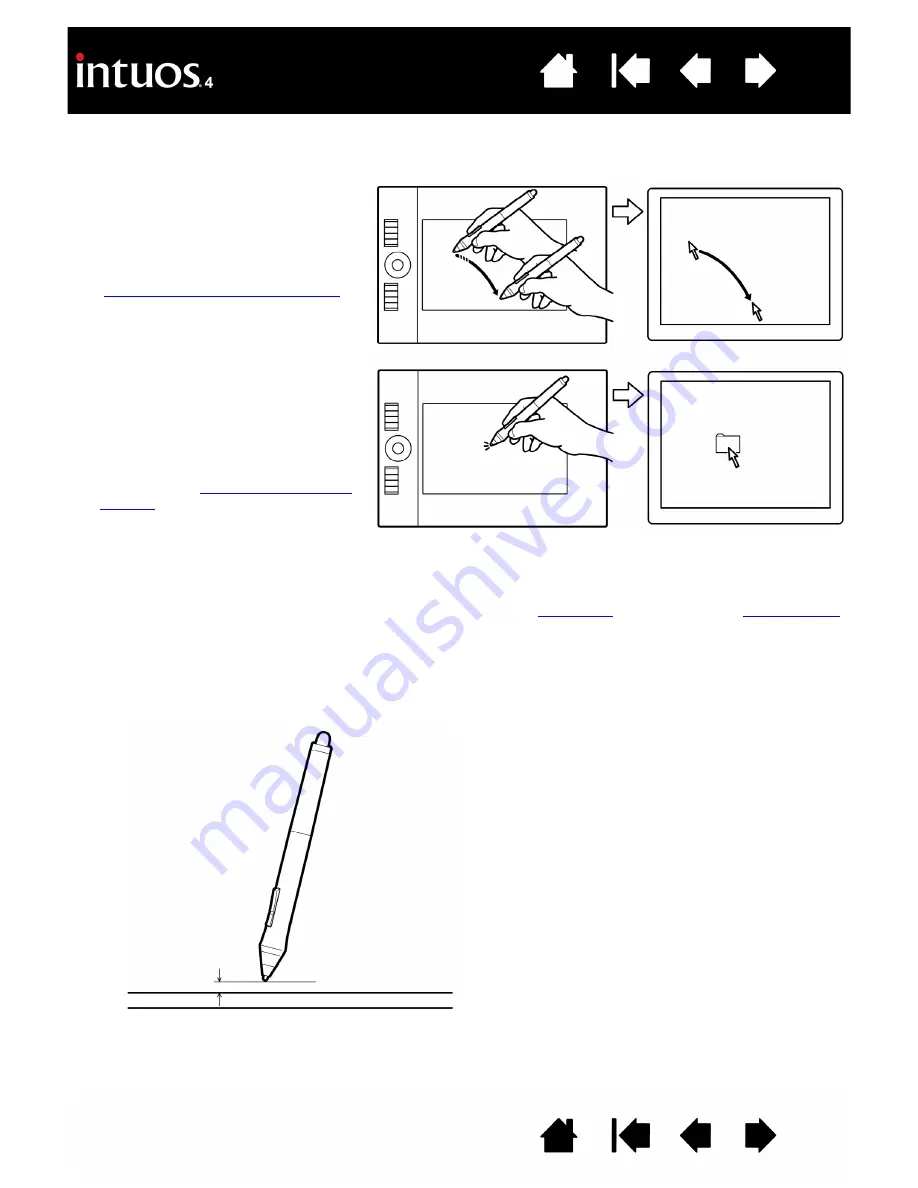
13
13
POINTING
The Intuos4 pen positions the pointer (or cursor) on your screen.
You can position the screen cursor two different ways: like a pen (
) or like a mouse (
).
•
In P
EN
M
ODE
, the tablet active area is a mapped representation of your computer screen; wherever you
place the pen on the tablet, the screen cursor will jump to a corresponding point on the display screen.
This is the default setting for the pen.
•
In M
OUSE
M
ODE
, the default setting for the Intuos4 Mouse, you move the cursor with a “pick up and slide”
action similar to using a traditional mouse.
Move the screen cursor by lifting the pen
and placing the pen tip in a new location on
the tablet active area. The cursor instantly
jumps to the new location.
See
understanding the tablet active area
.
To select an icon or folder, use your pen to
position the screen cursor over the object.
Press down to select.
Hints:
•
If you find that using a pen is somewhat
difficult, try the
•
Pointing is easier when you orient the
tablet so the screen cursor follows the
same direction as your hand
movements on the tablet.
10 mm (0.39 inch)
When using the pen, the pen tip needs to be within 10 mm (0.39 inch) of the
tablet surface. The pen tip does not need to touch the tablet in order to
move the screen cursor or use the side switch.
All Intuos4 tools, including the Intuos4 Mouse, work only over the active
area of the tablet.