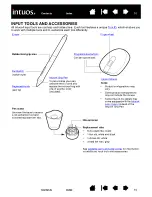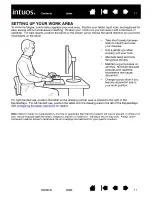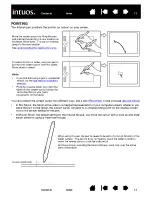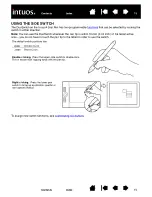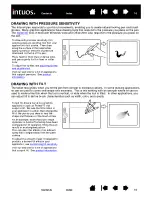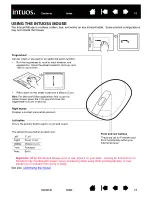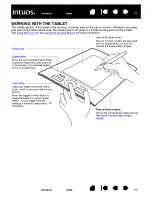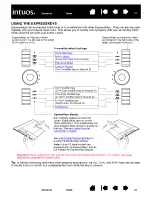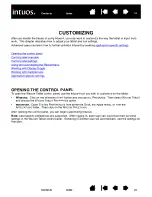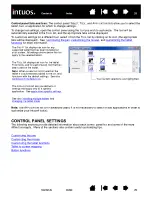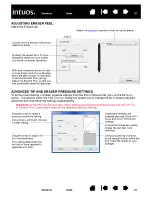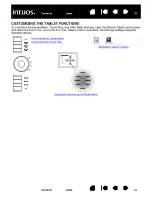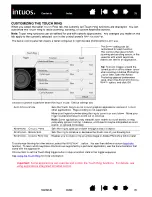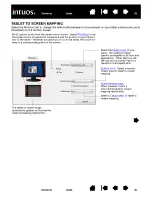22
22
USING THE EXPRESSKEYS
ExpressKeys can be pressed individually or in combination with other ExpressKeys. They can also be used
together with your Intuos4 input tools. This allows you to modify a tool property with your secondary hand
while using the pen with your primary hand.
Tip:
In Adobe Photoshop and many other graphics applications, the A
LT
, C
TRL
, and S
HIFT
keys can be used
to modify a tool (or switch to a complementary tool) while the key is pressed.
ExpressKeys configuration when
positioned on the left side of the tablet
(E
XPRESS
K
EYS
L
EFT
).
ExpressKeys configuration when
positioned on the right side of the
tablet (E
XPRESS
K
EYS
R
IGHT
).
ExpressKey default settings:
ExpressKeys display
Automatically updates to show the
current ExpressKey settings for the
active application. If an ExpressKey has
been disabled, there will be no display for
that key. See also
to
modify the ExpressKey settings.
Note:
Intuos4 S tablet models are
equipped with six ExpressKeys, and do
not include the ExpressKeys display.
(S
HOW
S
ETTINGS
for Intuos4 S)
(S
HIFT
modifier key for Intuos4 S)
S
HIFT
modifier key
(C
TRL
/C
MD
modifier key for Intuos4 S)
C
TRL
/C
MD
modifier key
(A
LT
/O
PT
modifier key for Intuos4 S)
A
LT
/O
PT
modifier key
(P
AN
/S
CROLL
for Intuos4 S)
Important:
Some applications can override and control the ExpressKey functions. For details, see using