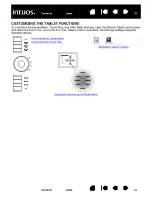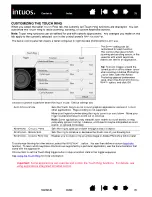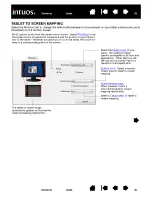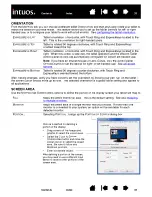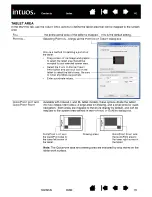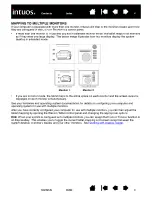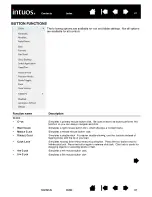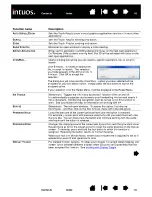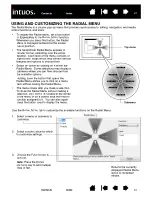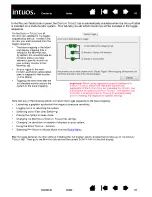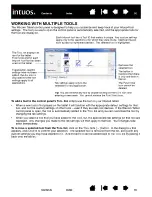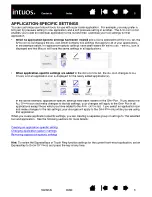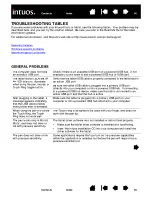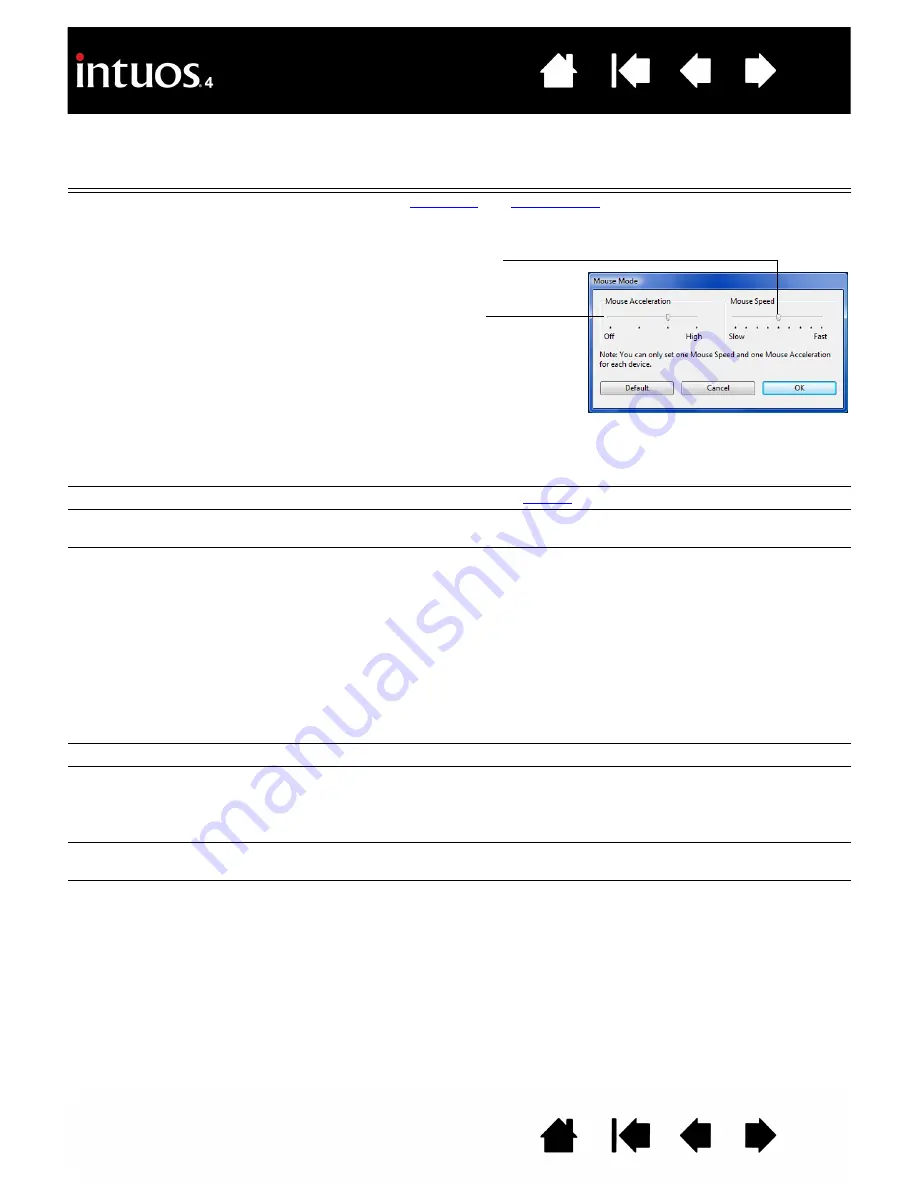
46
46
Function name
Description
M
ODE
T
OGGLE
...
Toggles between
and
. When first setting a tool button to
M
ODE
T
OGGLE
..., the M
OUSE
M
ODE
dialog box is displayed where you can adjust the
mouse acceleration and speed.
Note:
M
OUSE
M
ODE
settings can be accessed from a number of different locations
within the control panel. However, for each input tool and application that you are
customizing, only one M
OUSE
A
CCELERATION
and S
PEED
setting can be made.
E
RASE
Default setting for the eraser. See
for information on using the eraser.
S
HOW
S
ETTINGS
Displays (on your display screen) a diagram of the tablet ExpressKeys and Touch
Ring, showing the current function settings for each control.
T
ABLET
PC
•
T
ABLET
PC I
NPUT
P
ANEL
(Tablet PCs and Windows Vista systems that support the Tablet PC Input Panel.)
Opens the Tablet PC Input Panel when you press a tool button set to this function.
•
J
OURNAL
(Windows Vista and Tablet PC systems that include Microsoft Journal.)
Opens Microsoft Journal.
•
T
ABLET
PC D
EFINED
(Tablet PCs and Windows Vista systems that support the Tablet PC Input Panel.)
Sets the button function according to settings found in the:
•
Windows Vista
T
ABLET
PC S
ETTINGS
and P
EN
AND
I
NPUT
D
EVICES
control
panels.
•
Windows XP Tablet Edition
T
ABLET
AND
P
EN
S
ETTINGS
control panel.
D
ISABLED
Disables the control function.
A
PPLICATION
D
EFINED
Reports only the button number to the application. This is for applications, such as
CAD programs, that have built-in support for the Intuos4 Mouse or Lens Cursor.
This function may also be used by some highly integrated applications for direct
control of the pen tablet ExpressKeys and Touch Ring.
S
KIP
Sets the Touch Ring toggle button to skip a function state that has been assigned
this option in the toggle sequence.
D
EFAULT
Returns a control to its default setting.
Sets the screen cursor tracking
speed when in M
OUSE
M
ODE
.
Sets the screen cursor acceleration
when in M
OUSE
M
ODE
.