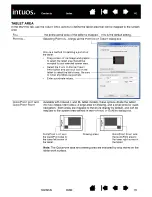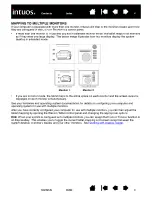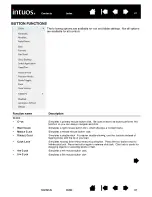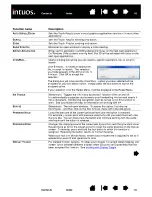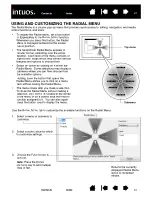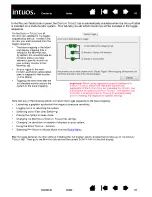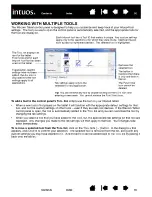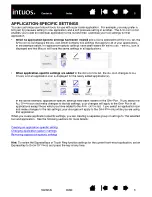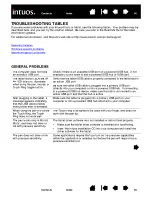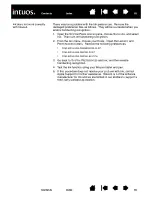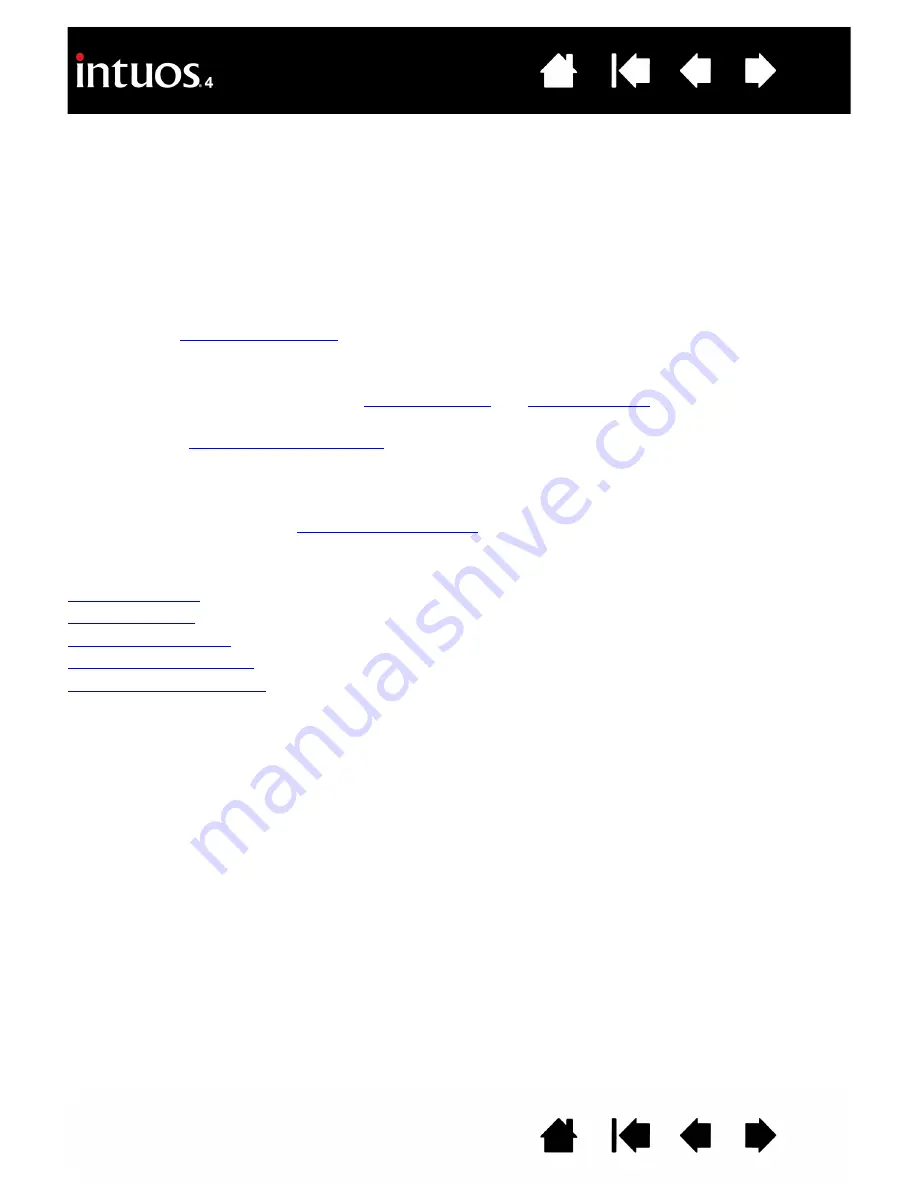
54
54
TROUBLESHOOTING
Most of the time your tablet will work flawlessly. But if you are having trouble, Wacom recommends you do
the following:
1.
If the Wacom tablet driver failed to load properly, first perform the recommended action in any error
message that may appear on your screen. If that does not solve the problem, review the troubleshooting
procedures in this chapter.
2. Look in the
. Your problem may be described there and you can try the solution
offered.
3. Open the Wacom tablet Read Me file for any information updates.
4. Test your tablet and input tools. See
and
5. If you are having a compatibility conflict between Intuos4 and a new hardware or software
product, see
for information on downloading an updated software driver.
Wacom periodically updates the software driver to maintain compatibility with new products.
6. Check the FAQs (Frequently Asked Questions) on the Wacom web site for your region.
7.
If you have tried the suggestions in this manual and still cannot resolve the problem, then contact Wacom
for Technical Support. See
and the Read Me file for information on where to
obtain support for your region.