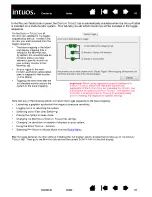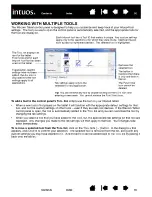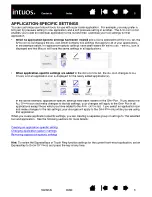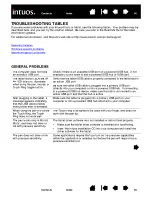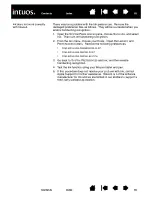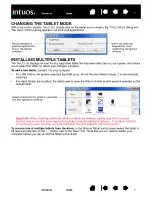63
63
WINDOWS-SPECIFIC PROBLEMS
When working in some
applications, the ExpressKeys
or Touch Ring perform a
different function than what is
set in the Wacom Tablet
control panel.
Some applications can override and control the ExpressKey and Touch
Ring functions.
•
When an ExpressKey is overridden by an application, the
ExpressKeys display will automatically update to show either the
new function name or “Application Defined”.
•
See
using applications integrated for tablet control
If you use application-specific settings, make sure you have updated the
settings for the correct application.
The tablet is set to
E
XPRESS
K
EYS
R
IGHT
(or
E
XPRESS
K
EYS
L
EFT
), but at the
log-in screen the tablet seems
to work upside down.
Reinstall the tablet driver from the Intuos installation CD and change the
default orientation of the tablet. See
configuring the tablet orientation
for
details.
You suspect the tablet
preferences may be corrupted,
or want to make certain that all
settings are at their factory
defaults.
Delete the tablet preferences as follows:
First close any open applications. Then click the
START
icon and select
A
LL
P
ROGRAMS
. Select W
ACOM
T
ABLET
and T
ABLET
P
REFERENCE
F
ILE
U
TILITY
. In the dialog box that appears, click on the R
EMOVE
My
Preferences button to delete the preferences for the current user.
To delete preferences for multiple users on Windows Vista or XP
systems, click on the R
EMOVE
button under All User Preferences.
Note that administrator rights are required to delete preferences for all
users. Relaunch any currently open tablet-aware applications that you
may be running.
If you had previously backed up your preference file, you can quickly
restore the tablet preferences by clicking on the R
ESTORE
... button under
My Preferences.
After changing right- and left-
handed settings in the
computer’s mouse control
panel, the pen tip no longer
functions properly and the
Intuos4 Mouse tool button
functions are reversed.
Restart Windows for your Wacom tool settings to be correctly
recognized.