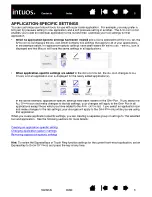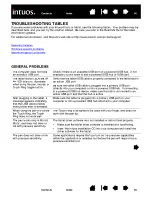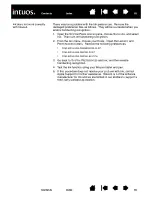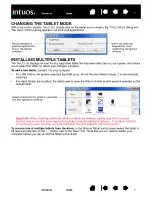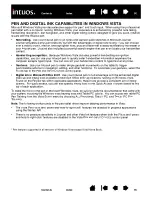65
65
Ink does not work correctly
with Intuos4.
There may be a problem with the Ink preferences. Remove the
damaged preference files as follows. They will be re-created when you
enable handwriting recognition.
1.
Open the S
YSTEM
P
REFERENCES
pane, choose S
HOW
A
LL
and select
I
NK
. Then turn off handwriting recognition.
2. From the G
O
menu, choose your H
OME
. Open the L
IBRARY
and
P
REFERENCES
folders. Remove the following preferences:
•
COM
.
APPLE
.
INK
.
FRAMEWORK
.
PLIST
•
COM
.
APPLE
.
INK
.
INKPAD
.
PLIST
•
COM
.
APPLE
.
INK
.
INKPAD
.
SKETCH
3. Go back to S
YSTEM
P
REFERENCES
and I
NK
, and then enable
handwriting recognition.
4. Test the Ink function using your Wacom tablet and pen.
5. If this procedure does not resolve your problem with Ink, contact
Apple Support for further assistance. Wacom is not the software
manufacturer for Ink and we are limited in our abilities to support a
third-party software application.