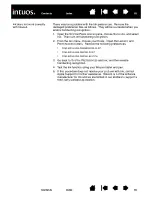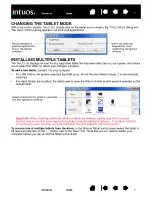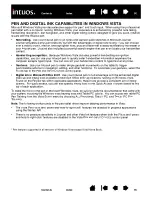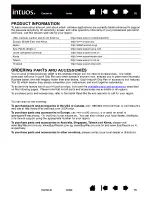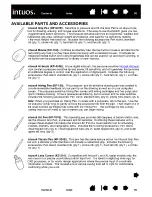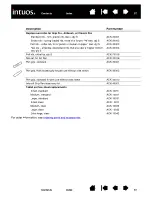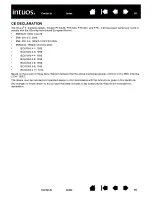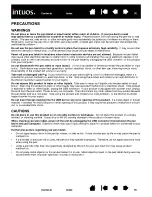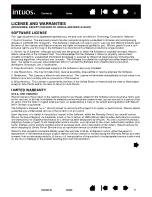76
76
CUSTOMIZING THE LENS CURSOR
To modify your Intuos4 Lens Cursor button settings, use your lens cursor to open the Wacom Tablet control
panel and select the M
OUSE
tab. Then select a
to perform for each button from the pull-down
menus.
The buttons are chordable; you can press two or more buttons simultaneously. For example, if you program
one button to simulate the C
TRL
key and another to simulate an A
LT
keystroke, when you press both buttons
a C
TRL
+A
LT
is simulated.
Note:
To configure the lens cursor for left-handed use, simply reassign the button functions as needed.
TESTING THE LENS CURSOR
1.
With the D
IAGNOSTICS
dialog box open, place the Intuos4 Lens Cursor on the tablet active area and test
the buttons by clicking each button. A tablet status LED should brighten, and the S
WITCHES
state should
change for each button you click.
2. When you are done, click on the C
LOSE
button to exit the dialog box.
1
2
3
5
4