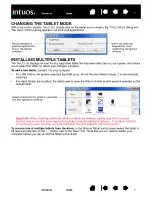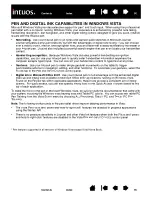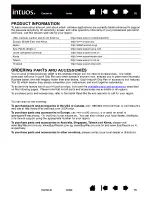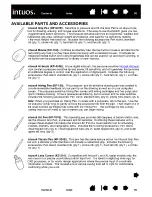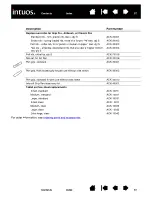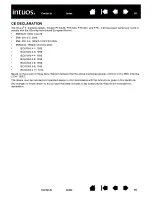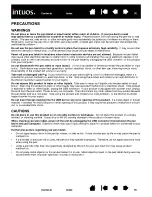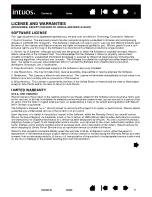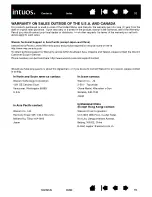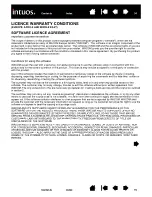80
80
PEN AND DIGITAL INK CAPABILITIES IN WINDOWS VISTA
Microsoft Windows Vista provides extensive support for pen* and touch input. When using the professional
pen tablet with a computer running Windows Vista, your experience is enhanced by powerful note taking,
handwriting recognition, fast navigation, and other digital inking options designed to give you quick, intuitive
results with the Intuos4 pen.
•
Note taking.
Use your Intuos4 pen to jot notes and capture quick sketches in Microsoft Journal.
Journal simulates a physical notebook, but with the advantages of digital note taking – you can choose
from a variety of pen, marker, and highlighter tools, plus an eraser that is easily activated by the eraser of
your Intuos4 pen. Journal also includes a powerful search engine that can even locate your handwritten
content.
•
Handwriting recognition.
Because Windows Vista includes powerful handwriting recognition
capabilities, you can use your Intuos4 pen to quickly enter handwritten information anywhere the
computer accepts typed input. You can convert your handwritten content to typed text at any time.
•
Gestures.
Use your Intuos4 pen to make simple gestural movements on the tablet to trigger
customizable actions for navigation, editing, and other functions. To customize your gestures, select the
F
LICKS
tab in the P
EN
AND
I
NPUT
D
EVICES
control panel.
•
Digital Ink in Microsoft Office 2007.
Use your Intuos4 pen to full advantage with the enhanced digital
mark-up and inking tools available in Microsoft Office 2007 applications running on Windows Vista.
Found on the R
EVIEW
tab within applicable applications, these tools provide a consistent set of inking
options. For quick access, you can add specific inking tools to the Quick Access Toolbar located at the
top of each application.
To make the most of the pen in Microsoft Windows Vista, be sure to study the documentation that came with
your system, including the Windows Vista training tools and Tablet PC tutorial. You can access the Tablet PC
Pen Training from the Vista S
TART
menu by choosing A
LL
P
ROGRAMS
, T
ABLET
PC, and T
ABLET
PC P
EN
T
RAINING
.
Note:
The following workarounds in the pen tablet driver improve drawing performance in Vista:
•
The Vista Pen Flicks and ‘press-and-hold-to-right-click’ features are disabled in graphics applications
using the Wintab API.
•
There is no pressure sensitivity in Journal and other Vista Ink features when both the Flicks and ‘press-
and-hold-to-right-click’ features are disabled in the Vista P
EN
AND
I
NPUT
D
EVICES
control panel.
* Pen features supported in all versions of Windows Vista except Vista Home Basic.