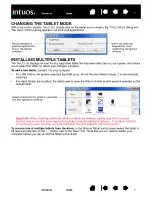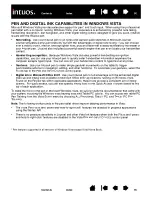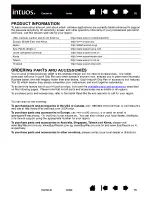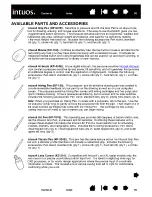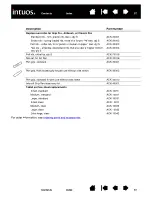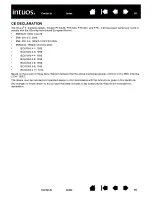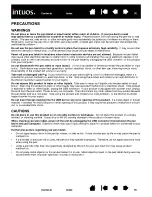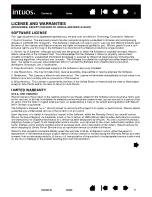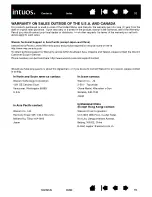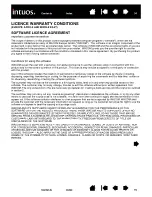81
81
ABOUT THE WINDOWS VISTA TABLET PC INPUT PANEL
The Input Panel enables you to use handwriting or an on-screen keyboard to directly enter text with your
Intuos4 pen. There are different ways to launch the Input Panel:
•
Click on the Input Panel icon which appears when you move the screen cursor into a text entry area.
•
Click on the Input Panel tab, located by default on the left edge of the display screen.
•
Click on the Tablet PC Input Panel icon located on the Windows taskbar. If the icon is not visible,
right-click on the taskbar, select T
OOLBARS
, and T
ABLET
PC I
NPUT
P
ANEL
.
To customize the Input Panel:
1.
First open the Input Panel and then click on T
OOLS
in the menu bar.
2. Select O
PTIONS
to open the Input Panel Options dialog box.
3. Customize the Input Panel settings for the way you like to work.
To learn more about using your Intuos4 pen in Microsoft Windows Vista and Office 2007, study the
documentation that came with your system and Microsoft Office applications. Be sure to take advantage of
the Windows Vista training tools, including the Tablet PC tutorial, available from Microsoft.
You can also visit our web site at www.wacom.com/vista for more information on working with your Intuos4
pen in Windows Vista.