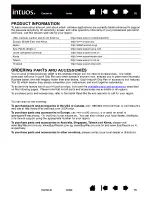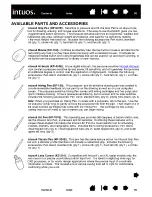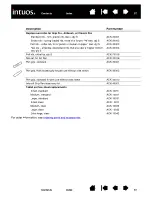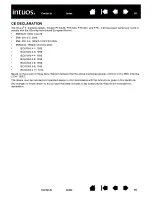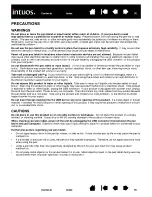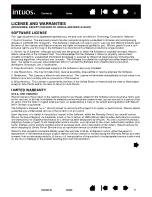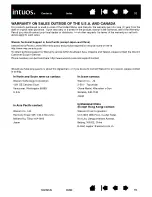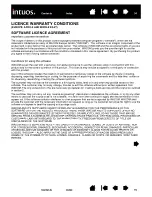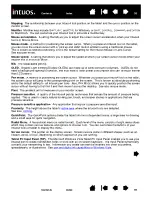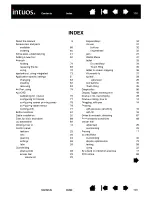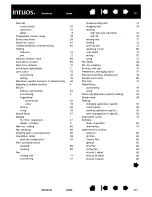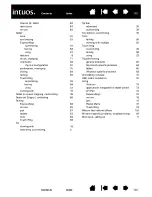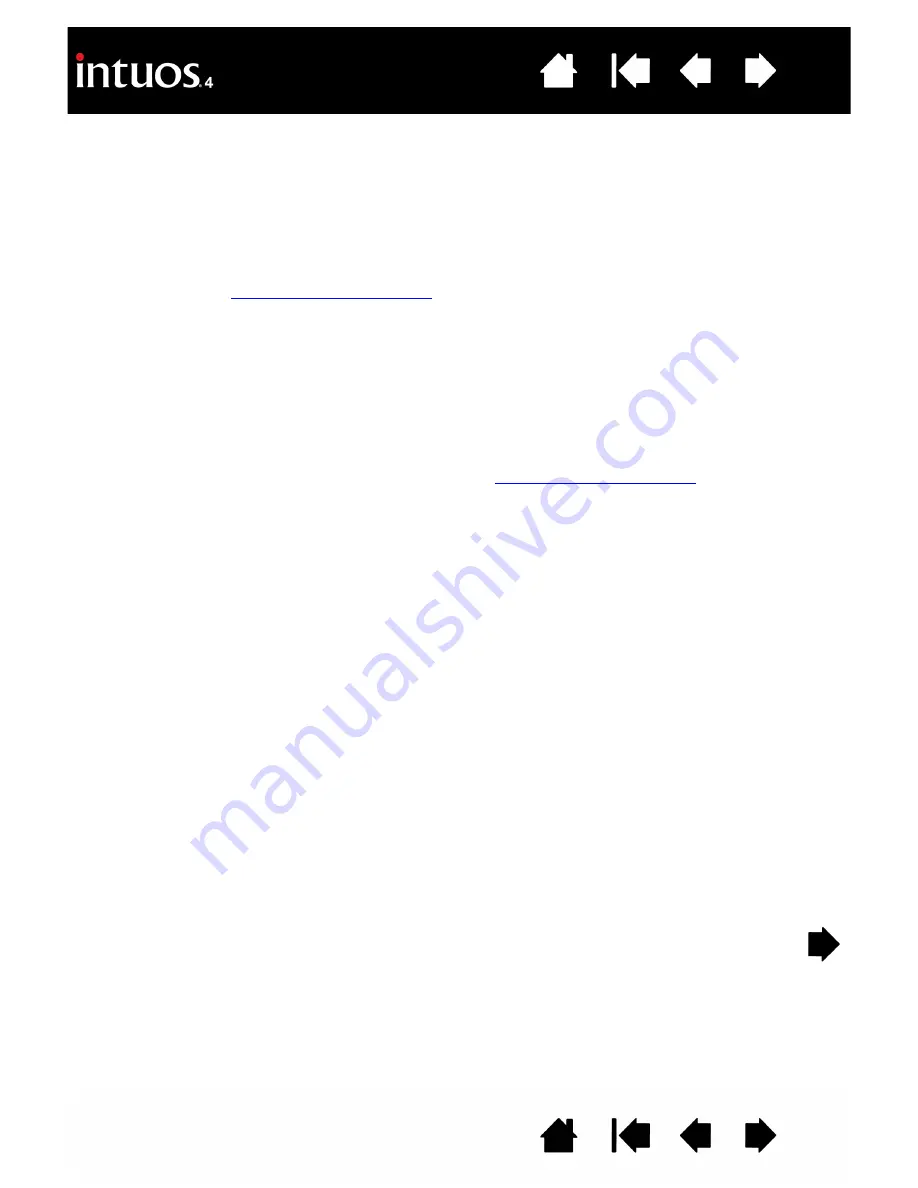
97
97
GLOSSARY
Active area.
The drawing area of the tablet where your Intuos4 tools are detected.
Application-specific settings.
Intuos4 tool and tablet settings that have been customized for individual
applications. The Wacom Tablet control panel enables you to customize a tool to behave uniquely in
different applications.
are in effect whenever you use the application.
Aspect.
The ratio between the vertical and horizontal dimension of the tablet or display.
Click force.
The amount of force you must apply to the pen tip for a click to occur.
Digital Ink
. A broad category that typically describes handwritten content which as been created using
pen-based input on a computer. This handwritten content takes the form of sketches, ink mark-up, or
handwriting. The handwriting can optionally be converted to typewritten text or simply left alone for use in its
original format. Depending on your system and applications settings, the handwritten text you make with
digital ink can be converted on-the-fly or at another time.
Display Toggle.
An Intuos4 feature that allows you to work with your tablet on all displays or on one display
at a time. Available only on multiple monitor systems. See
for more information.
Double-click assist.
A function of the Wacom Tablet control panel that makes it easier to double-click by
setting the size of the double-click distance.
Double-click distance.
The maximum distance (in screen pixels) that the cursor can move between clicks
and still be accepted as a double-click. Increasing the double-click distance makes double-clicking easier,
but may cause a delay in brush strokes in some graphics applications.
Double-click speed.
The maximum time that can pass between clicks and still be accepted as a
double-click.
Eraser-aware application.
A software application that has built-in support for the Intuos4 eraser.
These applications take advantage of the eraser in different ways, depending on what makes sense for the
application.
ExpressKeys.
The customizable control keys located on your professional pen tablet.
ExpressKeys Left.
A tablet O
RIENTATION
setting where the Touch Ring and ExpressKeys are oriented to the
left of the tablet.
ExpressKeys Right.
A tablet O
RIENTATION
setting where the Touch Ring and ExpressKeys are oriented to
the right of the tablet.
Fingerwheel.
The control wheel on the Intuos4 Mouse and optional Airbrush.
Journal.
A Microsoft Windows application that electronically simulates a physical journal pad, but with the
advantages of digital note taking. For example, you can create quick sketches and jot handwritten notes that
can be converted to text and sent on to colleagues for digital mark-up. Journal includes a variety of pen,
marker, and highlighter tools, plus an eraser that is easily activated by the eraser of your Intuos4 pen.
Additionally, your handwritten content is searchable within Journal.