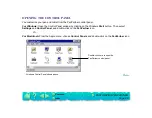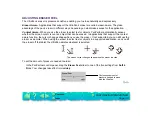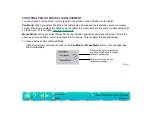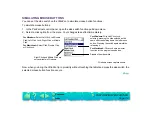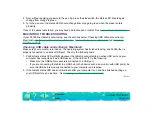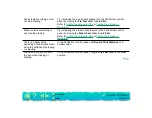Page 37
Verifying your computer is USB ready
PenPartner requires Windows 98. Many PCs that shipped with Windows 95 have the USB port disabled in
the BIOS. If you upgraded to Windows 98, verify that the USB ports are enabled in the BIOS and that all
necessary system software has been installed. Refer to your system documentation or contact your
system manufacturer for information on enabling USB support for your computer.
Run the USB Ready utility located on the PenPartner CD-ROM to check if your system is USB ready.
If your system is not USB ready, correctly configure your USB port and install the necessary USB system
software, then restart your computer. The New Hardware Found dialog should appear and you can
continue with the PenPartner installation.
Testing the hardware, PCs
1. Check the PenPartner status LED. If the LED is on, PenPartner has been registered as a USB device;
continue with step 2.
•
If the LED is off, make sure all USB cables are securely connected to an active USB port.
•
Connect PenPartner into a different USB port or try connecting PenPartner to the USB port on
another computer.
•
Verify that your computer is USB ready. The LED will not light without the proper USB hardware
and software.
2. Move the UltraPen across the active area of the tablet; the screen cursor should move in the
corresponding direction on your monitor.
3. Test the UltraPen by pressing the pen tip against the surface of the tablet; the status LED on the tablet
should change from orange to green.