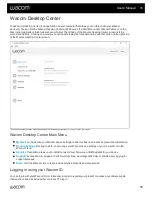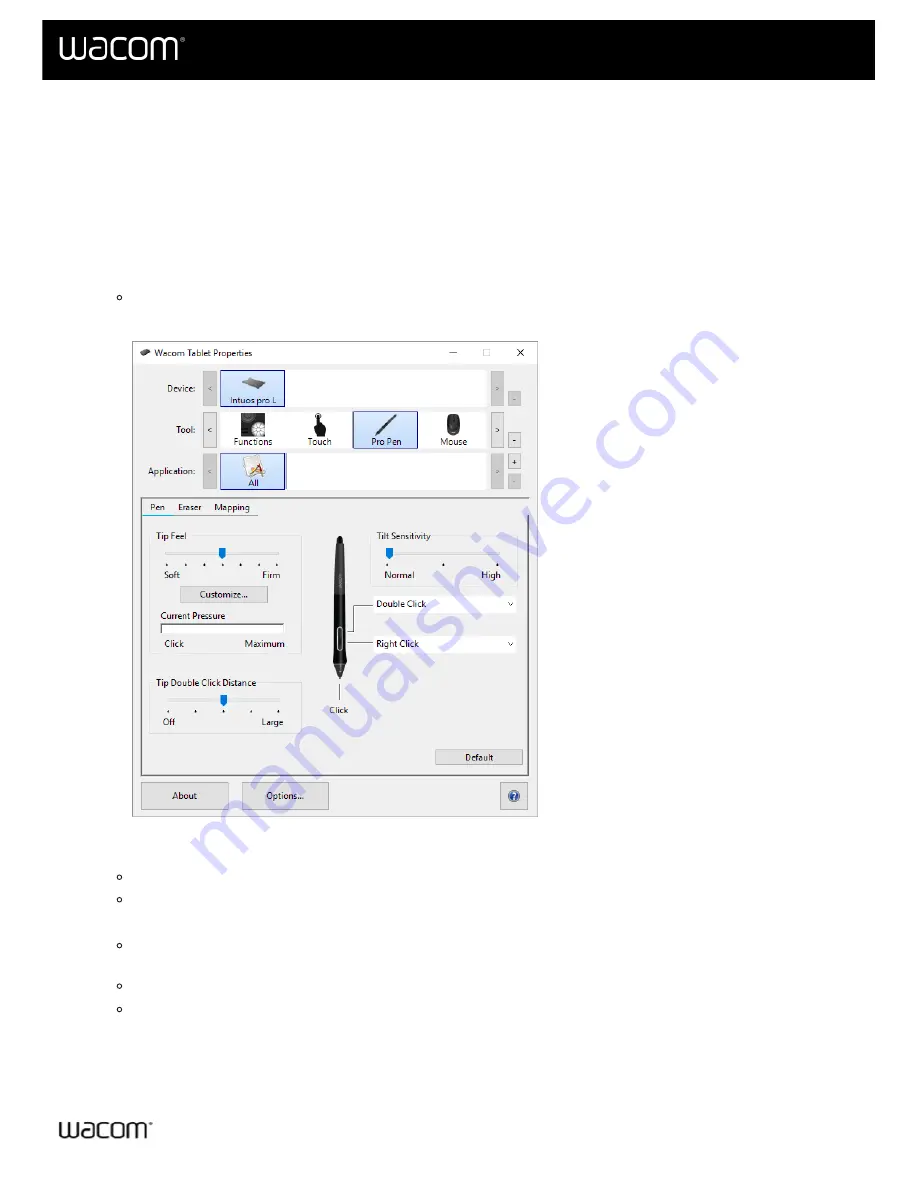
Assign settings in Wacom Tablet Properties
You can set a customizable component of your device to perform a specific function so that you can easily access
your frequently used settings. Some examples of customizable components are ExpressKeys™, pen buttons, the
pen tip, Touch Rings, Rocker Rings, On-Screen Controls, touch gestures, and Touch Strips.
Note:
The customizable components and the options available in Wacom Tablet Properties may vary depending on
your device.
1.
.
Note:
Make sure that your device is connected to your computer or Wacom Tablet Properties will not
open.
The above screenshot is for descriptive purposes; it may not match your screen.
2. Select your
Device
.
Any settings that you customize apply to this device only, except for On-Screen Controls.
For some products, the Device List will not be present when only one tablet is attached.
3. Select the
Tool
you want to customize.
If you want to assign settings to customizable components, like ExpressKeys™ or On-Screen Controls,
select
Functions
from
Tools
.
If you want to assign settings to your pen or touch, choose the corresponding icon from
Tools
.
For some products, the Tool List will not be present.
4. Select the tab of the component you want to change.
5. From the drop-down menu next to the component that you want to customize, select the
that you want
to assign to it.
User's Manual
21
21
Summary of Contents for CTL-672
Page 12: ...Cookies Terms of use Privacy Policy California Privacy User s Manual 12 12...
Page 29: ...Cookies Terms of use Privacy Policy California Privacy User s Manual 29 29...
Page 49: ...Cookies Terms of use Privacy Policy California Privacy User s Manual 49 49...
Page 60: ...Cookies Terms of use Privacy Policy California Privacy User s Manual 60 60...