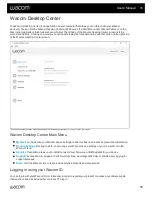Any changes you make take effect immediately.
6. Engage the component that you customized, and the setting that you assigned is performed.
Tip
: You can assign settings that
apply only in a specific application
.
Example of assigning a setting in Wacom Tablet Properties
Here is how you can customize a pen button to
Zoom In
.
1. Open Wacom Tablet Properties.
2. Select your pen from the
Tool
list.
3. Select the
Pen
tab.
An image of your pen is displayed on the tab.
Each pen button has a drop-down menu next to it that tells you the current setting assigned to it.
4. From the drop-down next to one of the pen buttons, select
Zoom In
.
5. Press that pen button, and your application zooms in.
User's Manual
22
22
Summary of Contents for CTL-672
Page 12: ...Cookies Terms of use Privacy Policy California Privacy User s Manual 12 12...
Page 29: ...Cookies Terms of use Privacy Policy California Privacy User s Manual 29 29...
Page 49: ...Cookies Terms of use Privacy Policy California Privacy User s Manual 49 49...
Page 60: ...Cookies Terms of use Privacy Policy California Privacy User s Manual 60 60...