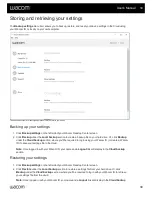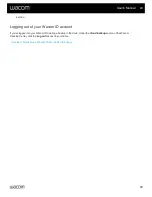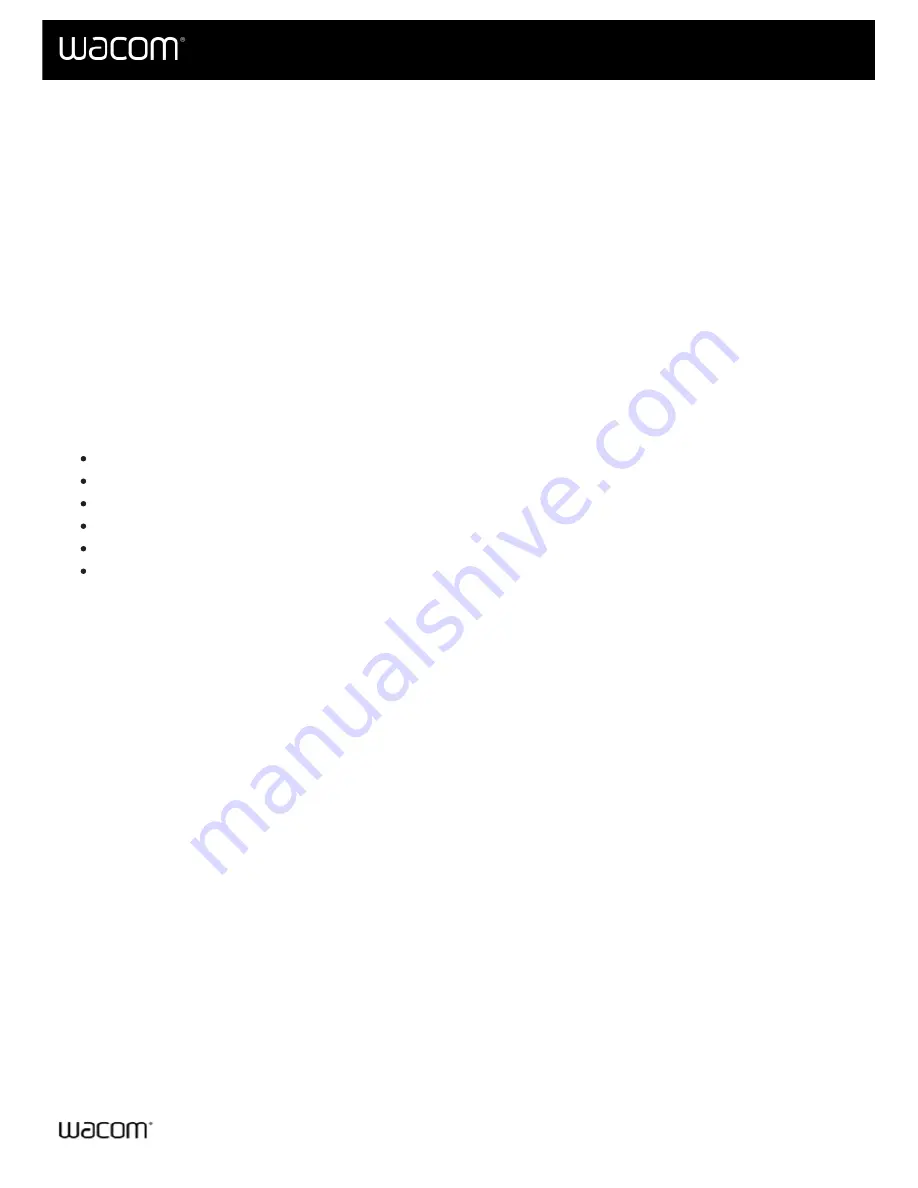
If you encounter an issue with your pen tablet or pen display, perform the recommended action in any error message
that appears on your screen. If that does not resolve the issue, try the following:
main menu, click
Support
and then
Driver check
to evaluate driver function
and run simple troubleshooting, if necessary.
2. Review the Quick Start Guide and make sure that the tablet is set up correctly and that all plugs and
connectors are firmly in place.
3. Check the User Help for information regarding the issue.
to view the product FAQs (Frequently Asked Questions) to see if any apply to your
issue.
to see if a new driver is available and install it.
6. Test your device and tools.
If you tried these suggestions and still have an issue, contact
. Please be near your computer with
the following information available:
The make and model of your computer and the version of your operating system.
Which devices were connected to your computer when the issue occurred.
The name and version of the software application that you were using when the issue occurred.
What happened and what you were doing when the issue occurred.
The exact wording of any error messages that appeared on your screen.
How you tried to solve the problem.
User's Manual
51
51
Summary of Contents for CTL-672
Page 12: ...Cookies Terms of use Privacy Policy California Privacy User s Manual 12 12...
Page 29: ...Cookies Terms of use Privacy Policy California Privacy User s Manual 29 29...
Page 49: ...Cookies Terms of use Privacy Policy California Privacy User s Manual 49 49...
Page 60: ...Cookies Terms of use Privacy Policy California Privacy User s Manual 60 60...