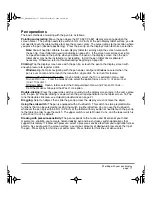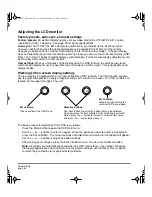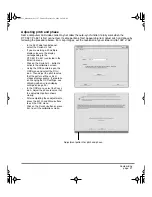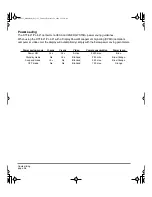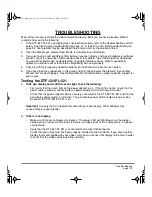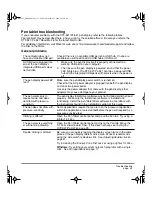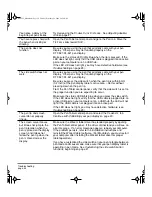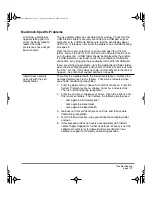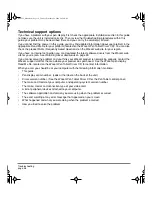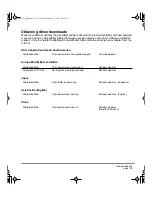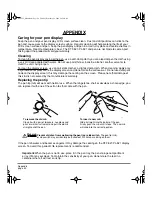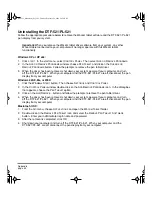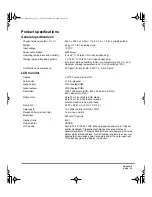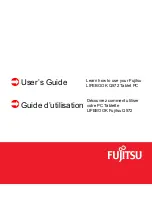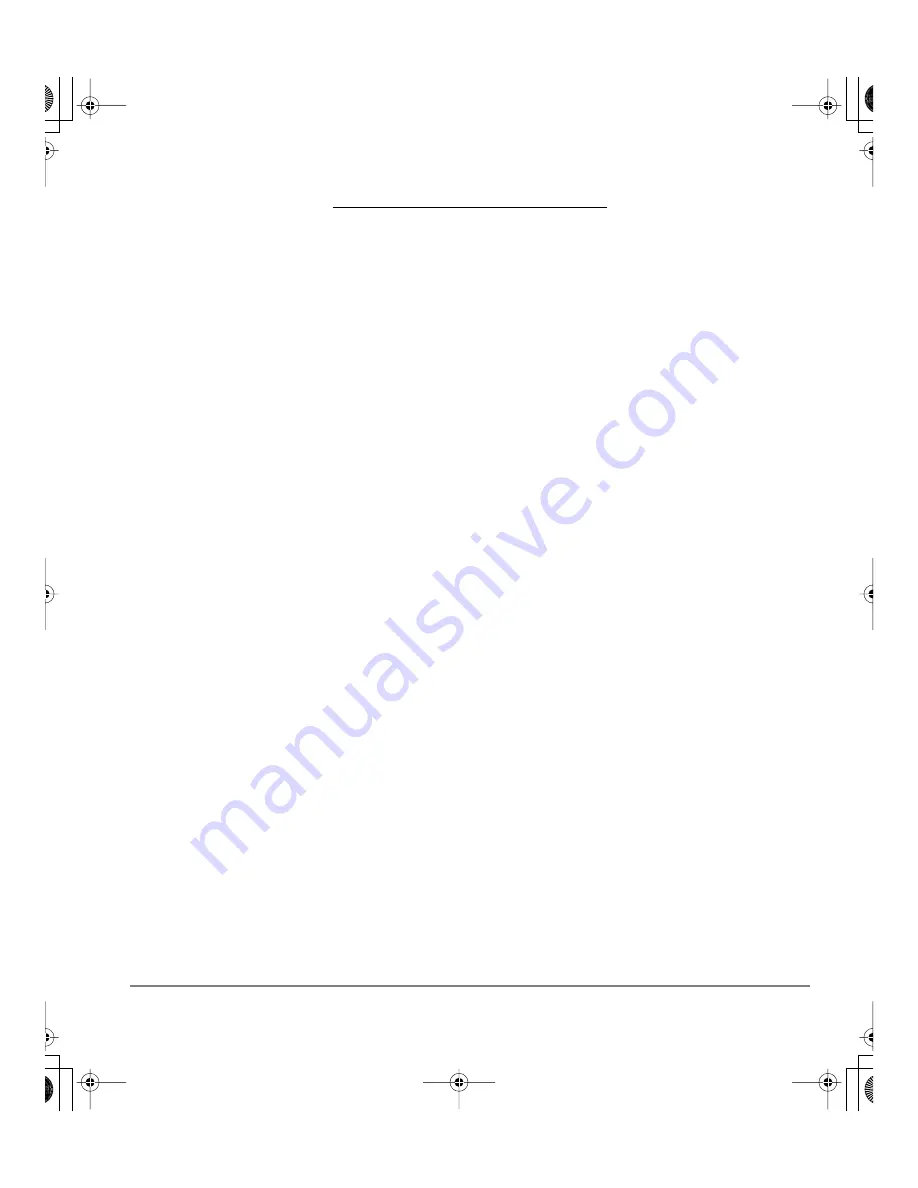
Troubleshooting
page 29
TROUBLESHOOTING
Most of the time your pen display tablet will work flawlessly. But if you are having trouble, Wacom
recommends you do the following:
1.
If the DTF-521/PL-521 pen display does not function properly, refer to the troubleshooting section
below. See also
Display troubleshooting
on page 31, or look in the
Pen tablet troubleshooting
on
page 33. Your problem may be described there and you can try the solution offered.
2.
Open the Wacom pen display Read Me file for late-breaking information.
3.
If you are having a compatibility conflict between your pen display and a new hardware or software
product, check if a newer pen tablet software driver is available. See
Obtaining driver downloads
on page 39 for information on downloading an updated software driver. Wacom periodically
updates the software driver to maintain compatibility with new products.
4.
Check the FAQs (Frequently Asked Questions) on the Wacom web site for your region.
5.
If you have tried the suggestions in this guide and still cannot resolve the problem, then contact
Wacom for Technical Support. See the Read Me file for information on where to obtain support for
your region.
Testing the DTF-521/PL-521
1.
If the pen display power LED does not light, check the following:
•
First verify that the green light on the power adapter is on. If the light is not on, check that the
power cable is properly connected to the power adapter and to an active AC outlet.
•
Check that the power adapter cable is securely connected to the DTF-521/PL-521 and that the
pen display power switch is turned on. The pen display power LED will glow orange or blue
whenever the DTF-521/PL-521 is on.
Important:
Use only the AC adapter that came with your pen display. Other adapters may
cause damage to your product.
2.
If there is no display:
•
Make sure that your computer is turned on. The power LED will light blue when the proper
video signal is received, and orange if there is no video signal or if the computer is in a power
saving mode.
•
Verify that the DTF-521/PL-521 is connected to an active VGA connector.
•
Check that your video card has been properly installed and is functional. If you have another
display that is compatible with your video card, you can connect that display to the card in order
to verify that the video card is operating correctly.
DTF521_Manual.fm Page 29 Tuesday, February 28, 2006 10:36 AM