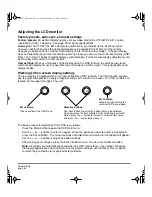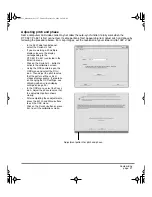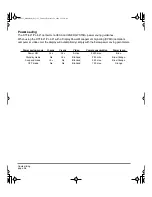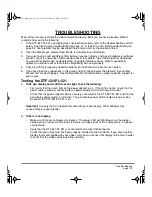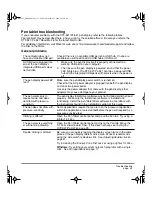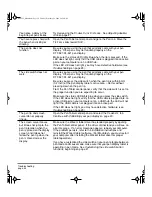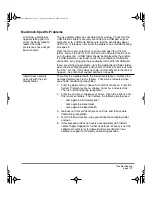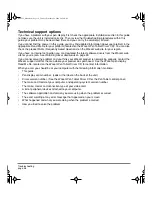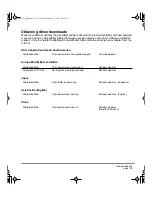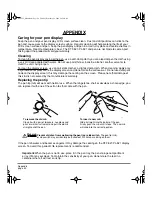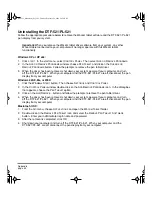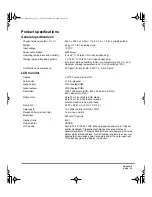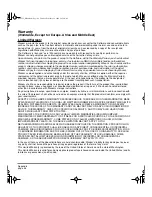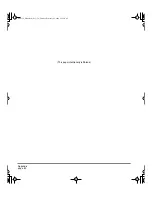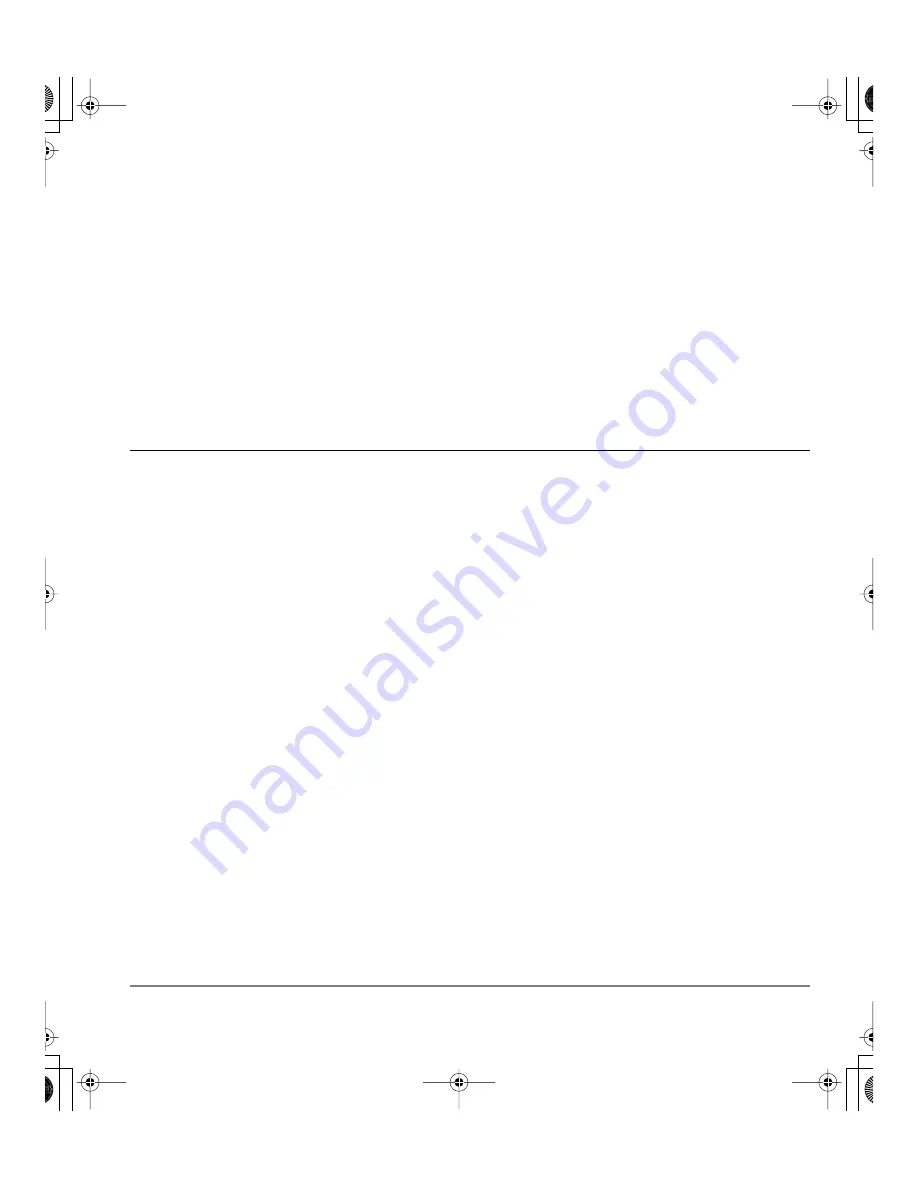
Troubleshooting
page 37
Macintosh-Specific Problems
At startup, a dialog box
appears telling you that
either the driver failed to
load or the tablet
preferences have not yet
been created.
The pen display tablet was not detected at startup. Check that the
USB interface cable is securely connected to a USB port on your
computer or to a USB hub. Make sure that the pen display power
LED is on. If this does not correct the problem, see
Troubleshooting
on page 29.
From the G
O
menu, select A
PPLICATIONS
and open the U
TILITIES
folder. Launch the A
PPLE
S
YSTEM
P
ROFILER
and select the D
EVICES
AND
V
OLUMES
tab. A USB tablet should be displayed by the profiler.
If a USB tablet was not found, check the pen display’s USB cable
connection or try plugging the pen display into a different USB port.
If you are still having problems, go to the Applications/Utilities folder,
open the Disk Utility program, and run R
EPAIR
D
ISK
P
ERMISSIONS
from
the F
IRST
A
ID
tab. If this does not help, contact Wacom for Technical
Support. See
Technical support options
on page 38.
Inkwell does not work
correctly with the pen
display tablet.
There may be a problem with the Inkwell preferences. Remove the
damaged preference files as follows. They will be recreated when
you enable handwriting recognition.
1.
From the Apple menu, choose S
YSTEM
P
REFERENCES
. From the
System Preferences menu, choose S
HOW
A
LL
and select I
NK
.
Then turn off handwriting recognition.
2.
From the G
O
menu, choose your H
OME
. Open the L
IBRARY
and
P
REFERENCES
folders. Then remove the following preferences:
•
com.apple.ink.framework.plist
•
com.apple.ink.inkpad.plist
•
com.apple.ink.inkpad.sketch
3.
Go back to S
YSTEM
P
REFERENCES
and I
NK
, and then enable
handwriting recognition.
4.
Test the Inkwell function using your Wacom pen display tablet
and pen.
5.
If this procedure does not resolve your problem with Inkwell,
contact Apple Support for further assistance. Wacom is not the
software manufacturer for Inkwell and we are limited in our
abilities to support a third party software application.
DTF521_Manual.fm Page 37 Tuesday, February 28, 2006 10:36 AM