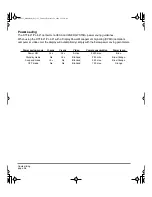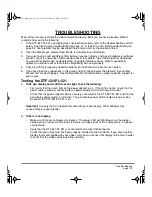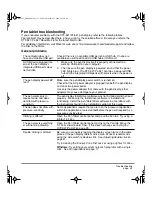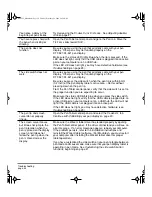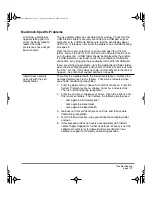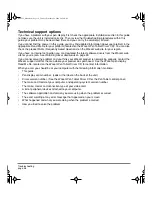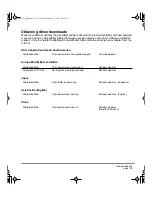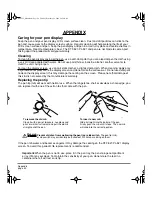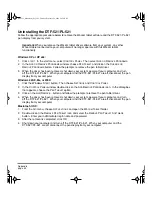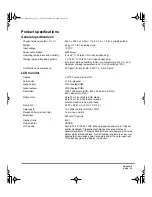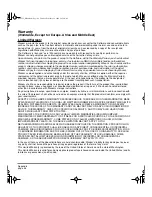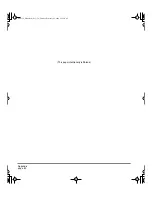Appendix
page 42
Uninstalling the DTF-521/PL-521
Follow the appropriate procedure below to remove the Wacom tablet software and the DTF-521/PL-521
pen display from your system.
Important:
When you remove the Wacom tablet driver software from your system, any other
Wacom tablet connected to your computer will no longer operate with full Wacom tablet
functionality.
Windows XP or XP x64:
1.
Click
START
. In the start menu, select C
ONTROL
P
ANEL
. Then select A
DD
OR
R
EMOVE
P
ROGRAMS
.
2.
In the A
DD
OR
R
EMOVE
P
ROGRAMS
window, choose P
EN
T
ABLET
and click on the C
HANGE
OR
R
EMOVE
P
ROGRAMS
button. Follow the prompts to remove the pen tablet driver.
3.
When the driver has been removed, shut down your system, power off your computer, and turn
off the DTF-521/PL-521. When your computer and the DTF-521/PL-521 are off, disconnect the pen
display from your computer.
Windows 98SE, Me, or 2000:
1.
Click the Windows S
TART
button. Then choose S
ETTINGS
and C
ONTROL
P
ANEL
.
2.
In the C
ONTROL
P
ANEL
window, double-click on the A
DD
/R
EMOVE
P
ROGRAMS
icon. In the dialog box
that appears, choose the P
EN
T
ABLET
option.
3.
Click on the A
DD
/R
EMOVE
... button and follow the prompts to remove the pen tablet driver.
4.
When the driver has been removed, shut down your system, power off your computer, and turn
off the DTF-521/PL-521. When your computer and the DTF-521/PL-521 are off, disconnect the pen
display from your computer.
Macintosh OS X:
1.
From the G
O
menu, choose A
PPLICATIONS
and open the W
ACOM
T
ABLET
folder.
2.
Double-click on the R
EMOVE
P
EN
T
ABLET
icon and select the R
EMOVE
P
EN
T
ABLET
S
OFTWARE
button. Enter your administrator login name and password.
3.
After the removal is completed, click OK.
4.
Shut down your computer and turn off the DTF-521/PL-521. When your computer and the
DTF-521/PL-521 are off, disconnect the pen display from your computer.
DTF521_Manual.fm Page 42 Tuesday, February 28, 2006 10:36 AM