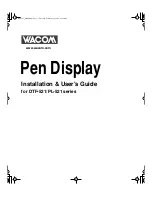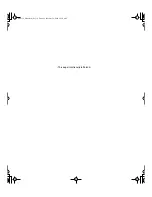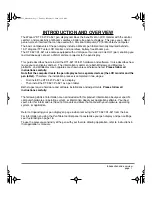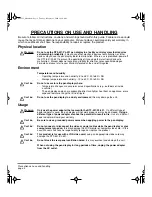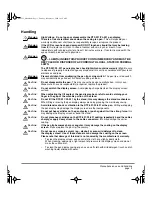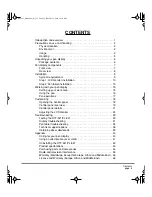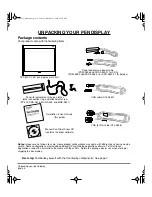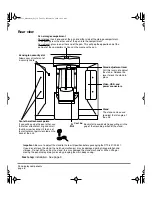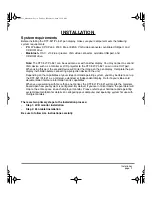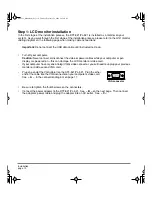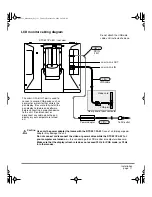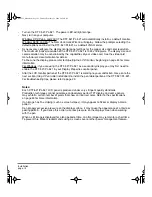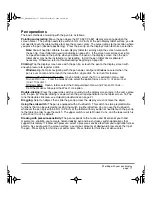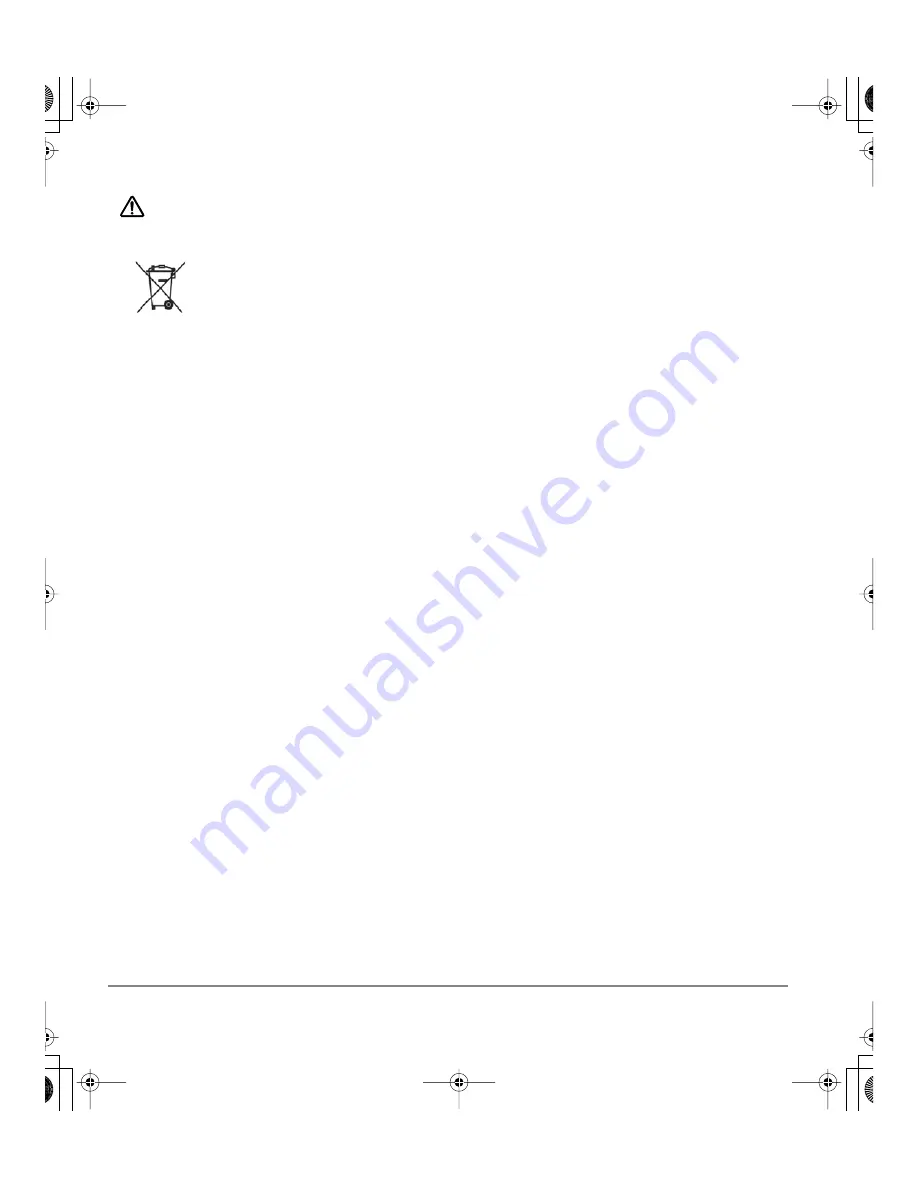
Precautions on use and handling
page 4
C
AUTION
Do not expose the DTF-521/PL-521 to high voltage electrostatic discharges or
to a build-up of an electrostatic charge on the LCD screen.
This may result in a
temporary discoloration and blotching of the LCD monitor. If discolorations occur, leave the
DTF-521/PL-521’s display on and the discolorations should disappear within a few hours.
Reuse, recycling, and recovery.
You are urged to recycle this product when replacing it
with a newer product or when it has outlived its useful life by bringing it to an appropriate
collection point for recyclable materials in your community or region. By doing this, you can
help improve the environment of your community as well as minimize the potential negative
effects created should any hazardous substance that may possibly be present within waste
material reach the environment during the disposal process.
Within the European Union, users are required not to dispose of Waste Electrical and
Electronic Equipment (WEEE) as unsorted municipal waste, according to the Directive
2002/96/EC of the European Parliament and of the Council of 27 January 2003, or the
corresponding local laws of the Member States. Products for which this is applicable will be
marked with the WEEE symbol shown at the beginning of this note unless this is not feasible
because of the size or the function of the product. Wacom products are subject to the
Directive 2002/96/EC and therefore you should always collect them separately and bring
them to the appropriate collection point in your community or region.
Wacom pen display products (DTF and PL series) comply with the European Union RoHS
Directive 2002/95/EC (RoHS Directive).
DTF521_Manual.fm Page 4 Tuesday, February 28, 2006 10:36 AM