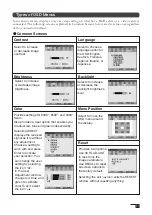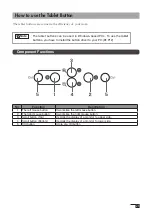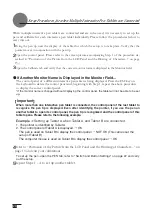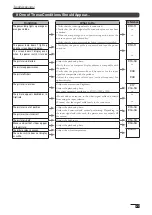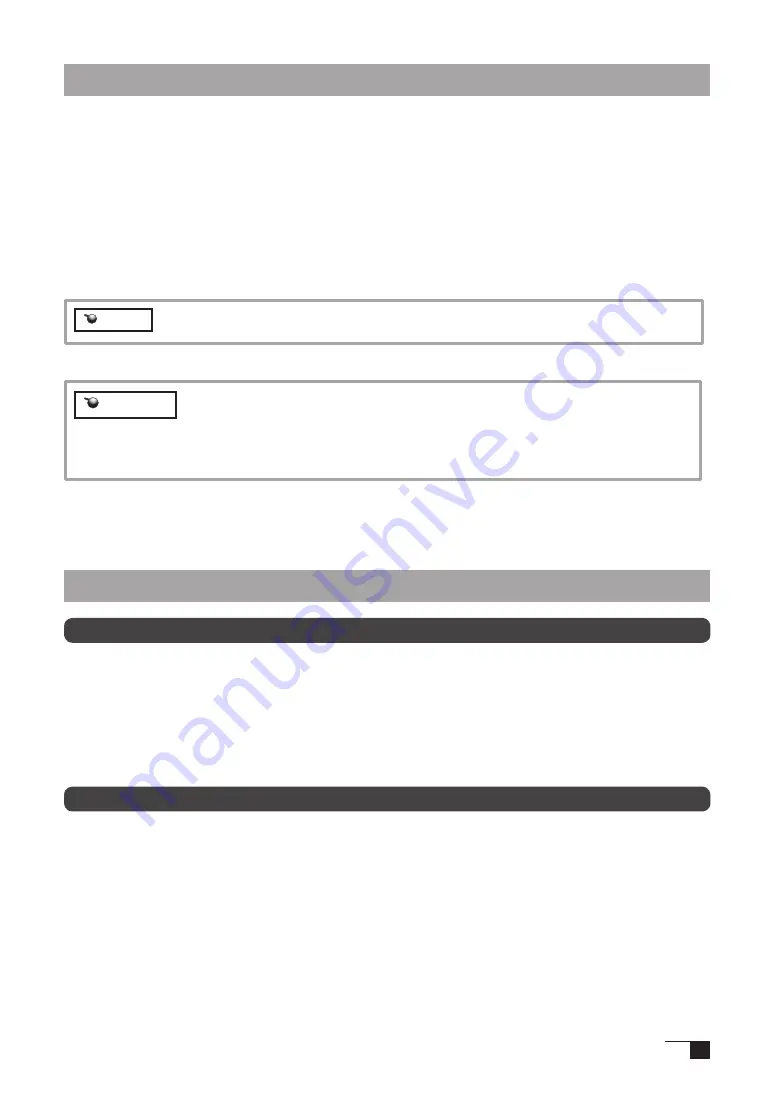
13
Macintosh Setup
1
Connect the USB cable to your computer, turn on the product and start up your Macintosh.
2
Close any open applications and temporarily turn off any virus-monitoring programs.
3
Insert the Tablet Driver CD-ROM into your computer’s CD-ROM drive. The install menu will appear. If
it doesn’t appear, open the CD-ROM and double-click on Install or Install.app.
4
Click on Install Wacom Tablet and installation will begin. Thereafter, follow the screen instructions
and continue the installation process.
If during processing, the identity confirmation dialog box displays, input your password *.
Uninstalling the Tablet Driver
Hint
*
After installing OS X, input your password.
Macintosh OS x 10.2 and newer versions include as a standard feature the
Inkwell function. If this function is on, the yellow Inkwell memo pad will appear
after installation of the Tablet Driver. To disable this function, click on Ink from
the Control Panel, click on Settings and remove the checkmark from Allow Me
to Write Anywhere.
5
After the tablet driver installation is complete, restart Macintosh.
Caution
Windows
1
Click on the Windows Start button and open the control panel. Double click the Add and Delete Pro-
gram (Application) icon.
2
Select Pen Tablet from the list and click the Modify (Add) and Delete button. Follow the instructions
in the dialog box to initiate uninstall.
If Windows is restarted, it is deleted.
Macintosh
1
Open the Applications folder and then open the Tablet folder.
2
Start up Remove Tablet and follow the instructions to initiate uninstall.