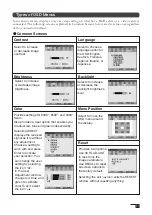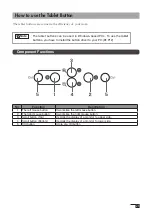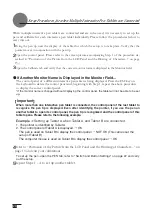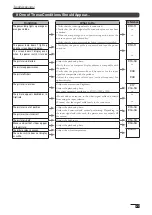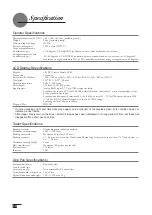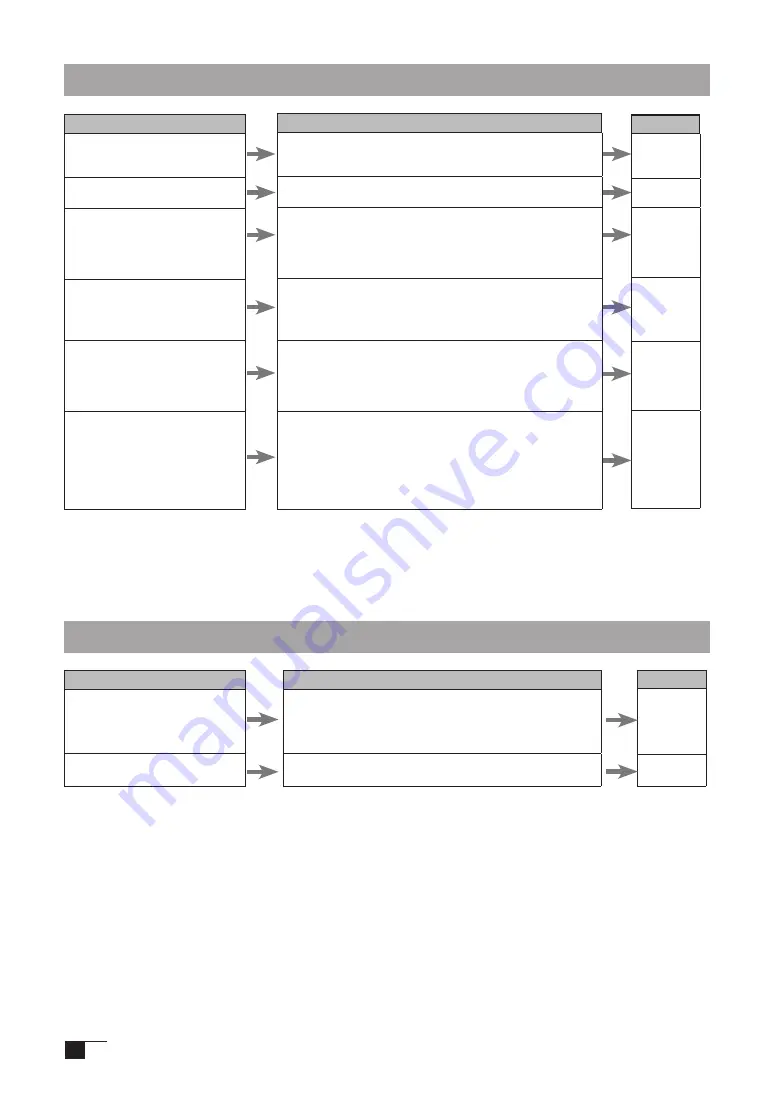
28
The Pen and Side Switch do not Operate Correctly (For Both Windows and Macintosh)
Condition
The pen nib produces a click even
when only very lightly coming in
contact with the screen.
The pen does not produce a click
unless excessive pressure is used.
The pen nib produces a click prior
to coming into contact with the
screen.
The pen nib do not work.
The pen cannot be double-clicked
using the pen nib.
The pressure function cannot be
used.
What to Do
Use the control panel to set the pen nib sensitivity to Firm
setting.
Use the control panel to set the pen nib sensitivity to Soft
setting.
Use the control panel to set the pen nib sensitivity to Firm
setting.
When the status lamp turns blue in response to the pen nib
being moved to close proximity to the screen, either the pen or
the tablet is probably defective.
Please verify that the status lamp turns blue when the pen nib
and side switch are pushed. If the lamp doesn’t change colours,
this probably indicates that either the pen or the tablet is
probably defective.
If possible, quickly click in the same area.
In the control panel, set the double-clicking interval to a longer
setting and set the pen nib sensitivity to a lighter setting.
Verify that the double-click speed setting is not too fast in the
regular mouse control panel.
Please refer to your software application and the store where
you bought the application to verify whether it is pressure
function-enabled. Some applications have special settings that
must be established before the pressure function becomes
operational.
The tablet driver probably is not installed properly. Try re-
installing it.
Reference
P.22
P.22
P.22
P.6
ー
P.22
P.22
ー
P.12
Condition
When a replacement computer is
purchased or new software is used,
the tablet cannot be used.
The tablet, which is connected to a
USB hub, doesn’t respond.
What to Do
Installing the newest version of tablet driver may resolve this
problem. The newest tablet driver can be downloaded from
the Wacom homepage.
>http://tablet.wacom.co.jp/
Some USB hubs cannot recognize tablets. Connect the tablet
directly to the computer’s USB port.
Reference
ー
ー
General Troubleshooting