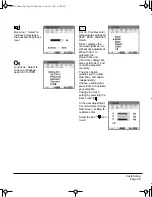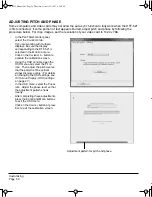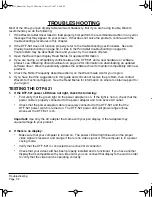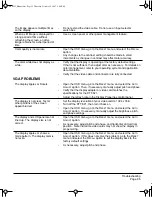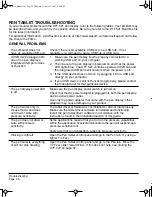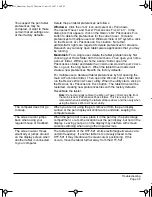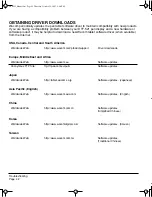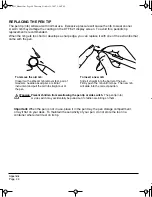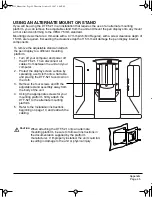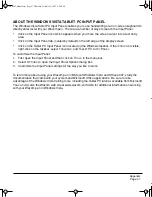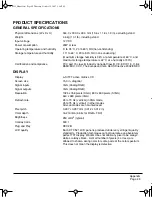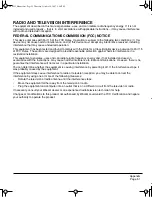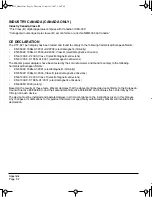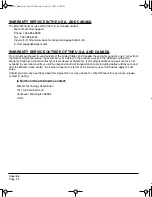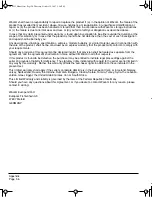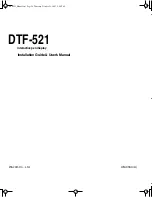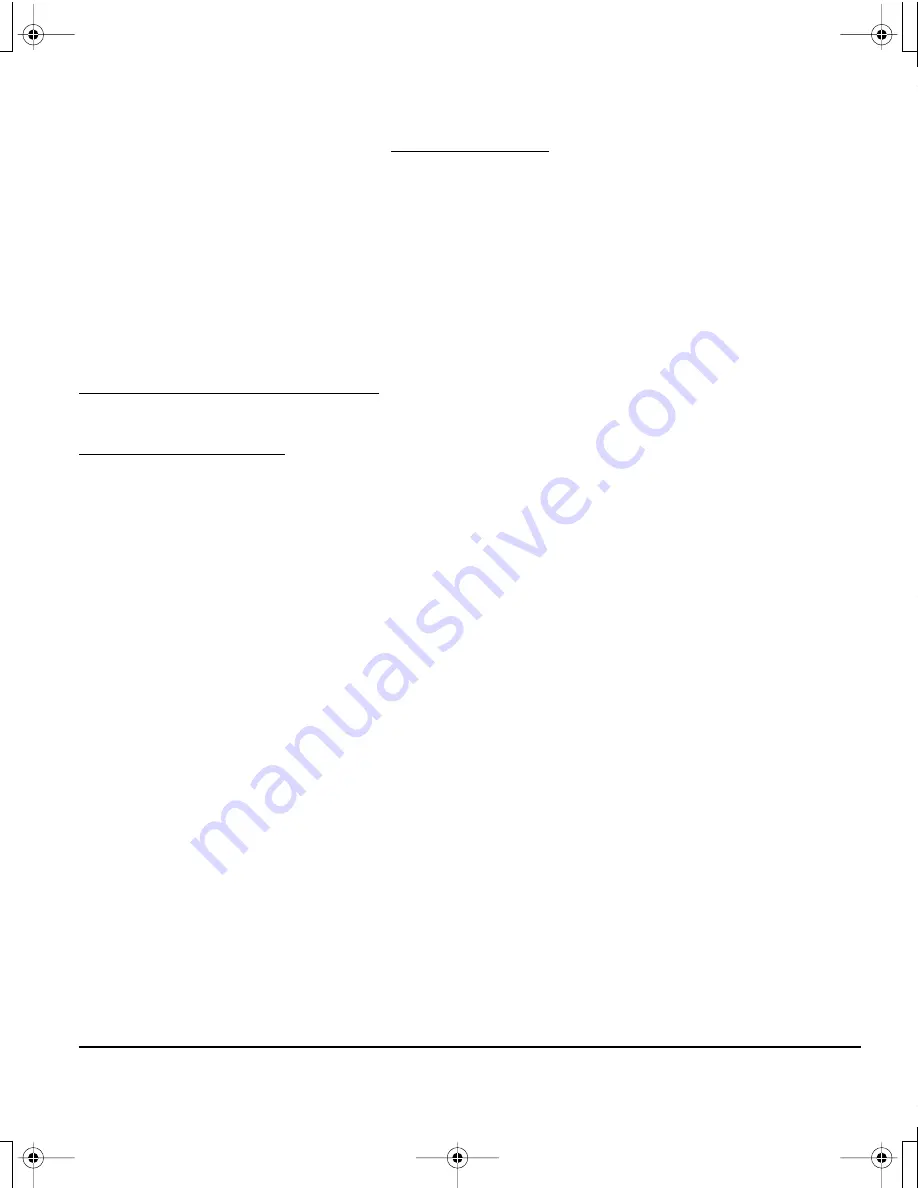
Appendix
Page 43
APPENDIX
CARING FOR THE DTF-521
Keep the pen and the DTF-521 LCD screen surface clean. Dust and dirt particles can stick to the pen
and cause excessive wear to the display screen surface. Regular cleaning will help prolong the life of
your LCD screen surface and pen. Keep the DTF-521 and pen in a clean, dry place and avoid
extremes in temperature. Room temperature is best. The DTF-521 and pen are not made to come
apart. Taking apart the product will void your warranty.
Important:
Take care to never spill liquids onto the pen display or pen. Be especially careful of
getting the display, or pen buttons and tip wet – they contain sensitive electronic parts that will
fail if liquids enter them.
CLEANING
To clean the DTF-521 casing or the pen, use a soft, damp cloth; you can also dampen the cloth using a
very mild soap diluted with water. Do not use paint thinner, benzine, alcohol, or other solvents to clean
the unit casing or pen.
To clean the display screen, use an anti-static cloth or a slightly damp cloth. When cleaning, apply only
a light amount of pressure to the display screen and do not make the surface wet. Do not use detergent
to clean the display screen; this may damage the coating on the screen. Please note that damage of
this kind is not covered by the manufacturer’s warranty.
DTF521_Manual.fm Page 43 Thursday, October 25, 2007 3:46 PM